P277) – Panasonic Lumix GH5S Mirrorless Camera User Manual
Page 277
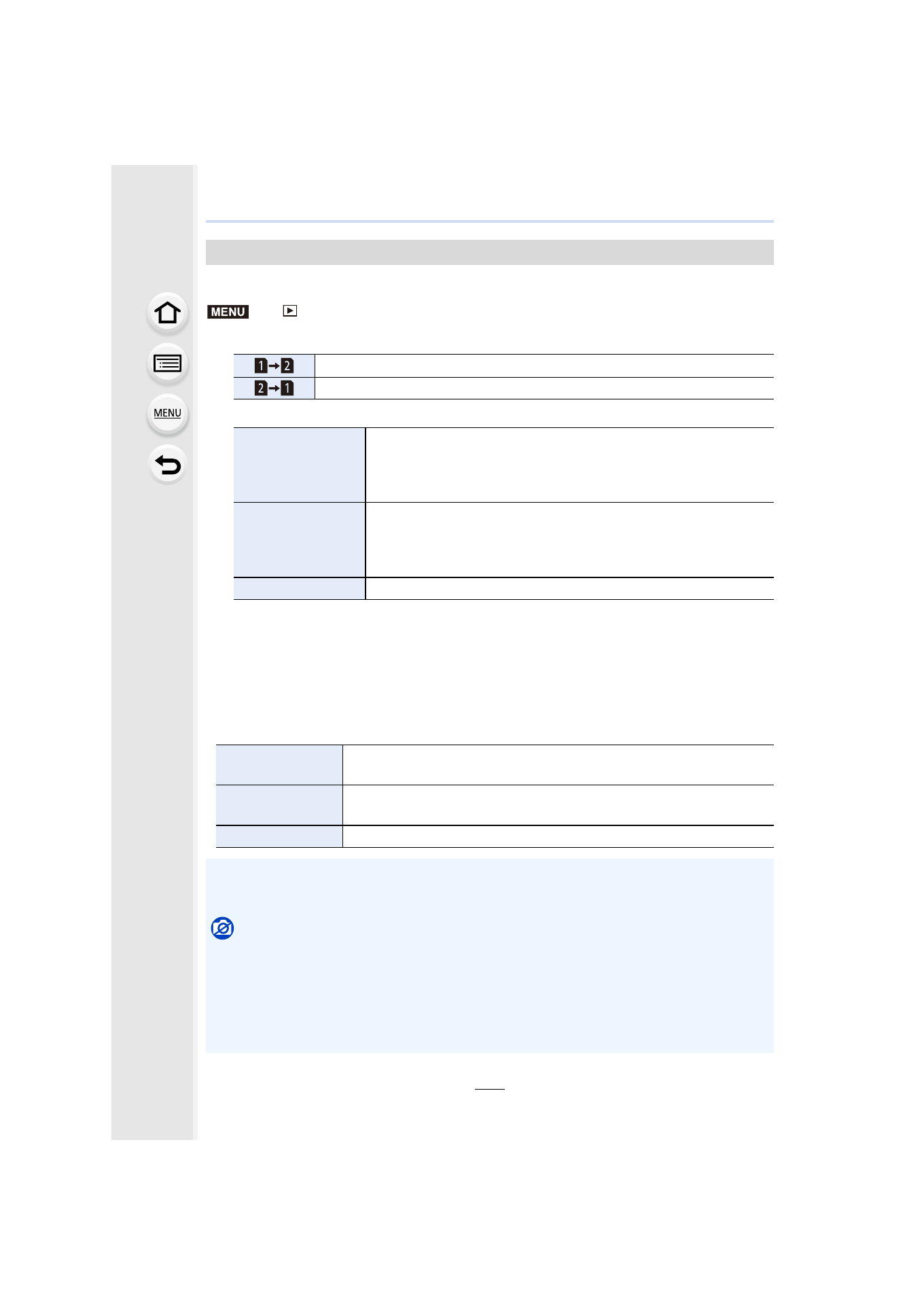
277
9. Using Menu Functions
Copy images on the card to the other card.
1
Press
3
/
4
to select [Copy Direction], and then press [MENU/SET].
2
Press
3
/
4
to select the copying method, and copy images.
• Copied images will be saved in a new folder.
∫
Using a function button to copy images
When images are displayed one at a time, press the function button to which [Copy] is
assigned to copy the displayed image from the card that is playing it back to the other
card.
• If the image is not in a group, select the copy destination folder using one of the following
methods:
[Copy]
>
[Playback]
>
[Copy]
Copies card slot 1 images to the card slot 2.
Copies card slot 2 images to the card slot 1.
[Select Copy]
Copies selected images.
1
Select the folder containing the images to copy.
2
• Select images in the same way as when [Multi] is selected.
[Copy All in Folder]
Copies all images in a folder.
1
Select the folder to copy.
2
After checking the images to copy, press [MENU/SET] to
start the operation.
[Copy All in Card]
Copies all images on the card.
[Same Folder No.
as Source]
Copies the image to a folder with the same name.
[Create a New
Folder]
Creates a new folder with an incremented folder number and copies to
it.
[Select Folder]
Specifies the folder to which the image is to be saved and copies to it.
• You can set up to 100 pictures at one time in [Select Copy].
• The settings of [Protect] in the [Playback] menu are not copied.
• It may take some time to finish copying.
Not available in these cases:
• Motion pictures in [AVCHD] format cannot be copied.
• The following types of images cannot be copied from an SDXC memory card to an SD
memory card or SDHC memory card.
– Motion pictures
– 4K burst files
– Images recorded with the Post Focus function
MENU
