Editing a movie’s first and last scenes, Displays the editing screen – Canon EOS 90D DSLR Camera with 18-135mm Lens User Manual
Page 340
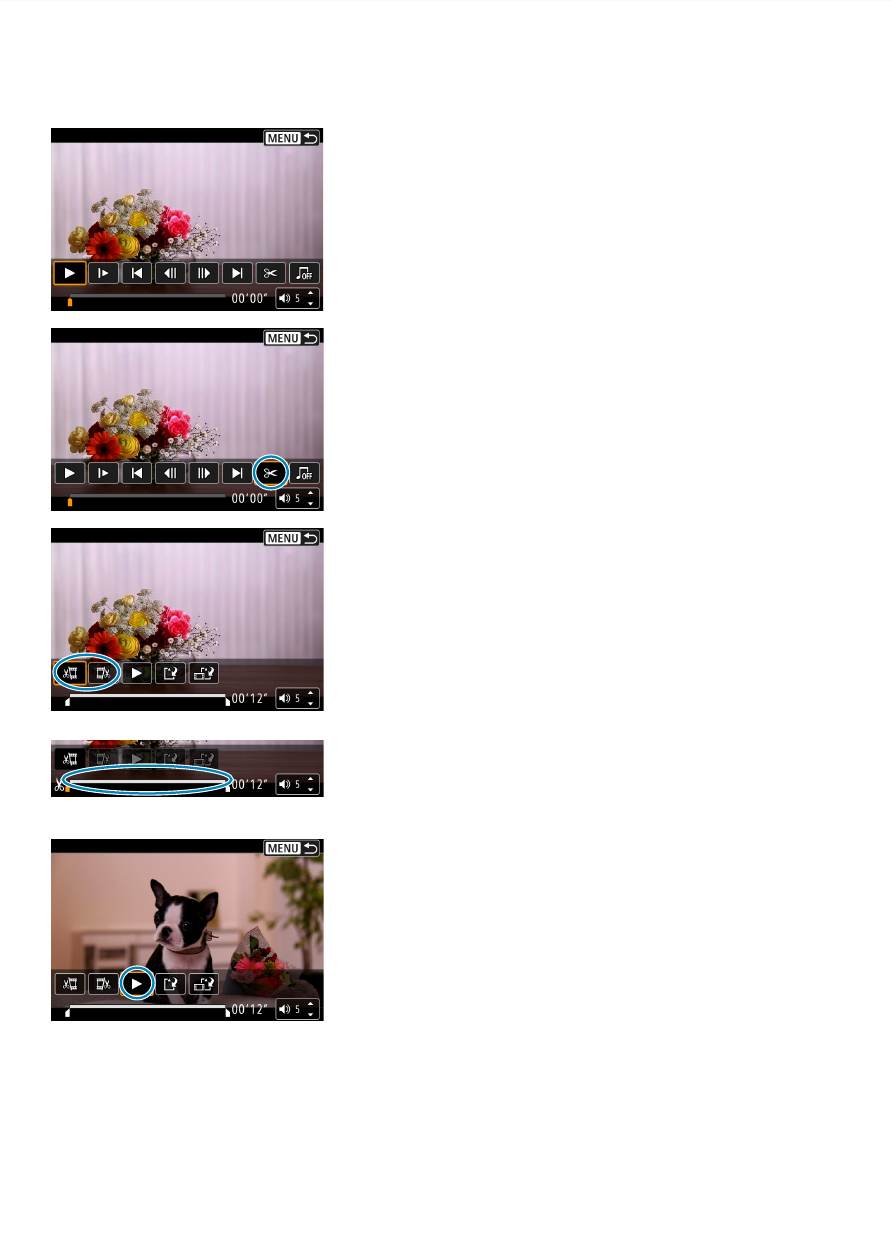
340
Editing a Movie’s First and Last Scenes
1
In the single-image display, press
<
0
>.
The movie playback panel will appear.
2
On the movie playback panel,
select [
X
].
3
Specify the part to be edited out.
Select either
[
U
]
(Cut beginning) or
[
V
]
(Cut end).
Press the <
Y
> <
Z
> keys to go back or
forward one frame (or video snapshot)
at a time. Keep holding down the <
Z
>
key to fast forward the frames.
After deciding which part to edit out,
press <
0
>. The portion indicated by
a line at the bottom of the screen will
remain.
4
Check the edited movie.
Select
[
7
]
to play the edited movie.
To change the edited part, go back to
step 3.
To cancel the editing, press the <
M
>
button.
See also other documents in the category Canon Cameras:
- EOS rebel xs (196 pages)
- EOS Rebel XT (172 pages)
- ds6041 (140 pages)
- EOS Rebel XTI (180 pages)
- EOS Rebel xsi (196 pages)
- eos rebel t1i (228 pages)
- eos rebel T2i (260 pages)
- eos rebel T2i (2 pages)
- EOS Rebel 2000 (76 pages)
- PowerShot S95 (196 pages)
- EOS 20D (168 pages)
- PowerShot G12 (214 pages)
- PowerShot G11 (196 pages)
- EOS 30D (200 pages)
- EOS 40D (196 pages)
- EOS 5D (184 pages)
- PowerShot G9 (275 pages)
- EOS 50D (228 pages)
- EOS 60D (320 pages)
- AE-1 (138 pages)
- AE-1 (80 pages)
- EOS 7D (292 pages)
- PowerShot SX30 IS (196 pages)
- PowerShot G10 (306 pages)
- t70 (77 pages)
- eos rebel g (68 pages)
- EOS 600D (328 pages)
- A590 IS (207 pages)
- EOS D60 (151 pages)
- PowerShot S30 (163 pages)
- EOS 5000 (64 pages)
- 540EZ (58 pages)
- EOS 3 (37 pages)
- 380EX (48 pages)
- EOS 350D (16 pages)
- IXUS 107 (142 pages)
- EOS 100 (34 pages)
- PowerShot A490 (131 pages)
- EOS 3000 QD (72 pages)
- EOS 400D (16 pages)
- EOS 10D (183 pages)
- EOS 1D (276 pages)
- IXUS 130 (176 pages)
- IXUS 50 (196 pages)
- IXUS 60 (131 pages)
