Change printer port configuration – Epson C82324* User Manual
Page 27
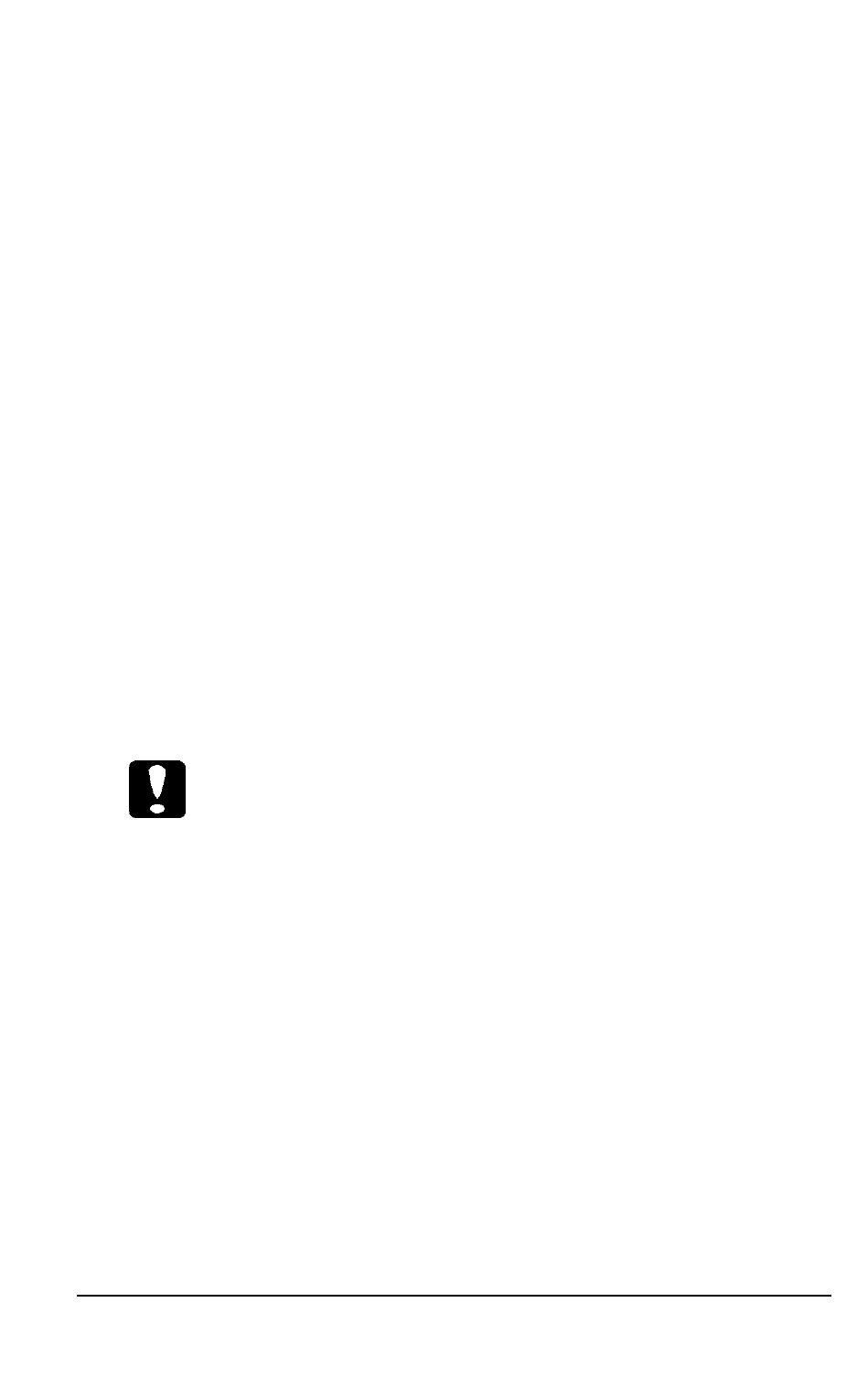
4.
To add a queue to the list, press
INSERT.
Select the file server that
includes the queue you would like the Ethernet Card to
service.
a.
The screen displays a list of queues on the selected file
server. To create a new queue, press
INSERT
and enter the
queue name. To add an existing queue, highlight the
queue name and press
ENTER.
(To select multiple queues,
highlight each queue name and press
F5.
When finished
selecting press
ENTER.)
b.
Set queue priority. The default of 1 is the highest priority.
The lowest is 10.
5.
When finished adding or deleting queues, press
ESC.
Select Yes
to save changes.
6.
In the “Print Server Configuration Options” menu, press
ESC
or
select “Reset Print Server.” Choose “Reset.”
7.
If you press
ESC,
a box that reads “What To Do Next” appears;
select “Reset.”
Caution:
Once you select “Reset," you must wait
for
the “Reset has been
completed” message to appear before turning off the printer,
Change Printer Port Configuration
1.
Select "Change Printer Port Configuration” from “Print Server
Configuration Options.”
2.
Press
ENTER
to select the the Ethernet Card’s LPT1 port.
Changing the Configuration
2-3
