Sony Signature Series NW-WM1ZM2 Walkman Digital Music Player User Manual
Page 79
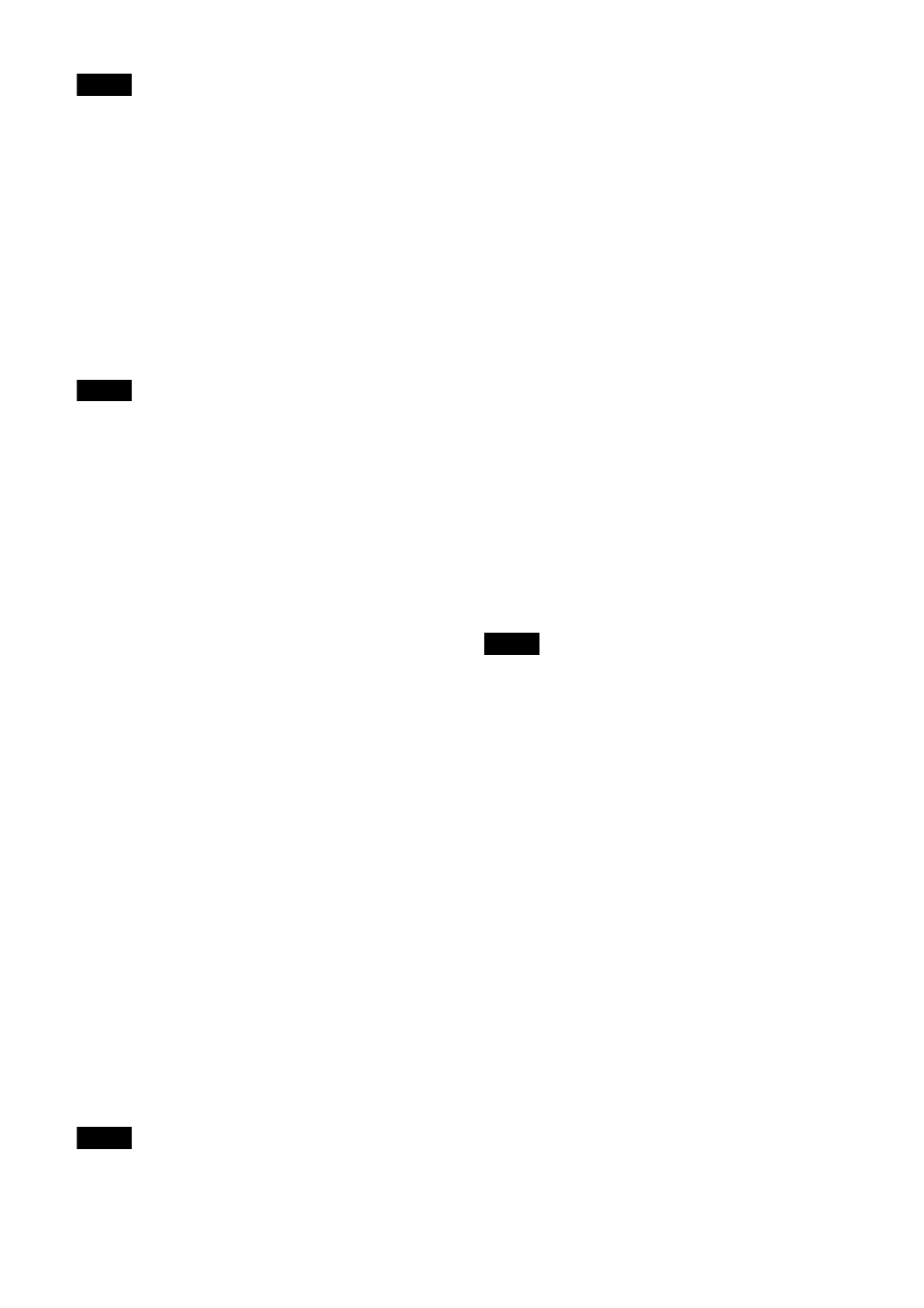
79
Note
The import process becomes invalid if the
selected file is not a certificate or the imported
certificate is not allowed.
Self-Signed Certificate Generation
A self-signed certificate can be generated in the
camera to be used when [Use a self-signed
certificate (For test use)] is selected from
[Certificate Options].
Click [Generate] to generate a self-signed
certificate in the camera. Clicking [Generate]
again after [Generate] has been clicked once will
update the self-signed certificate stored in the
camera.
Note
Make sure to set the date and time on the
camera correctly before performing this
operation. If the date and time are not correctly
set, it may cause web browser connection
problems. Before selecting [Generate] in [Self-
Signed Certificate Generation], click [OK] to
select [Use a self-signed certificate (For test use)]
in [Certificate Options].
To display certificate information
When the certificate has been set in the camera
correctly, its information appears on [Status],
[Issuer DN], [Subject DN], [Available Period], and
[Extended Key Usage].
Status
Shows if the status of the certificate is valid or
invalid. The following statuses are recognized.
[Enable]:
The certificate is correctly stored and
set.
[Disable]:
The certificate is not correctly stored
and set.
Possible causes are as follows:
– [Use an external certificate] is selected
and the private key password included in
the certificate is not specified correctly.
– [Use an external certificate] is selected
and the private key password is specified
in spite of the fact that the key pair in the
certificate is not encrypted.
– [Use an external certificate] is selected
and the key pair is not included in the
certificate.
– [Use a self-signed certificate (For test
use)] is selected without the self-signed
certificate being generated.
Note
When the certificate to be imported is of PKCS#12
format and the private key password is not set
correctly, “
displayed in the boxes of [Issuer DN], [Subject
DN], [Available Period], and [Extended Key
Usage].
Specify the correct private key password to
confirm the information of the certificate.
To delete the imported certificate or self-
signed certificate
Click [Delete] to delete the certificate or self-
signed certificate imported to the camera.
Private Key Password
Enter the password for the private key
information included in the certificate using up
to 50 characters. This text box is active only when
[Certificate Options] is set to [Use an external
certificate].
Leave the text box blank if the private key
information included in the certificate is not
encrypted.
If no private key password is set in the camera, an
active text field, which allows a password to be
entered, is displayed.
If a private key password is already set, it is
displayed as an inactive text field.
Clear
To change the once set private key password,
click [Clear] and clear the current password. A
new password can be entered.
Note
Click [Cancel] at the bottom of the menu if you
want to cancel changing the private key
password after clicking [Clear]. Doing so restores
the other setting items in the SSL tab to the
previous settings.
