Detail menu – Sony Signature Series NW-WM1ZM2 Walkman Digital Music Player User Manual
Page 34
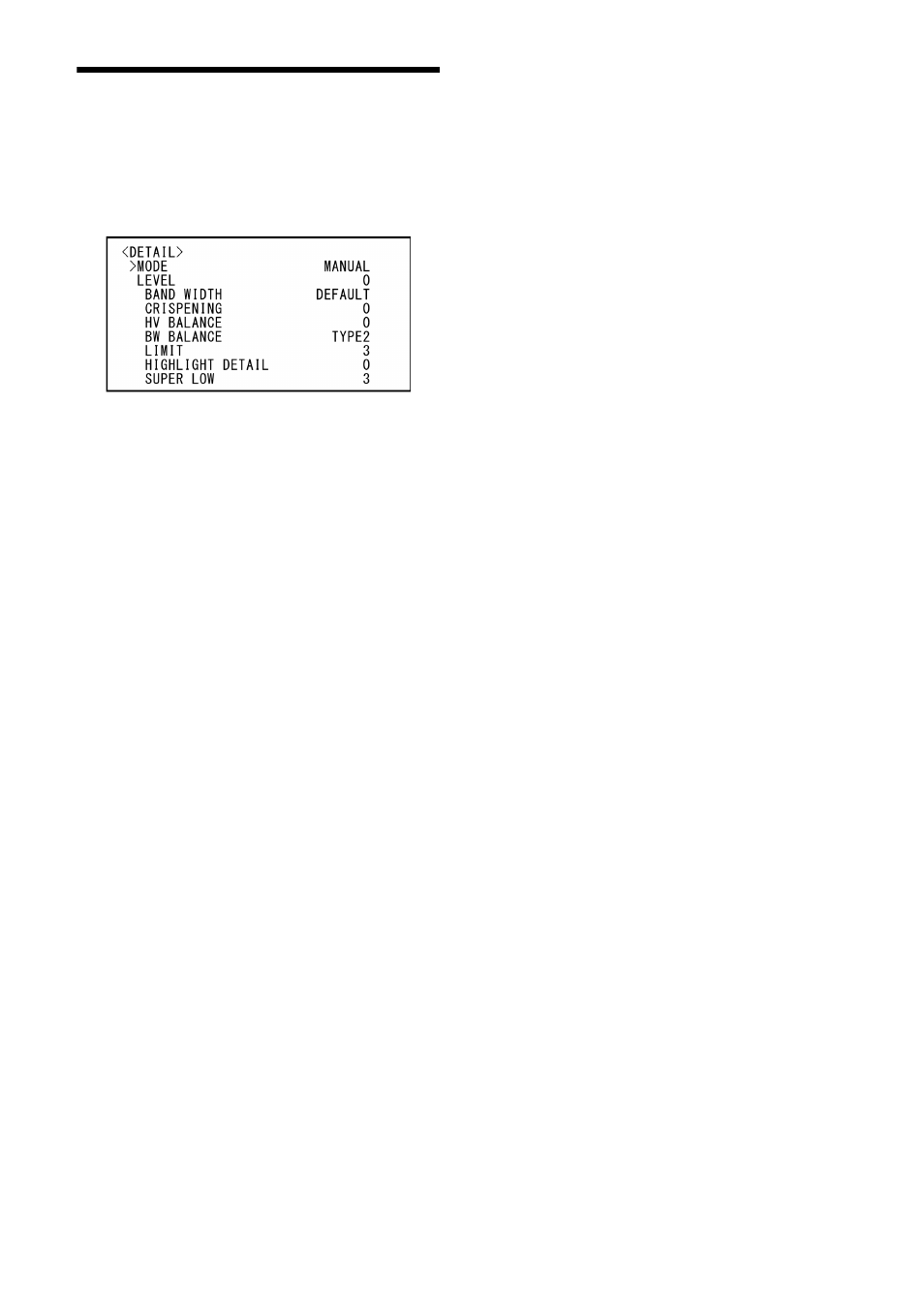
34
DETAIL Menu
The DETAIL menu is used to adjust the image
enhancer function.
You can set the menu from the Web App menu.
For details, see [Detail / NR] under [Video] (page
69).
MODE (Detail - Mode)
When you choose [AUTO], a contour correction
signal is automatically added.
When you want to make adjustment by yourself,
choose [MANUAL].
Only [LEVEL] will be displayed when you choose
[AUTO].
LEVEL (Detail - Level)
You can set the volume of the contour correction
signal. Choose a value from [–7] to [0] to [+8]. The
greater the value, the stronger the contour
correction signal.
BAND WIDTH (Detail - Bandwidth)
You can set the bandwidth for signals
undergoing contour emphasis. Choose a
bandwidth from [DEFAULT], [LOW], [MIDDLE],
[HIGH], and [WIDE]. For example, when you
choose [MIDDLE], the middle range of the signals
is elevated, and contours in that middle range
are emphasized.
CRISPENING (Detail - Crispening)
You can choose the fineness for the objects to
which contour correction signals are added.
Choose a value from [0] to [7]. When you choose
a higher value, minute contour correction signal
elements are removed, and only the high level
contour correction signals, which reduce noise,
are left. When you choose a lower value, minute
contour correction signal elements, which
increase noise, are added to the picture.
HV BALANCE (Detail - HV Balance)
You can choose the ratio for horizontal and
vertical contour correction signal elements.
Choose a value from [–2] to [0] to [+2]. When you
choose a higher value, the horizontal contour
correction elements become greater compared
to the vertical elements.
BW BALANCE (Detail - BW Balance)
You can adjust the balance between contours in
black on the low brightness side of the spectrum
and contours in white on the high brightness
side. Choose from [TYPE0] to [TYPE4]. The ratio
of contours in black is higher for [TYPE0] while
the ratio of contours in white is higher for
[TYPE4].
LIMIT (Detail - Limit)
You can set the maximum value for the amount
of contour emphasis in black on the low
brightness side of the spectrum and in white on
the high brightness side. Choose a value from [0]
to [7].
HIGHLIGHT DETAIL (Detail - Highlight
Detail)
You can adjust the level of contour added to
brightly-lit objects. Choose a value from [0] to
[4]. The higher the value, the greater the contour
emphasis. Adjust this when you want to
emphasize the contour of a brightly-lit object in
a bright background.
SUPER LOW (Detail - Super Low)
Emphasizes contours in the super low range.
Choose a value from [0] to [7]. The greater the
value, the greater the contour emphasis.
Contrast and resolution increase.
