Web app screen, About web app screen, Live operation screen – Sony Signature Series NW-WM1ZM2 Walkman Digital Music Player User Manual
Page 50: Ptz auto framing setting screen, Setting screen
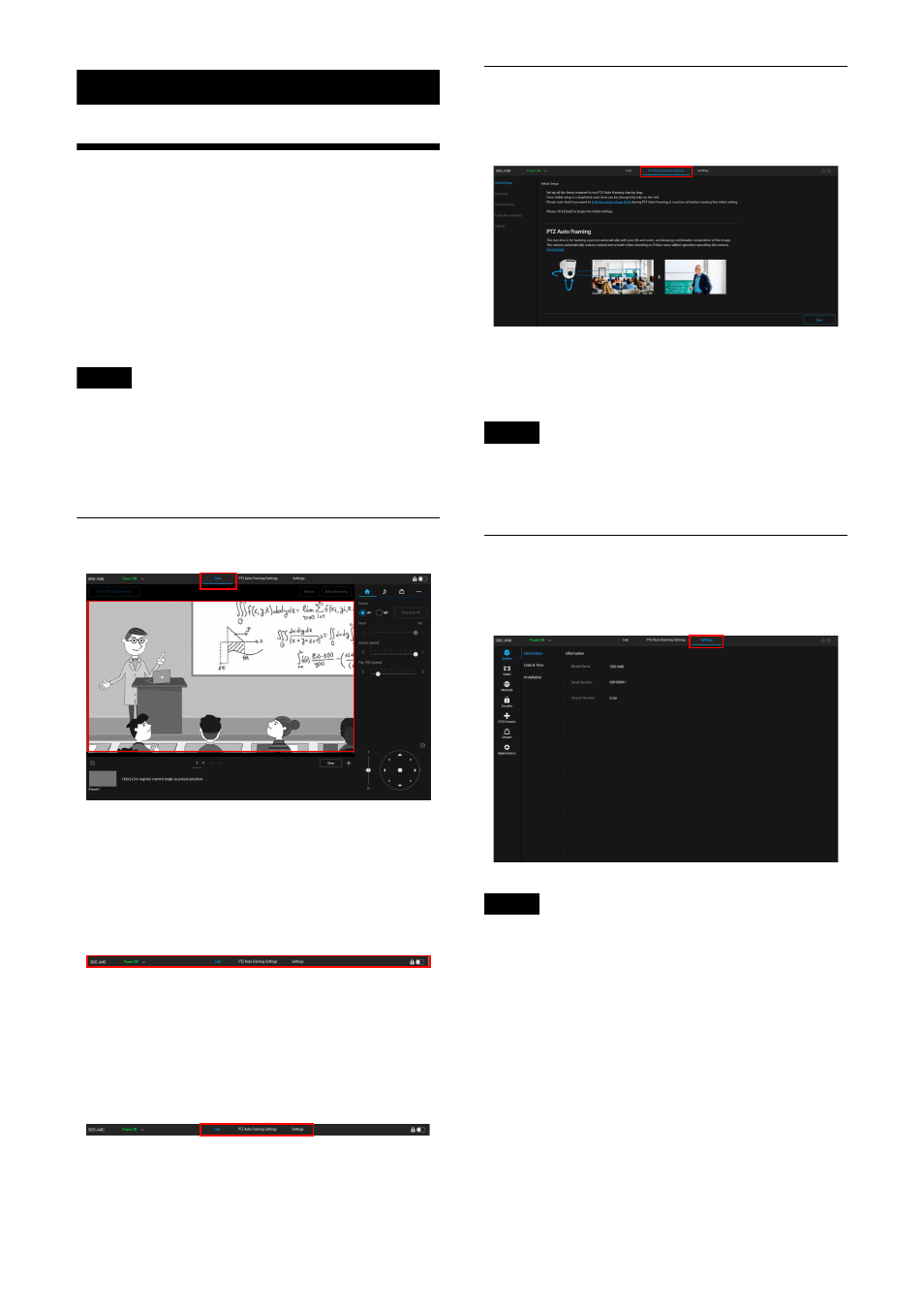
50
Web App Screen
About Web App Screen
You can operate pan/tilt/zoom/focus, PTZ Auto
Framing, and the camera setting on a browser by
connecting the camera to the computer (called
“Web App” hereafter).
This document uses SRG-A40’s Web App screen.
For starting Web App, refer to “Web App Menu
Operation Method” (page 60).
Note
Web App does not support the camera’s audio
output.
When starting Web App, the following live
operation screen is displayed.
Live Operation Screen
For details of the live operation screen, refer to
“Location and Function of the Live Operation
Screen” (page 51).
The common buttons and icons of the live
operation screen and setting screen are
displayed on the screen top.
For common parts of the screen, refer to
“Location and Function of the Screen Common
Parts” (page 51).
You can switch the screen by pressing the
operation screen switching tab of the common
parts.
PTZ Auto Framing Setting Screen
Press the [PTZ Auto Framing Settings] tab to
display the setting screen of PTZ Auto Framing.
For details on the PTZ Auto Framing setting
screen, refer to “PTZ Auto Framing Screen”
(page 54).
Note
To open the PTZ Auto Framing setting screen,
Administrator or Full authority is required. For
details, refer to [User] under [Security] (page 75).
Setting Screen
Press [Settings] tab to display the setting screen
(called Web App menu).
Notes
• To display the setting screen, Administrator
authority is required. For details, refer to [User]
under [Security] (page 75).
• The setting content is not confirmed until
pressing [OK] button on the Web App menu.
When the setting is changed on the page with
the [OK] button displayed, make sure to press
[OK] button.
For details on the setting screen, refer to “Setting
Screen” (page 59).
