Upgrading the monitor – Sony ECM-X7BMP Electret Condenser Lavalier Microphone for UWP Transmitters User Manual
Page 78
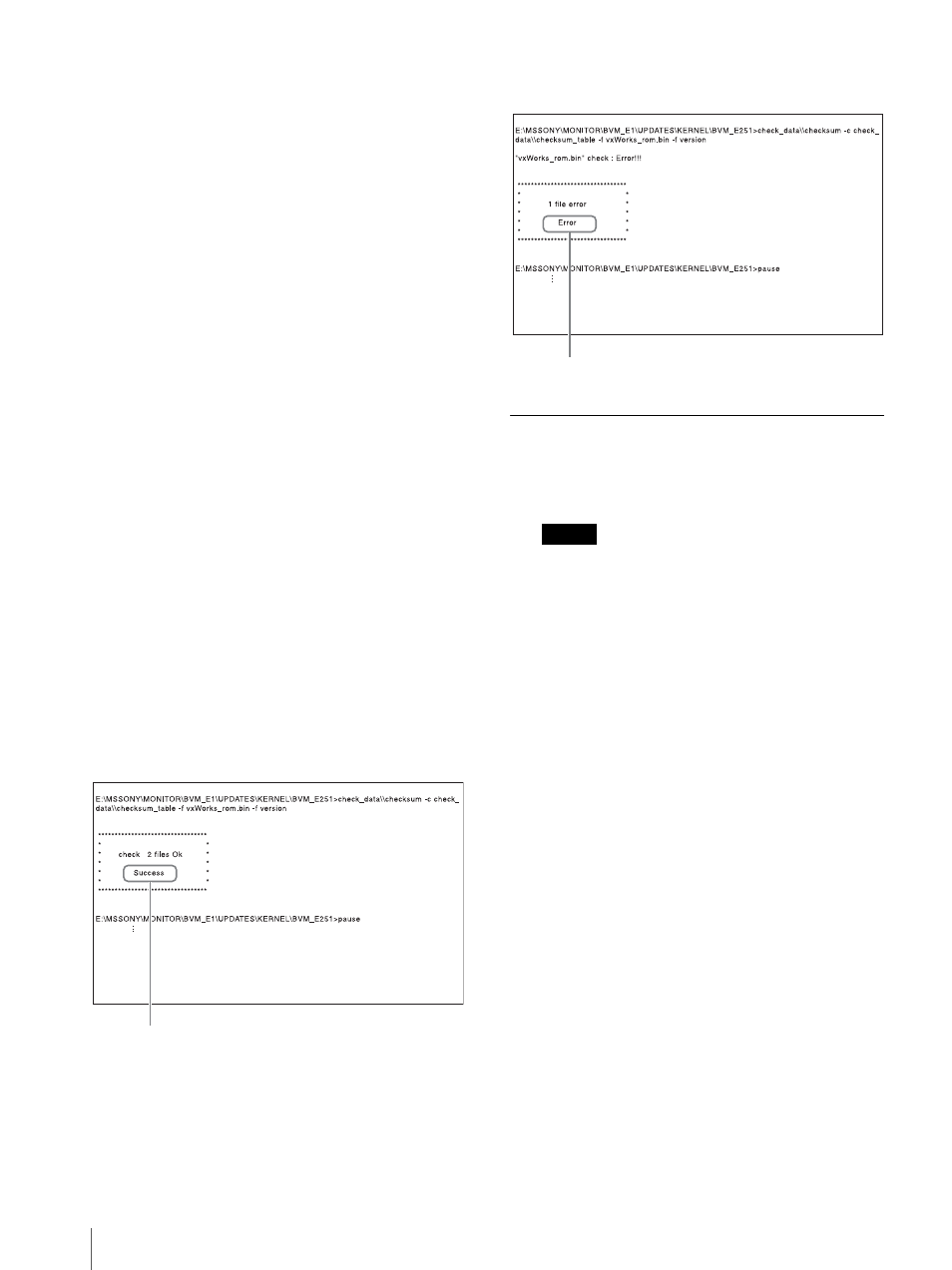
Upgrading the Monitor and Controller
78
To confirm saving the data correctly (when the
software version of the monitor is earlier than 1.1)
Double-click on the file including checksum.bat in the
file name.
BVM-E251
MSSONY/MONITOR/BVM_E1/UPDATES/SOFT/
BVM_E251/checksum_soft.bat
MSSONY/MONITOR/BVM_E1/UPDATES/
KERNEL/BVM_E251/checksum_kernel.bat
MSSONY/MONITOR/BVM_E1/UPDATES/FPGA/
BVM_E251/checksum_fpga.bat
(For BKM-17R)
MSSONY/MONITOR/BKM/UPDATES/SOFT/
BKM_17R/checksum_soft.bat
MSSONY/MONITOR/BKM/UPDATES/KERNEL/
BKM_17R/checksum_kernel.bat
BVM-E171
MSSONY/MONITOR/BVM_E1/UPDATES/SOFT/
BVM_E171/checksum_soft.bat
MSSONY/MONITOR/BVM_E1/UPDATES/
KERNEL/BVM_E171/checksum_kernel.bat
MSSONY/MONITOR/BVM_E1/UPDATES/FPGA/
BVM_E171/checksum_fpga.bat
(For BKM-17R)
MSSONY/MONITOR/BKM/UPDATES/SOFT/
BKM_17R/checksum_soft.bat
MSSONY/MONITOR/BKM/UPDATES/KERNEL/
BKM_17R/checksum_kernel.bat
Display example
To confirm the upgrade data of the kernel of the
BVM-E251:
Double-click: MSSONY/MONITOR/BVM_E1/
UPDATES/KERNEL/BVM_E251/checksum_kernel.bat
When the data is saved correctly
When the data is not saved correctly
Upgrading the Monitor
1
Connect a USB memory stick to the USB connector
of the controller.
Note
When you use the BKM-16R, insert “Memory Stick
PRO” into the Memory Stick insertion slot of the
controller.
2
Select the [Monitor Upgrade] menu in the [System
Configuration] menu (page 67).
3
Enter the 4-digit password.
The [Monitor Upgrade] screen is displayed and the
current version is indicated.
For the password, see [Password] (page 66) of the
[System Configuration] menu.
4
Select the item to upgrade from among [Software
Upgrade], [Kernel Upgrade], and [FPGA Upgrade].
After about 10 seconds, the old and new software
versions, kernel version, and the message to
confirm that you wish to execute the upgrade are
displayed.
Display example
Monitor software will be upgraded and monitor
will restart.
Are you sure ?
5
Confirm the data version and press the ENTER
(Ent) button.
Upgrading starts.
The “In progress
” is displayed and “
” flashes
during upgrade. The “
” indication may stop
[Success] is displayed.
[Error] is displayed.
