Displaying the area marker or aspect marker, P&p setting – Sony ECM-X7BMP Electret Condenser Lavalier Microphone for UWP Transmitters User Manual
Page 50
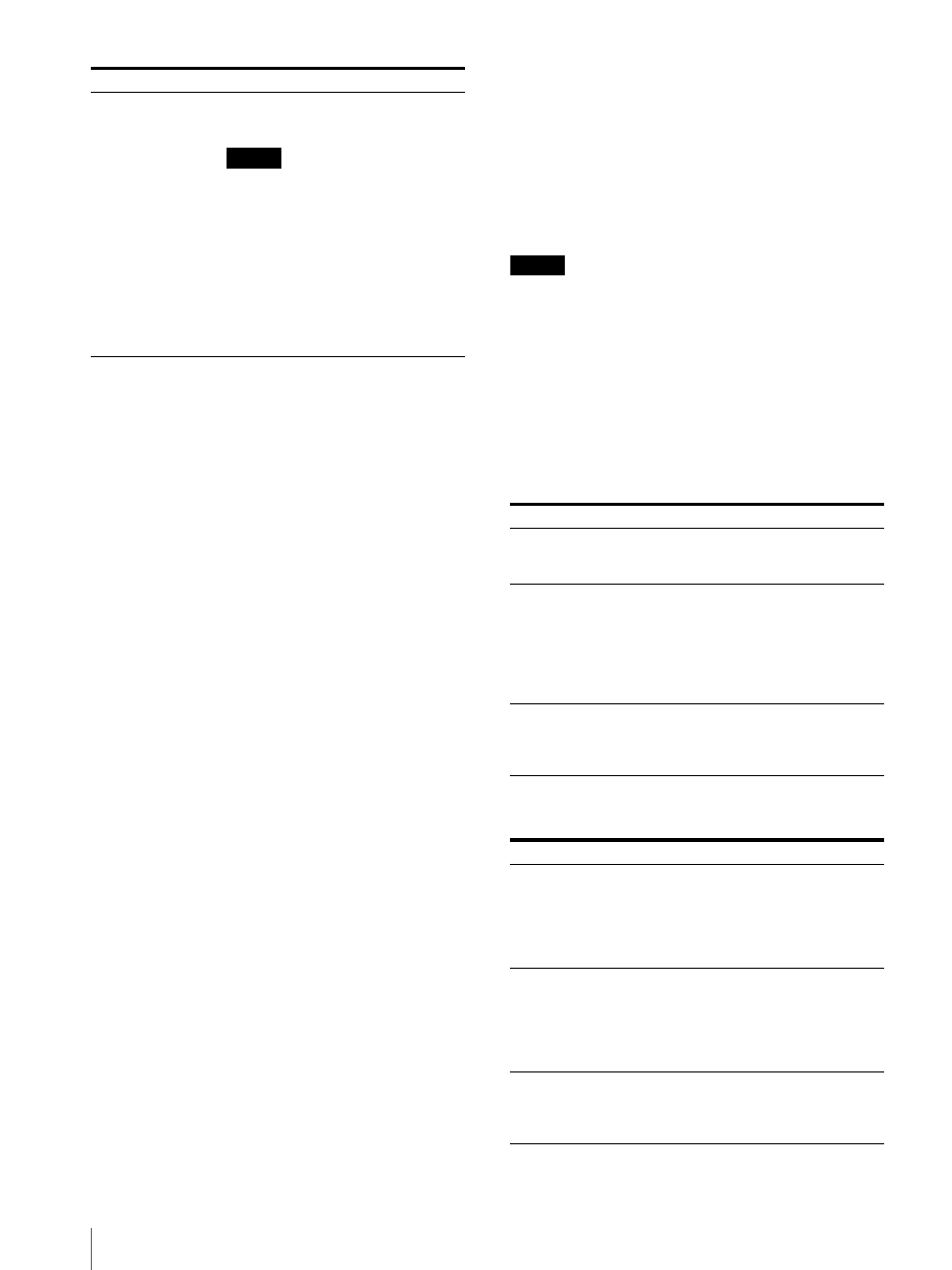
Adjustment Using the Menus
50
Displaying the Area Marker or Aspect
Marker
1
Input the signal.
2
Select the channel.
3
Set the marker preset data ([Marker1] to
[Marker5]) to display in the [Marker Preset] menu
(page 38) of the [Channel Configuration] menu.
4
Set the marker to display in the [Marker Setting]
menu (page 47) of the [Function Setting] menu for
the preset data set in step 3.
5
Select the marker mode ([Marker], [Aspect
Marker], [Area Marker 1], [Area Marker 2], [Center
Marker], [Aspect Marker-Line], [Aspect Blanking-
Half], or [Aspect Blanking-Black]) with the
function button
1)
of the controller or in the
[Function Switch] menu (page 56) of the [Function
Setting] menu and set it to [On].
1) Each function of the marker is assigned to the function
button of the controller in the [Function Key] menu
(page 72) of the [Controller] menu.
When the MARKER button is set to on
All the markers that are set to [On] in the [Marker
Setting] menu of the [Function Setting] menu are
displayed.
The MARKER button lights.
To display the aspect marker
Set the button of the marker mode that you wish to
display ([Aspect Marker], [Aspect Marker-Line],
[Aspect Blanking-Half], or [Aspect Blanking-Black]) to
on.
The MARKER, Aspect Marker, and the pressed button
light.
To display the area marker 1, area maker 2, or
center marker
Set the button of the marker that you wish to display
([Area Marker 1], [Area Marker 2], or [Center Marker])
to on.
The MARKER and the pressed button light.
To cancel the marker display
Set the MARKER button to off.
Note
Use the BKM-16R with software version 1.6 or higher or
BKM-17R to assign [Center Marker], [Aspect Marker-
Line], [Aspect Blanking-Half], or [Aspect Blanking-
Black] to a function button of the controller.
[P&P Setting]
Sets the multi display setting.
[Side by Side]
Sets the side by side display.
[Wipe]
Sets the wipe display.
[External Memory]
Copies data in the USB memory stick,
etc.
Note
Use the USB memory stick, etc. with
data stored by the BVM-E251/BVM-
E171 to use the [External Memory]
function.
When the item is selected, the file
names in the source USB memory stick,
etc. are displayed.
When the file is selected, you can select
from [Marker1], [Marker2], [Marker3],
[Marker4], or [Marker5].
Submenu
Setting
Submenu
Setting
[Line Display]
Sets display mode of the boundary line.
[Off]:
Not displayed.
[On]:
Always displayed.
[Line Color]
Sets the boundary line color of two
pictures.
You can select from [White] (white),
[Red] (red), [Green] (green), [Blue]
(blue), [Yellow] (yellow), [Cyan] (cyan),
[Magenta] (magenta), or [Black]
(black).
[Line Bright]
Sets the luminance of the boundary
line.
You can select from [High] (bright) or
[Low] (dark).
Submenu
Setting
[Line Display]
Sets display mode of the boundary line.
[Auto]:
Appears when the position
of the boundary line is set and
disappears after a while.
[On]:
Always displayed.
[Off]:
Not displayed.
[Line Color]
Sets the boundary line color.
You can select from [White] (white),
[Red] (red), [Green] (green), [Blue]
(blue), [Yellow] (yellow), [Cyan] (cyan)
or [Magenta] (magenta), or [Black]
(black).
[Line Bright]
Sets the luminance of the boundary
line.
You can select from [High] (bright) or
[Low] (dark).
