Upgrading the monitor and controller, Saving the upgrade data in a usb memory stick, etc, Saving the upgrade data in a usb memory – Sony ECM-X7BMP Electret Condenser Lavalier Microphone for UWP Transmitters User Manual
Page 77: Stick, etc
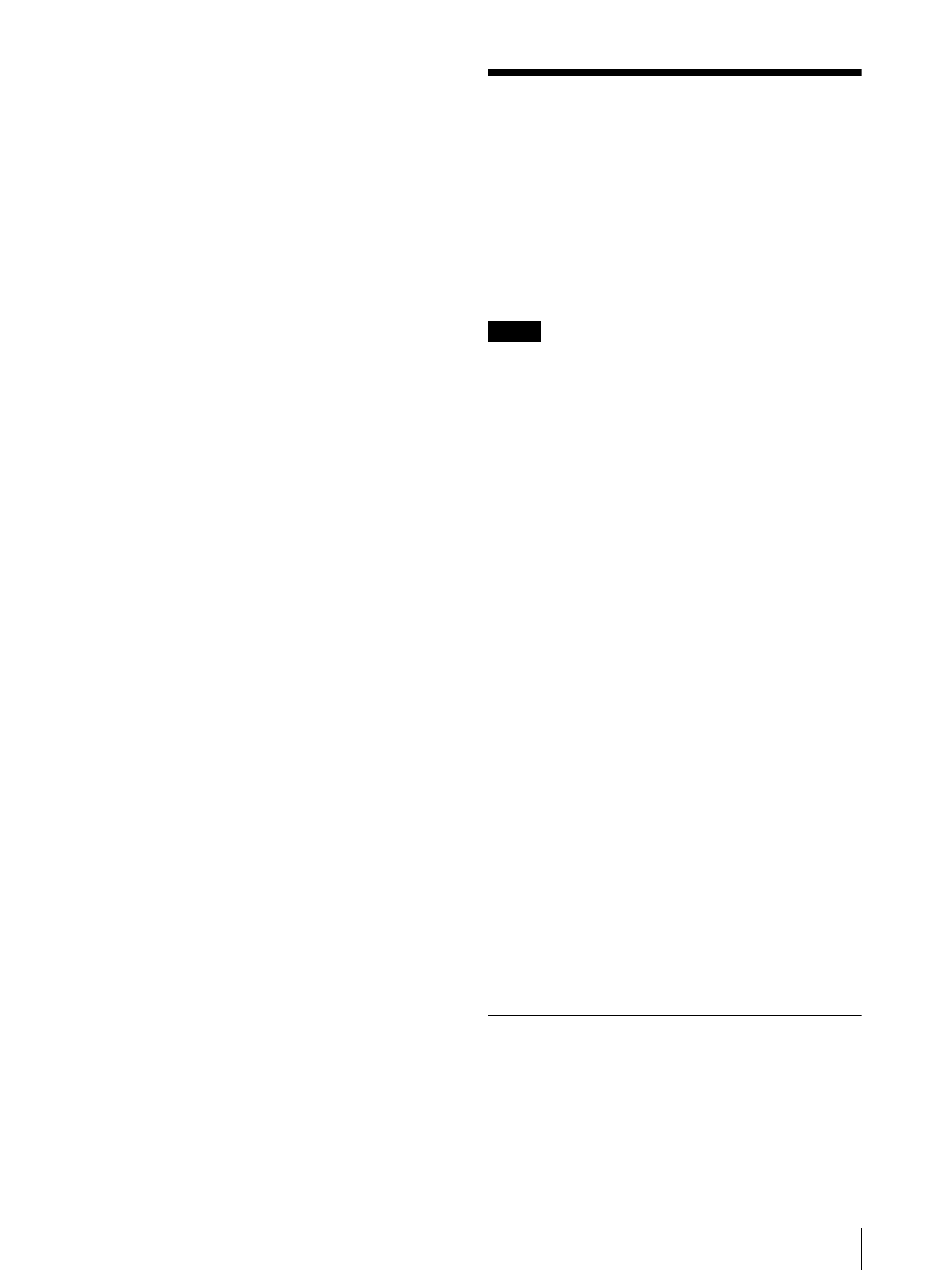
Upgrading the Monitor and Controller
77
[RGB/YCC Range]
2)
:
[Limit] / [Full]
[EOTF]
3)
:
[SDR Gamma] / [HDR Gamma] / [SMPTE
ST2084(HDR)] / [ITU-R BT.2100(HLG)]
1) The [Colorimetry] status is displayed when [HDMI Auto]
is set to [On] in the [Matrix/Color Profile] menu of the
[Channel Configuration] menu, and the YCbCr signal is
input.
2) It is displayed when [HDMI Auto] is set to [On] in the
[RGB/YCC Range] menu of the [Channel Configuration]
menu.
3) It is displayed when HDR is enabled on the BVM-E171.
Upgrading the Monitor
and Controller
You can upgrade the monitor and controller with the
data.
You can upgrade the following data:
Monitor:
Software program, Kernel, FPGA data
Controller:
Software program, Kernel
Notes
Use the BKM-16R with software version 1.7 or higher
or BKM-17R to upgrade the monitor.
When the unit is upgraded, use the AC power supply
for the monitor.
When the unit is upgraded, disconnect the HDMI
cable from the monitor.
Do not turn off the power of the monitor and
controller during upgrade.
When the unit is upgraded, connect the monitor to the
controller on a PEER TO PEER connection or single
connection.
When you use the BKM-17R:
Use a USB memory stick for upgrading.
If a memory other than USB memory stick is used, the
upgrading may not be executed correctly.
To initialize the USB memory stick, use the file system
FAT32. If the USB memory stick is initialized using a
system other than file system FAT32, the upgrading
may not be executed correctly.
When you use the BKM-16R:
Upgrading of the software for the controller is
available for version 1.11 or later and upgrading of the
controller kernel is available for version 1.2 or later.
Use “Memory Stick PRO” for upgrading.
If a “Memory Stick” other than “Memory Stick PRO”
is used, the upgrading may not be executed correctly.
To initialize “Memory Stick PRO”, use a machine and
application corresponding to “Memory Stick PRO”. If
Windows Explorer is used for initialization, the
upgrading may not be executed correctly.
To get the upgrade data
Contact your Sony representative.
Saving the Upgrade Data in a USB
memory stick, etc.
Save the upgrade data (MSSONY folder) in a USB
memory stick, etc.
Save the whole MSSONY folder directly in the root
directory of the drive.
