Setup menu operations, Tton – Sony ZV-1F Vlogging Camera (Black) User Manual
Page 83
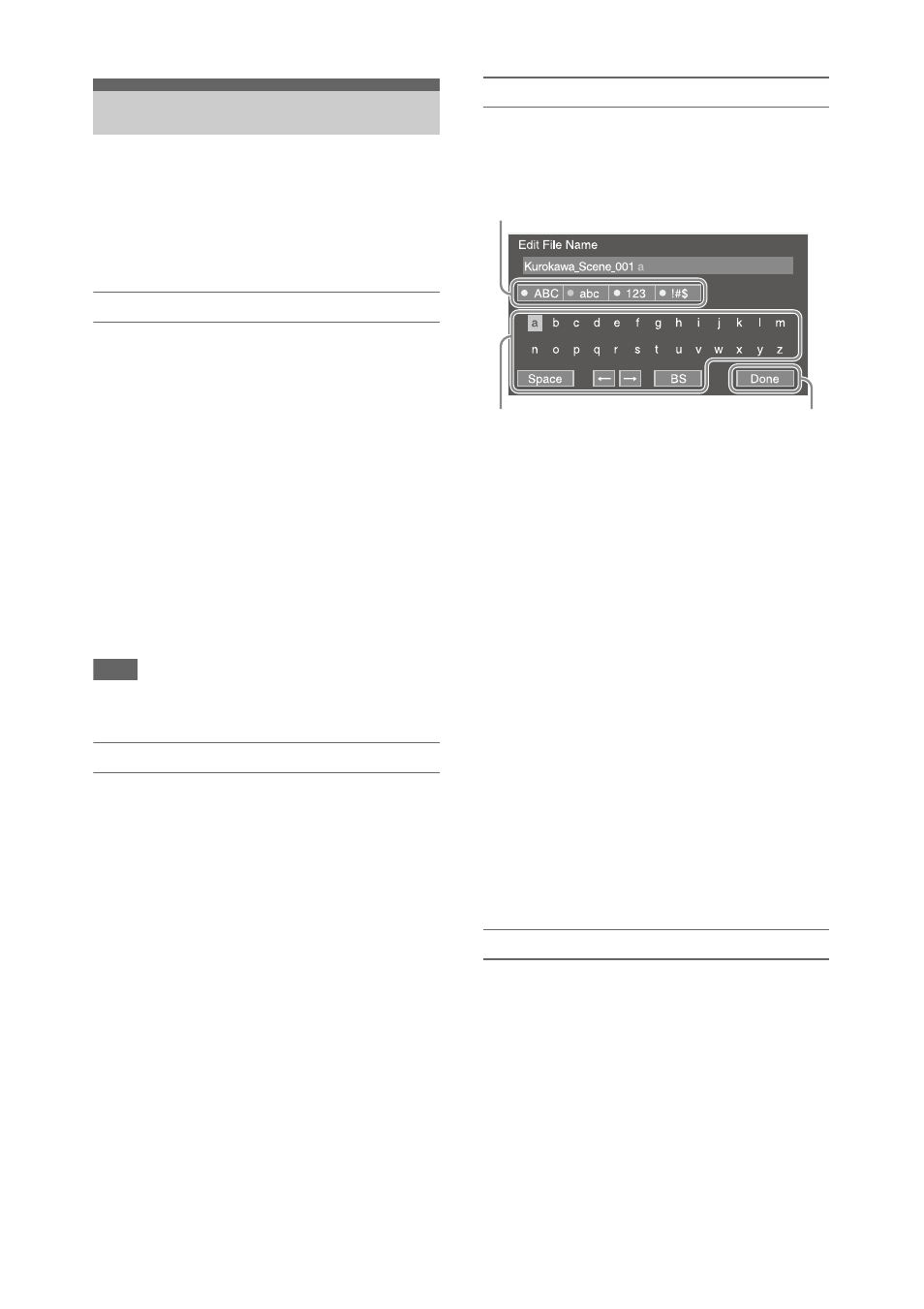
83
Press the MENU button to display the setup menu
on the LCD screen/viewfinder to specify various
items for shooting, recording, and playback
(menu can also be displayed on an external
monitor).
Menu controls
Turn menu mode on/off for setup menu operation.
Turn the dial to move the cursor up/down to select
menu items or settings.
Press the SEL/SET dial to apply the selected item.
CANCEL/BACK button
Press to return to the previous menu. An
uncompleted change is canceled.
V
/
v
/
B
/
b
/SET button
Press the
V
/
v
/
B
/
b
buttons to move the cursor up/
down/left/right to select menu items or settings.
Press the SET button to apply the selected item.
Note
• The setup menu cannot be operated when in focus
magnifier screen mode
.
Setting menu items
Move the cursor to the desired item by pressing
the
V
/
v
/
B
/
b
button or turning the SEL/SET dial,
and press the SET button or SEL/SET dial to
apply the setting.
• The menu item selection area can show up to 9
lines. If the available options for an item cannot
be displayed at the same time, scroll the display
by moving the cursor up/down.
• For sub-items with a large settings range (for
example, –99 to +99), the settings area is not
displayed. The current setting is highlighted to
indicate that the value can be changed.
• Selecting Execute for a function will execute
the corresponding function.
• Selecting an item that requires confirmation
before execution will temporarily hide the menu
and display a confirmation message. Check the
message, and then select whether to execute or
cancel the function.
Entering a character string
When you select an item, such as a file name,
which requires character entry, the character
entry screen appears.
1
Turn the SEL/SET dial to select a
character type, then press the dial.
ABC: Uppercase alphabetic characters
abc: Lowercase alphabetic characters
123: Numeric characters
!#$: Special characters
2
Select a character from the selected
character type, then press the dial.
The cursor moves to the next field.
Space: Enters a space character at the cursor
position.
B
/
b
: Moves the position of the cursor.
BS: Deletes the character on the left of the
cursor (backspace).
3
When finished, select Done and press
the dial.
The character string is confirmed and the
character entry screen disappears.
Locking and unlocking the menu
You can lock the setup menu so that only the User
menu is displayed.
Locking the menu
1
Press and hold the SEL/SET dial and
press the MENU button.
2
Select Menu Settings >User Menu with
Lock in the System menu.
Setup Menu Operations
1
2
3
