Sony ZV-1F Vlogging Camera (Black) User Manual
Page 45
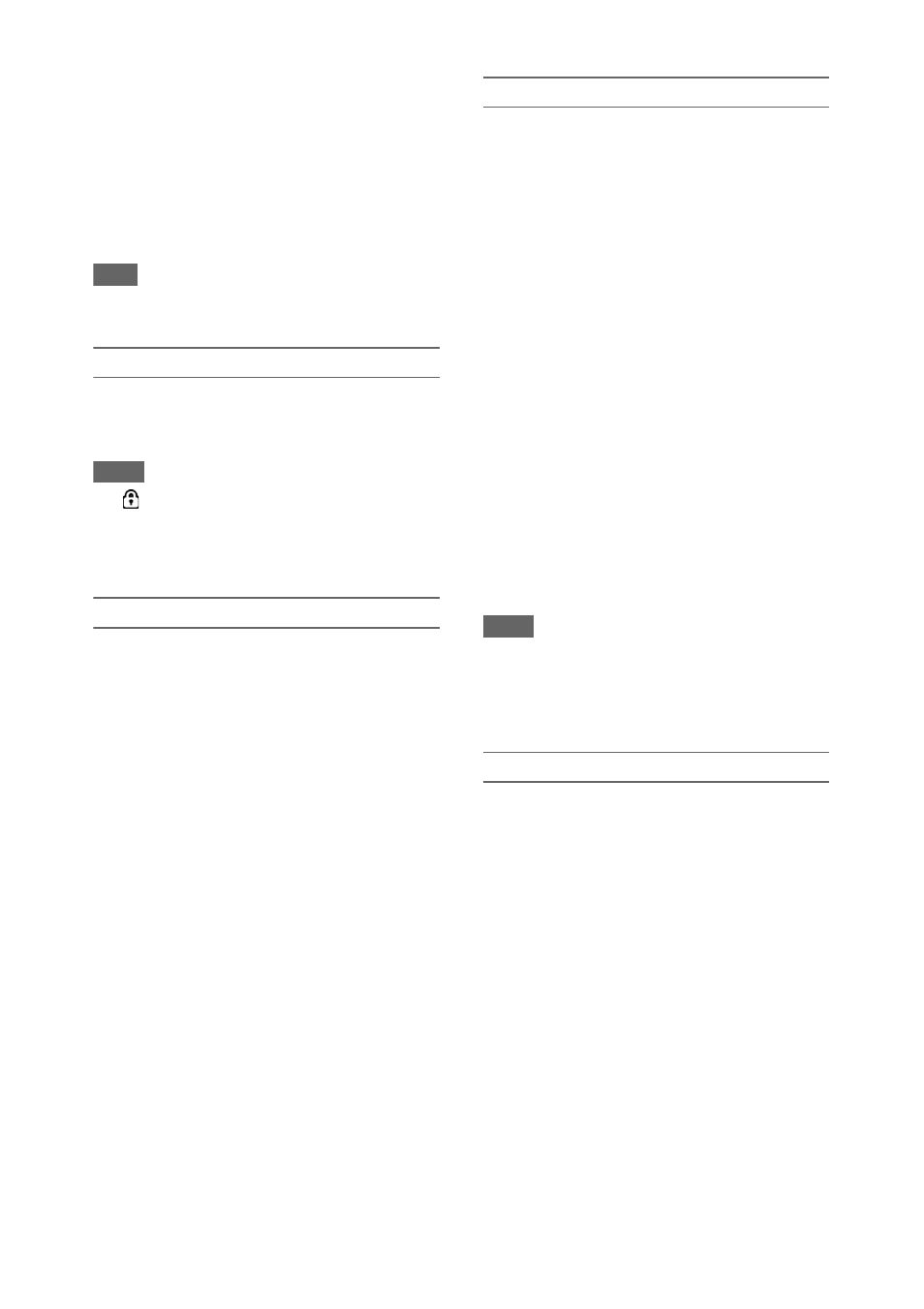
45
menu. When a confirmation message
appears, select Execute again.
A message and progress status are displayed
while formatting is in progress, and the
access lamp is lit red.
When formatting is completed, a completion
message is displayed. Press the SET button
or SEL/SET dial to dismiss the message.
Note
• Formatting an SD card or “Memory Stick” media
erases all data. The data cannot be restored.
Checking the remaining capacity
You can check the remaining capacity on an SD
card or “Memory Stick” media on the Media
Status screen
Notes
• A
mark is displayed if the SD card or “Memory
Stick” media is protected.
• To use media formatted on the camcorder in the slot of
another device, make a backup of the data, then
reformat the media in the device to be used.
Saving a user file / ALL file
1
Insert the SD card or “Memory Stick”
media into the UTILITY SD/MS slot
with the label facing right.
2
For a user file, select User File
>Save Utility SD/MS
>Execute in the File menu.
For an ALL file, select All File >Save
Utility SD/MS >Execute in the File
menu.
A file save destination screen appears.
3
Select a “No File” row on the save
destination window using the
V
/
v
/
B
/
b
button or SEL/SET dial, and press the
SET button or SEL/SET dial.
Selecting a row with a File ID entry will
overwrite the selected file.
The File ID is generated automatically, but
you can modify it.
4
Select Execute on the confirmation
screen using the
V
/
v
/
B
/
b
button or
SEL/SET dial, and press the SET
button or SEL/SET dial.
Loading a user file / ALL file
1
Insert the SD card or “Memory Stick”
media on which the file is saved into the
UTILITY SD/MS slot
with the
label facing right.
2
For a user file, select User File
>Load Utility SD/MS
>Execute in the File menu.
For an ALL file, select All File >Load
Utility SD/MS >Execute in the File
menu.
A file list screen appears.
3
Select the file to load using the
V
/
v
/
B
/
b
button or SEL/SET dial, and press the
SET button or SEL/SET dial.
A confirmation screen appears.
4
Select Execute using the
V
/
v
/
B
/
b
button
or SEL/SET dial, and press the SET
button or SEL/SET dial.
Notes
• The camcorder will reboot automatically after loading
configuration data.
• When All File >Load Network Data in the File menu
is set to Off, all settings in the ALL file are loaded
except the Network menu settings.
Saving a scene file
To save in internal memory
1
Select Scene File >Store Internal
Memory >Execute in the File menu
.
A scene file list screen appears.
If the File ID is set to “Standard” destination,
preconfigured standard settings are saved.
2
Select a save destination using the
V
/
v
/
B
/
b
button or SEL/SET dial, and press
the SET button or SEL/SET dial.
The scene file is saved, overwriting any
existing file, in the selected destination.
3
Select Execute on the confirmation
screen using the
V
/
v
/
B
/
b
button or
SEL/SET dial, and press the SET
button or SEL/SET dial.
