Sony ZV-1F Vlogging Camera (Black) User Manual
Page 14
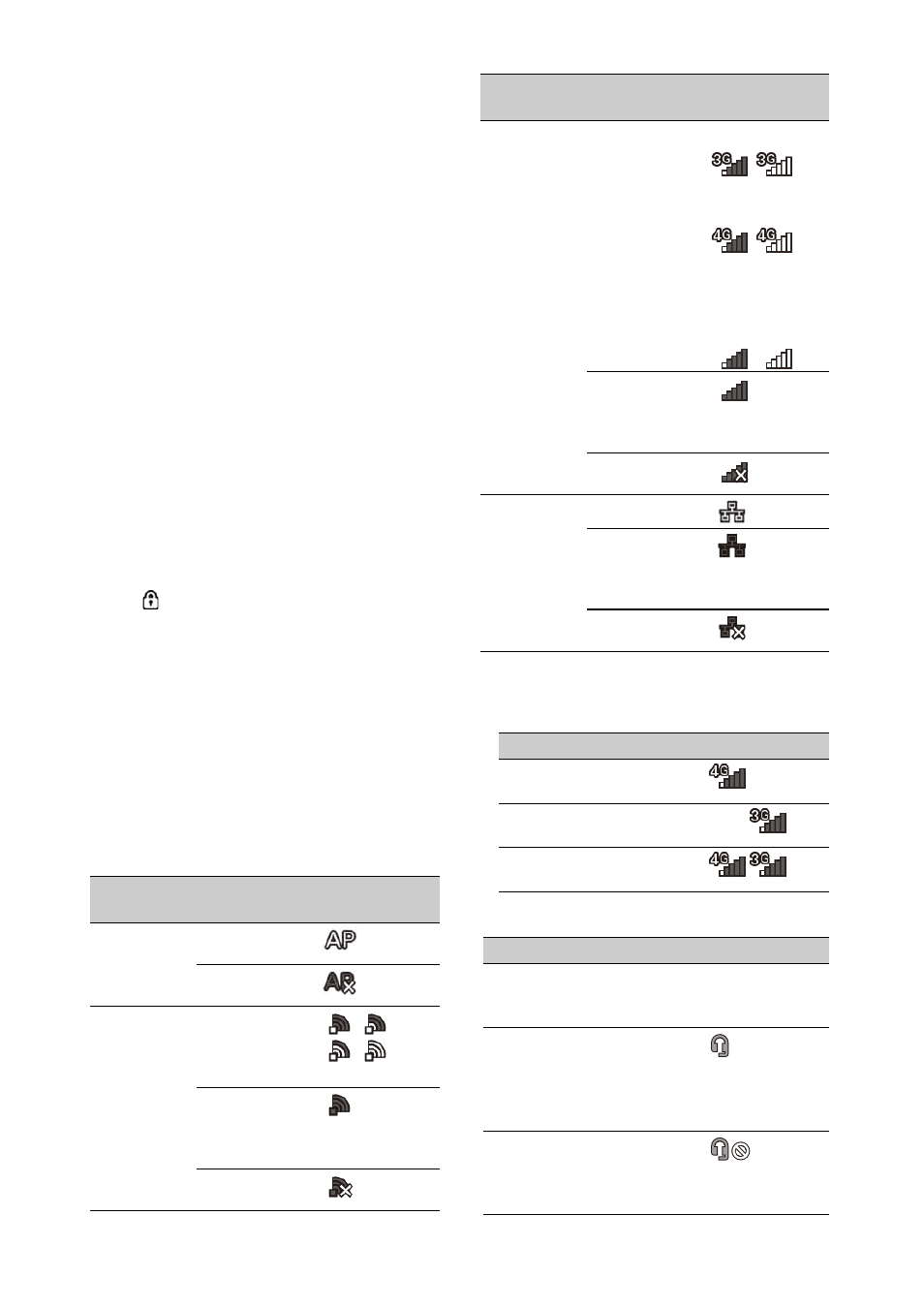
14
2.
Uploading/Number of files to transfer
indicator
Displayed when the NETWORK upgrade
license (option) is installed.
3.
Clip number/Total number of clips
4.
Playback mode indicator
5.
Playback format (frame rate) indicator
6.
Intercom indicator
Displayed when the NETWORK upgrade
license (option) is installed.
7.
Network client mode status indicator
Displayed when the NETWORK upgrade
license (option) is installed.
8.
Streaming status indicator
Displayed when the NETWORK upgrade
license (option) is installed.
9.
Playback format (picture size) indicator
10.
Remaining battery capacity/DC IN
voltage indicator
11.
Playback format (codec) indicator
12.
Media indicator
A
mark appears to the left if the memory
card is write-protected.
13.
Time data indicator
The time data is displayed when Display On/Off
>Timecode in the LCD/VF menu is set to On
and the DISPLAY button is pressed.
14.
Clip name indicator
15.
Gamma display assist indicator
16.
Audio level meter
17.
Gamma indicator
Network connection icon indicators
1)Two modems can be connected to the camcorder.
When two modems are connected, the icons change as
follows depending on the modem status.
Intercom connection icon indicators
Network
mode
Connection
status
Icon
Access point
mode
Operating as an
access point
Access point
operation error
Station mode
Wi-Fi connected
Wi-Fi signal
strength (4 levels)
Wi-Fi
disconnected
(incl. during
setup)
Wi-Fi connection
error
Modem
1)
3G/4G signal
strength (5 levels)
3 levels for
modems without
signal strength
detection
3G connected
–
4G connected
–
Network
connection (3G/
4G indeterminate)
–
3G/4G
disconnected
(incl. during
setup)
3G/4G
connection error
Wired LAN
LAN connected
LAN
disconnected
(incl. during
setup)
LAN connection
error
Connection status
Icon
Two modems connected, only
Modem1 in use
Two modems connected, only
Modem2 in use
Two modems connected, both in
use
Connection status
Icon
• Network Client Mode is Off
• Network Client Mode is On and
headset not connected
None
• Network Client Mode is On
• Headset connected
• Headset connection supported,
but not connected (connection
ready state)
• Network Client Mode is On
• Headset connected
• Intercom connection disabled
state
Network
mode
Connection
status
Icon
