Configuring before shooting, Recording in picture cache rec mode – Sony ZV-1F Vlogging Camera (Black) User Manual
Page 41
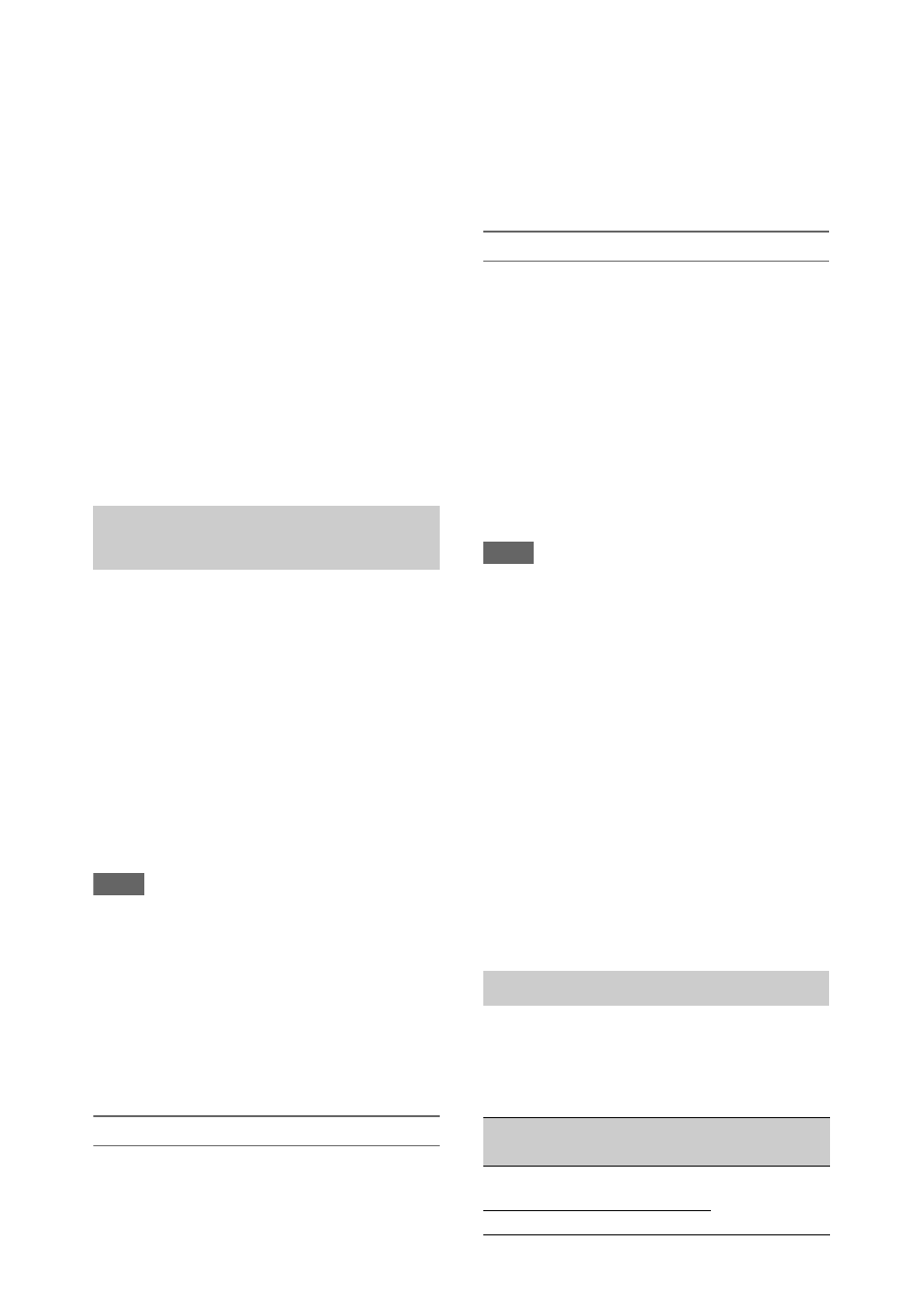
41
To cancel Clip Continuous Rec mode
In recording standby mode, set Clip Continuous
Rec
>Setting in the Recording menu
to Off, or press an assignable button assigned
with Clip Continuous Rec.
Limitations
A single continuous clip cannot be created if you
perform one of the following operations while the
camcorder is recording or in recording standby
mode. A new clip will be created when you next
start recording.
• Operate on a clip (lock, delete, or rename a clip)
• Change the memory card slot
• Change the recording format
• Set the ON/STANDBY switch to STANDBY
• Display the thumbnail screen
• Play a clip
• Cancel Clip Continuous Rec mode
The camcorder always maintains a cache of video
and audio data for a set interval (maximum of 24
seconds) in internal storage memory when
shooting, allowing you to record several seconds
of footage before actually starting to record.
Picture Cache Rec mode can be used when the
recording format
is set to one of the
formats listed below.
• XAVC-L
• MPEG HD422
1)
• MPEG HD420
1)
1) Available when the MPEG HD upgrade license
(option) is installed.
Notes
• Picture Cache Rec cannot be set to On at the same time
as Interval Rec, Clip Continuous Rec, S&Q Motion, 2-
slot Simul Rec, Proxy Rec, or 4K & HD (Sub) Rec
(when MPEG HD upgrade license (option) is
installed). When Picture Cache Rec is set to On, these
other recording modes are forcibly set to Off.
• Picture Cache Rec mode cannot be selected while
recording or Rec Review is in progress.
• When Picture Cache Rec is set to On, the timecode is
recorded in Free Run mode regardless of the setting in
the TC/UB menu
Configuring before shooting
in the
Recording menu before shooting.
When Setting is set to On, Picture Cache Rec is
activated and “Cache” appears on the screen.
Configuring using assignable buttons
Assign Picture Cache Rec to an assignable button
, and switch the function On/Off by
pressing the button.
Recording in Picture Cache Rec mode
Start the recording after completing the required
setting.
Press the record button.
When you start recording, the “Cache” indication
changes to “
z
Rec.”
To exit, stop the recording.
To cancel Picture Cache Rec mode
Set Picture Cache Rec >Setting in the Recording
menu to Off, or press an assignable button
assigned with Picture Cache Rec.
Notes
• Changing the recording format clears the video in
cache memory stored up to that point, and starts
caching new video. Consequently, picture cache
recording of pictures before changing format is not
possible if you start recording immediately after
changing format.
• If Picture Cache Rec is started or stopped immediately
after inserting a memory card, cache data may not be
recorded on the card.
• Video is stored in cache memory when Picture Cache
Rec mode is set to On. Video prior to the function
being set to On is not cached.
• Video is not stored in cache memory while a memory
card is being accessed, such as during playback, Rec
Review, or thumbnail screen display. Picture cache
recording of video during that interval is not possible.
• When a Multi Interface Shoe compatible video light is
attached, cache recording prior to starting to record is
not possible, even if Video Light Set in the Camera
menu is set to Rec Link or Rec Link + Stby. The light
turns on/off when you press the record button.
When the file system is exFAT and the recording
format
listed below, you can specify a recording frame
rate that is different from the playback frame rate.
Picture cache recording (Picture
Cache Rec)
Slow & Quick Motion
Recording
format
System
frequency
S&Q frame
rate
XAVC-L 1080P
59.94/29.97/
23.98/50/25
1 to 60 fps
(1 FPS units)
XAVC-L 2160P
59.94/50
