Exit all apps on your mobile device – Roland F701 88-Key Modern Digital Piano with Stand and Bench (White) User Manual
Page 28
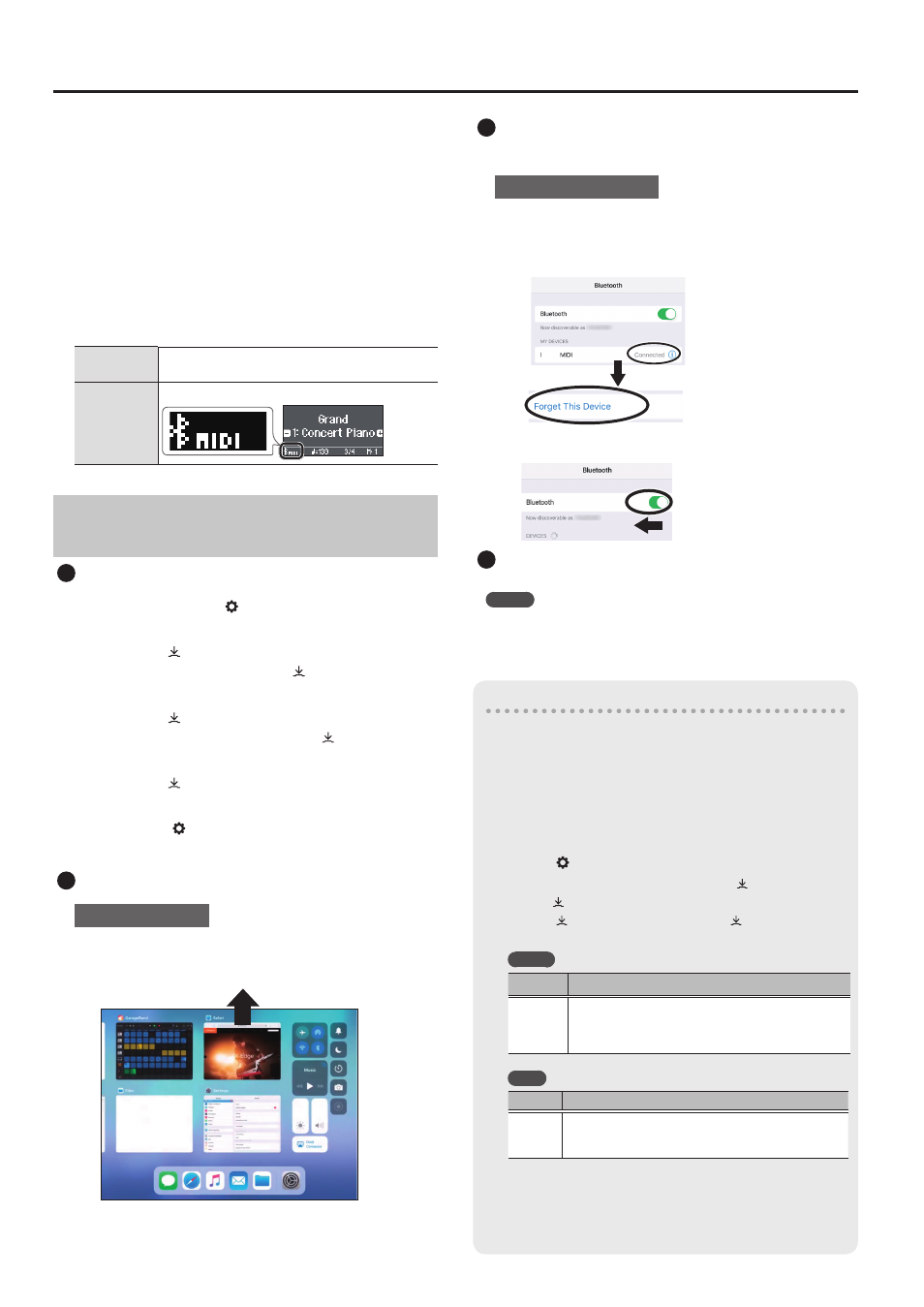
28
Connecting the Piano and a Mobile Device via Bluetooth
2 .
Start the app that you installed on your mobile
device.
3 .
Tap the menu located in the lower right of the
app screen, and then in the menu screen tap
“Bluetooth.”
The screen of your mobile device shows “RP701 MIDI” or “F701
MIDI.”
4 .
Tap either “RP701 MIDI” or “F701 MIDI” depending
on the unit that you’re using.
The piano and mobile device are paired. When pairing is
completed, a display like the following appears.
Mobile
device
“RP701 MIDI” or “F701 MIDI” are added in the “My
Devices” field
Piano
The “MIDI” is shown beside the Bluetooth symbol
If Pairing Does Not Succeed in “Using the Piano
with an App”
1
Make sure that the piano’s Bluetooth function is “On.”
1 .
Press the piano’s [ ] button.
The button is lit, and the piano is in function mode.
2 .
Turn the [ ] knob to access the “Bluetooth”
screen, and then press the [ ] knob to confirm.
The Bluetooth setting screen appears.
3 .
Turn the [ ] knob to access the “Bluetooth on/
off” screen, and then press the [ ] knob to
confirm.
4 .
Turn the [ ] knob to select “on.”
The piano’s Bluetooth function turns on.
5 .
Press the [ ] button.
The button goes dark, and you exit function mode.
2
Exit all apps on your mobile device.
Closing the app
1 .
Double-click the home button, and swipe up on
the app screen.
3
If already paired, cancel pairing, and turn off the
Bluetooth function.
Clearing the pairing
1 .
In the mobile device’s screen, tap the “i” located
beside “Connected,” and tap “Forget This
Device.”
RP701
2 .
Turn the Bluetooth switch off.
4
Perform the pairing procedure of p. 27 from step 1.
MEMO
If checking these points does not solve the problem, please refer to
the Roland support website.
https://www.roland.com/support/
If you have more than one piano
When pairing with a mobile device in a situation where there are
multiple pianos, such as in a music classroom, you can assign an
ID to each piano.
Assigning an ID
When you make this setting, an ID number is added to the end
of the device name that’s shown on the mobile device. (such as
“RP701 Audio1” “RP701 MIDI 1”)
1 . Press the [ ] button .
2 . Access the “Bluetooth” screen, and press the [ ] knob to confirm .
3 . Turn the [ ] knob to select “Bluetooth ID .”
4 . Press the [ ] knob to confirm, and turn the [ ] knob to change
the number .
RP701
ID
Explanation
0–99
Set to “0”: “RP701 Audio” “RP701 MIDI”
(default value)
Set to “1”: “RP701 Audio 1” “RP701 MIDI 1”
F701
Value
Explanation
0–99
Set to “0”: “F701 Audio” “F701 MIDI” (default value)
Set to “1”: “F701 Audio 1” “F701 MIDI 1”
* If you are pairing in an environment where there are multiple
pianos, we recommend that you turn on the power of the
mobile device and only those pianos that you want to pair
(turn off the power of other devices).
