Listening to music through the piano’s speakers, Using the piano with an app, Connecting the piano and a mobile device via – Roland F701 88-Key Modern Digital Piano with Stand and Bench (White) User Manual
Page 27: Bluetooth, Pairing, Playing back audio, Connecting an already-paired mobile device, Making settings (pairing)
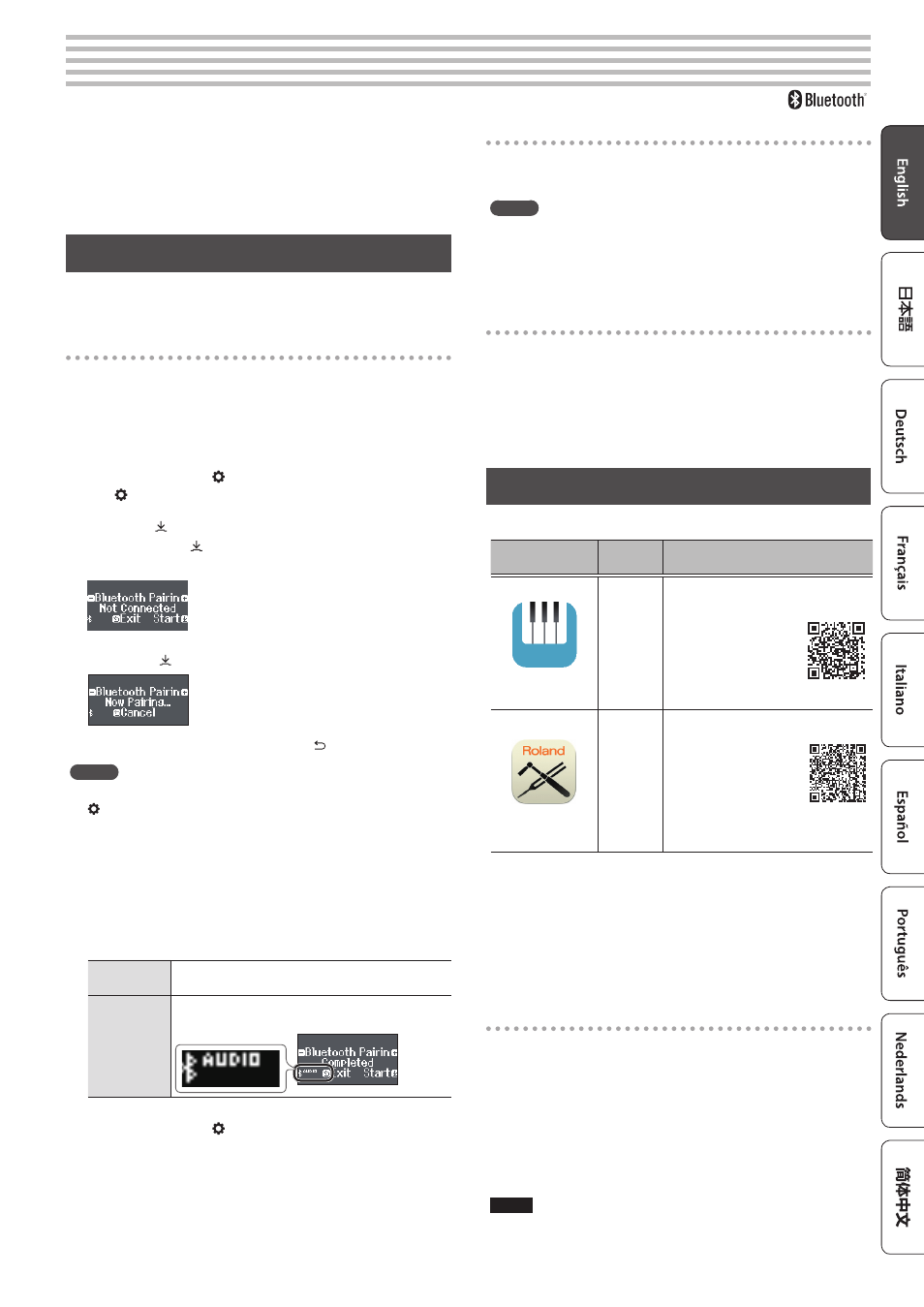
27
°
Connecting the Piano and a Mobile Device via Bluetooth
By using the Bluetooth function, you can wirelessly connect the
piano with a mobile device such as your smartphone or tablet,
allowing you to do the following things.
&
Together with this section, you should also read the Quick
Operation section’s “Connecting a Mobile Device via Bluetooth”
Listening to Music Through the Piano’s Speakers
Make settings so that music data saved on a smartphone or other mobile
device can be sent wirelessly to the piano’s speakers.
Pairing
As an example, we explain how to make settings from function mode
using an iOS device.
1 .
Place the mobile device that you want to connect
near the piano.
2 .
Press the piano’s [ ] button.
The [ ] button is lit, and the piano is in function mode.
3 .
Turn the [ ] knob to access the “Bluetooth” screen,
and press the [ ] knob to confirm.
The following screen appears.
4 .
Press the [ ] knob to begin pairing.
If you decide to cancel pairing, press the [ ] button.
MEMO
You can also begin pairing directly by long-pressing the piano’s [
] button.
5 .
Turn on the Bluetooth function of the mobile
device.
6 .
Tap “RP701 Audio” or “F701 Audio,” that appears in
the mobile device’s Bluetooth “DEVICES” field.
The piano and mobile device are paired. When pairing is
completed, a display like the following appears.
Mobile
device
“RP701 Audio” or “F701 Audio” are added in the
“My Devices” field
Piano
The screen indicates “Completed,” and “AUDIO” is
shown beside the Bluetooth symbol
7 .
Press the piano’s [ ] button to exit function mode.
Pairing is complete.
Playing back audio
When you play back music data on the mobile device, the sound is
heard from the piano’s speakers.
MEMO
To adjust the volume of the audio, make adjustments on your mobile
device. If this does not produce the desired volume, you can adjust
the piano’s settings.
&
“Input/Bluetooth Vol.” (p. 31)
Connecting an already-paired mobile device
If the mobile device has already been paired with the piano, there is
no need to perform pairing again the next time. Simply turn on the
Bluetooth function of the mobile device, and it will reconnect with the
piano.
* If the above step does not establish a connection, tap “RP701
Audio” or “F701 Audio” that are shown in the “DEVICES” field of the
mobile device.
Using the Piano with an App
Apps that can be used with this piano
App name
Supported
OS
Explanation
Piano Every Day
iOS
Android
This app lets you download
electronic scores,
practice songs as if you
were playing a game,
or keep a record of
your practicing.
Piano Designer
iOS
Android
This app lets you customize the
piano sound to your
taste. It provides
touch-based editing
within the app for the
various elements of the
sound in “Creating Your Own Piano
Tone (Piano Designer)” (p. 25).
* Apps can be downloaded from the App Store or Google Play
(free of charge).
* In addition to the above, you can also use music apps (such as
Garage Band) that are compatible with Bluetooth MIDI.
* The information provided about apps made by Roland was
current when this manual was published. For the latest
information, refer to the Roland website.
Making Settings (Pairing)
You can make settings for using the piano together with an app that’s
installed on your mobile device. As an example, we’ll explain the
procedure for using an iPad with the “Piano Every Day” app.
* In the case of “using the piano with an app,” settings on the piano
are not necessary. Perform operations in the app to pair it with the
piano.
1 .
Turn on the Bluetooth function of the mobile
device.
NOTE
Even if the “DEVICES” field shows the name of the device you’re
using (such as “RP701 MIDI”), do not tap it.
