Recording your performance, Recording your keyboard performance, Getting ready to record – Roland F701 88-Key Modern Digital Piano with Stand and Bench (White) User Manual
Page 22: Starting/stopping recording, Listening to the recorded performance, Deleting a saved song, Managing songs you recorded
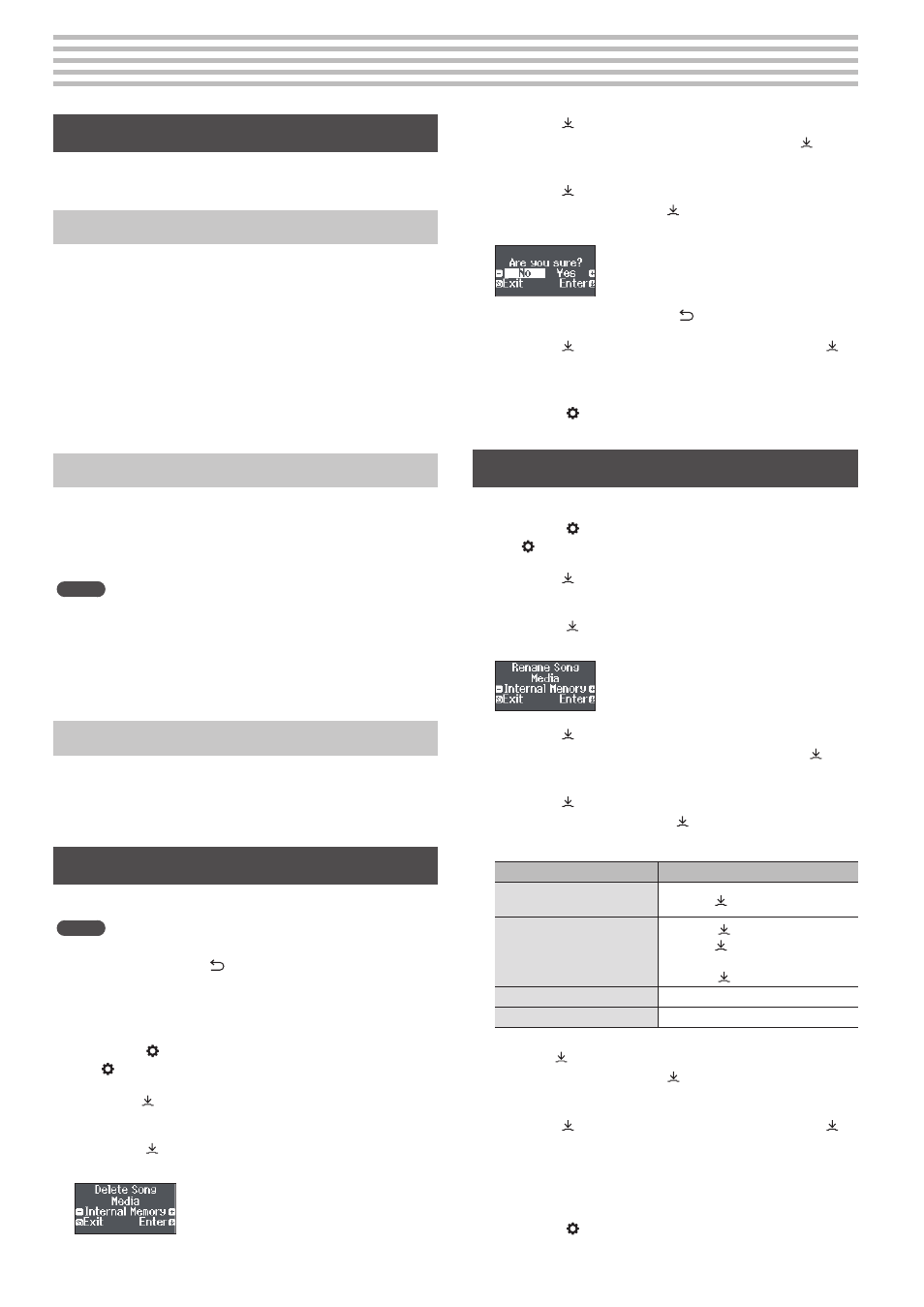
22
°
Recording Your Performance
Recording Your Keyboard Performance
You can record your own keyboard performance, and then play back
to check it.
Getting Ready to Record
1 .
Select the tone that you want to play.
2 .
You can sound the metronome if you like.
Set the metronome’s tempo and time signature. The metronome
setting is stored in the song, and you can use the same settings
during playback.
3 .
Press the [
7
] button.
The [
t
] button lights, the [
s
] button blinks, and the piano
enters record-standby mode.
If you decide to cancel recording, press the [
t
] button once again.
Starting/Stopping Recording
4 .
Press the [
s
] button.
After a one-measure count, recording starts, and the [
7
]
button and [
s
] button are both lit. The performance is saved
automatically.
MEMO
You can also start recording by playing the keyboard instead of
pressing the [
s
] button. In this case, a count is not sounded.
5 .
To stop recording, press the [
s
] button once
again.
Recording stops.
Listening to the Recorded Performance
6 .
Press the [
s
] button.
After you record, the newly recorded song is selected.
The recorded song starts playing back.
Deleting a Saved Song
You can delete a song that you saved.
MEMO
5
You can also delete a recorded song by holding down the [
7
]
button and pressing the [ ] button.
5
If you want to delete all songs that have been saved to internal
memory, initialize the memory (“Initializing the Memory (Format
Media)” (p. 30)).
1 .
Press the [ ] button.
The [ ] button is lit, and the piano is in function mode.
2 .
Turn the [ ] knob to access the “Delete Song”
screen.
3 .
Press the [ ] knob to confirm.
The “Delete Song - Media” screen appears.
4 .
Turn the [ ] knob to select the media that contains
the song you want to delete, and press the [ ] knob
to confirm.
5 .
Turn the [ ] knob to select the song that you want
to delete, and press the [ ] knob to confirm.
A confirmation message appears.
If you decide to cancel, press the [ ] button.
6 .
Turn the [ ] knob to select “Yes,” and press the [ ]
knob to confirm.
The deletion is executed.
7 .
Press the [ ] button.
You exit function mode.
Managing Songs You Recorded
You can rename a saved song.
1 .
Press the [ ] button.
The [ ] button is lit, and the piano is in function mode.
2 .
Turn the [ ] knob to access the “Rename Song”
screen.
3 .
Press the [ ] knob to confirm.
The “Rename Song - Media” screen appears.
4 .
Turn the [ ] knob to select the media that contains
the song you want to rename, and press the [ ]
knob to confirm.
5 .
Turn the [ ] knob to select the song that you want
to rename, and press the [ ] knob to confirm.
6 .
Rename the song.
Operating the Unit
Select the character which
you want to change
Turn the [ ] knob
Change the character
Press the [ ] knob (confirm)
0
Turn the [ ]knob (change the
character)
0
Press the [ ]knob (back)
Insert one character
Press the [
s
] button
Delete one character
Press the [
7
] button
7 .
Turn the [ ] knob to select the
(
at the right edge of the
screen, and then press the [ ] knob to confirm.
A confirmation message appears.
8 .
Turn the [ ] knob to select “Yes,” and press the [ ]
knob to confirm.
The song is renamed.
* Never turn off the power or disconnect the USB flash drive while
the screen indicates “Executing...”
9 .
Press the [ ] button.
You exit function mode.
