Playing, Playing two tones layered on each key, Changing the settings for dual play – Roland F701 88-Key Modern Digital Piano with Stand and Bench (White) User Manual
Page 19: Playing different tones with the left and right, Hand, P. 19), Changing the settings for split play
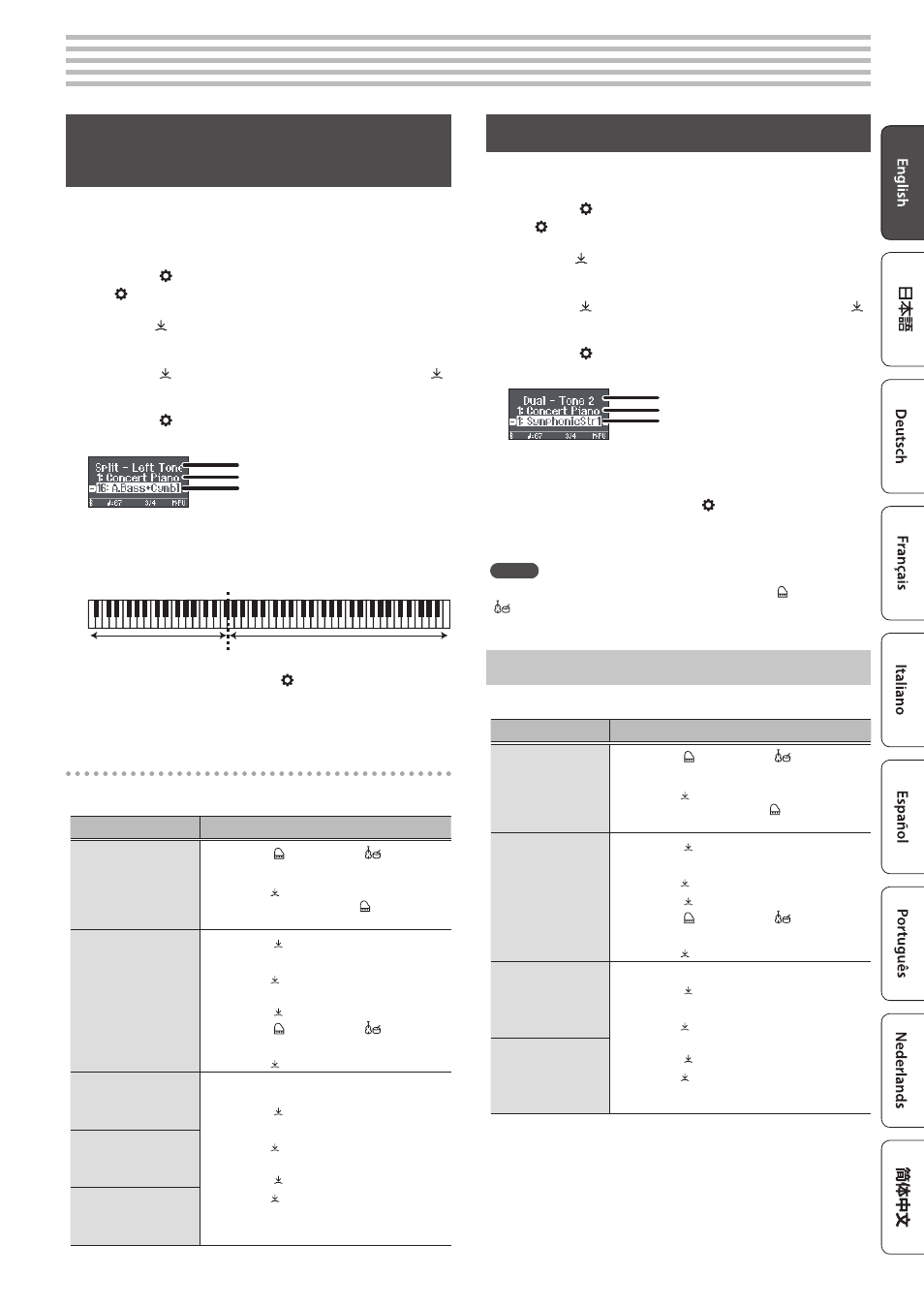
19
°
Playing
Playing Different Tones with the Left and
Right
Hand
You can perform using different tones in the left and right regions of
the keyboard, divided at a specific note. This setting is called “Split
Play,” and the point at which the keyboard is divided is called the
“split point.”
1 .
Press the [ ] button.
The [ ] button is lit, and the piano is in function mode.
2 .
Turn the [ ] knob to access the “Keyboard Mode”
screen.
3 .
Press the [ ] knob to confirm, and then turn the [ ]
knob to select “Split.”
4 .
Press the [ ] button to exit function mode.
The split screen appears.
Right-hand tone
Left-hand tone
Item
When you turn the power on, “Concert Piano” is selected as the right-
hand tone and “A.Bass+Cymbl” is selected as the left-hand tone.
When split turns on, the keyboard settings are as follows.
Left-hand tone
Right-hand tone
Split point (Power-up default): F#3
5 .
To exit Split Play, press the [ ] button to enter
function mode, and change “Keyboard Mode” to
“Whole.”
Changing the settings for Split Play
To edit the following settings, access the Split screen.
Operating the Unit
Changing the left-hand
tone (Split–Left Tone)
1 . Press the [ ] button or the [
] button .
The tone group is selected.
2 . Turn the [ ] knob to select a tone .
* If you select a sound from the [ ] button as the
left-hand tone, it sounds different than usual.
Changing the right-hand
tone (Split–Right Tone)
1 . Press the [ ] knob so that “-” “+” is shown in
the top line of the screen .
2 . Turn the [ ] knob to access “Right Tone”
screen .
3 . Press the [ ] knob to confirm .
4 . Press the [ ] button or the [
] button .
The tone group is selected.
5 . Turn the [ ] knob to select a tone .
Changing the point
at which tones are
separated (Split–Point)
1 . Press the [ ] knob so that “-” “+” is shown in
the top line of the screen .
2 . Turn the [ ] knob to access the screen of
the item you want to set .
3 . Press the [ ] knob to confirm .
4 . Turn the [ ] knob to select the value that
you want to change .
Changing the volume
balance of the left-hand
tone and right-hand tone
(Split–Balance)
Changing the octave of
the left-hand tone and
right-hand tone (Split–
Left/Right Shift)
Playing Two Tones Layered on Each Key
You can play two tones simultaneously from a single key. This
function is called “Dual Play.”
1 .
Press the [ ] button.
The [ ] button is lit, and the piano is in function mode.
2 .
Turn the [ ] knob to access the “Keyboard Mode”
screen.
3 .
Press the [ ] knob to confirm, and then turn the [ ]
knob to select “Dual.”
4 .
Press the [ ] button to exit function mode.
The dual screen appears.
tone 1
tone 2
Item
When you turn the power on, “Concert Piano” is selected for tone
1 and “SymphonicStr1” is selected for tone 2.
5 .
To exit Dual Play, press the [ ] button to enter
function mode, and set “Keyboard Mode” to
“Whole.”
MEMO
You can also access the Dual screen by pressing the [ ] button and
[ ] button simultaneously. Press the buttons simultaneously once
again to exit Dual Play.
Changing the Settings for Dual Play
To edit the following settings, access the Dual screen.
Operating the Unit
Changing tone 2
(Dual–Tone 2)
1 . Press the [ ] button or the [
] button .
The tone group is selected.
2 . Turn the [ ] knob to select a tone .
* If you select a sound from the [ ] button as tone 2,
it sounds different than usual.
Changing tone 1
(Dual–Tone 1)
1 . Press the [ ] knob so that “-” “+” is shown in
the top line of the screen .
2 . Turn the [ ] knob to access “Tone 1” screen .
3 . Press the [ ] knob to confirm .
4 . Press the [ ] button or the [
] button .
The tone group is selected.
5 . Turn the [ ] knob to select a tone .
Changing the volume
balance of the two
tones (Dual–Balance)
1 . Press the [ ] knob so that “-” “+” is shown in
the top line of the screen .
2 . Turn the [ ] knob to access the screen of the
item you want to set .
3 . Press the [ ] knob to confirm .
4 . Turn the [ ] knob to select the value that you
want to change .
Changing the octave of
the two tones
(Dual–Tone 1/Tone
2 Shift)
