Connecting a mobile device via bluetooth, P. 16), Listening to music through the piano’s speakers – Roland F701 88-Key Modern Digital Piano with Stand and Bench (White) User Manual
Page 16: Using the piano with an app
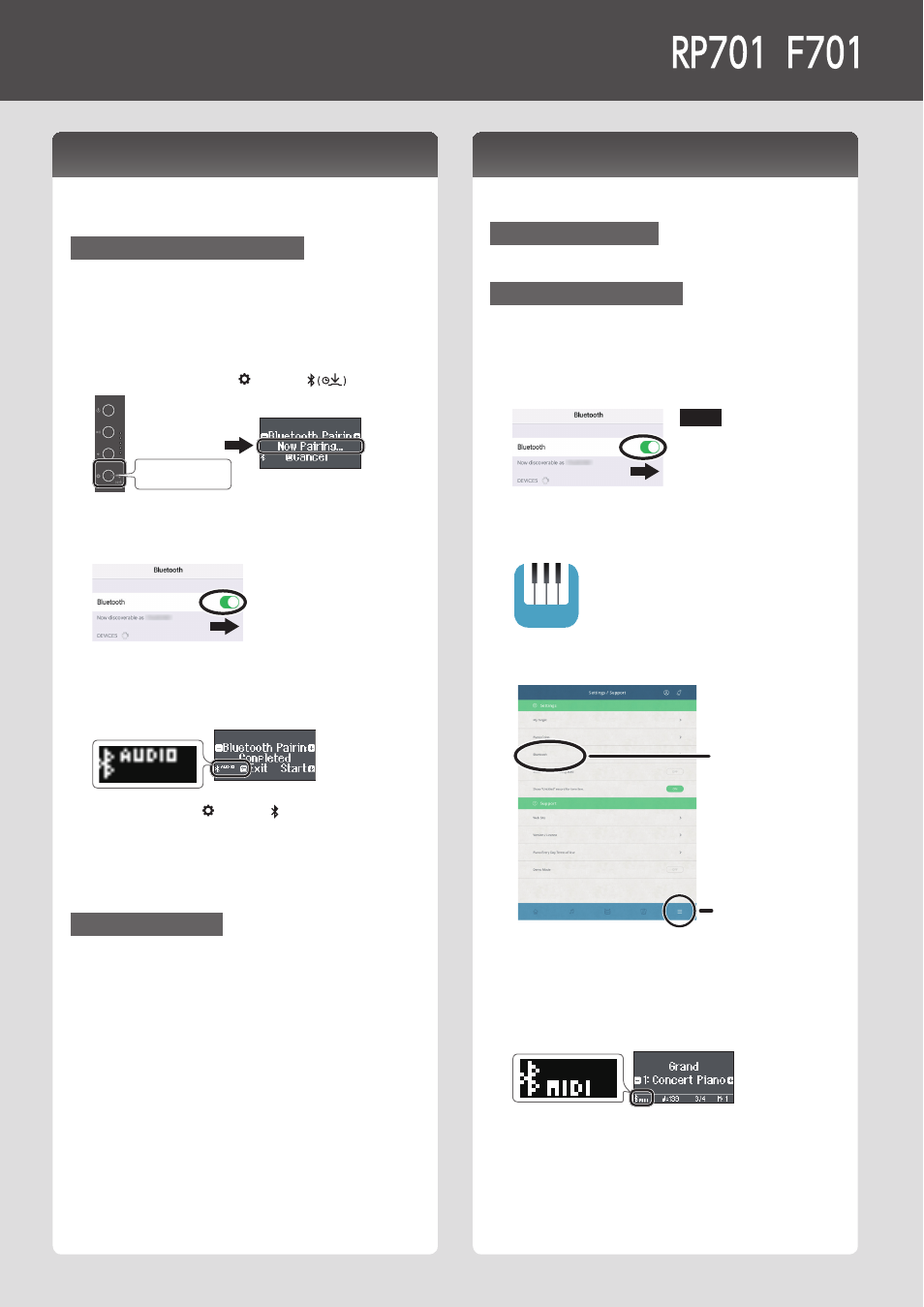
16
Listening to Music Through the Piano’s Speakers
Here’s how to make settings so that music data saved on your
mobile device can be wirelessly played back through the piano’s
speakers.
Making Initial Settings (Pairing)
As an example, we explain how to make settings for an iPad. If you’re
using an Android device, refer to the owner’s manual of the mobile
device you’re using.
1 . Place the mobile device that you want to connect
near the piano .
2 . Long-press the piano’s [ ] button (
) .
long-pressing
When the piano’s display indicates “Now Pairing,” release your
finger.
3 . Turn on the Bluetooth function of the mobile device .
4 . Tap “RP701 Audio” or “F701 Audio” that is shown in
the Bluetooth device screen of your mobile device .
The piano and mobile device are paired. When pairing succeeds,
the word “AUDIO” appears in the piano’s display as shown below.
5 . Press the piano’s [ ] button ( ) to return to the
previous screen .
* The mobile device that has been paired with the piano does
not need to be paired again the next time. Simply turn on the
Bluetooth function of the mobile device, and it will reconnect
with the piano.
Playing Back Audio
1 . Play back music data on the mobile device .
You hear sound from the piano’s speakers.
2 . Adjust the volume on your mobile device .
Using the Piano with an App
Here’s how to make settings so that you can use the piano with an
app that’s installed on your mobile device.
Downloading the app
In advance, download the app to your mobile device. (p. 1)
Making Settings (Pairing)
As an example, we show the procedure for using the “Piano Every
Day” app on an iOS device. If you’re using an Android device, refer
to the owner’s manual of your mobile device for details on how to
make Bluetooth function settings.
1 . Turn on the Bluetooth function of the mobile device .
NOTE
Even if the “DEVICES” field shows
the name of the device you’re
using (such as “RP701 MIDI”), do
not tap it.
2 . Start the app that you installed on your mobile
device .
3 . Tap the menu located in the lower right of the app
screen, and then in the menu screen tap “Bluetooth .”
Menu
Bluetooth
The screen of your mobile device shows “RP701 MIDI” or “F701
MIDI.”
4 . Tap either “RP701 MIDI” or “F701 MIDI” depending on
the unit that you’re using .
The piano and mobile device are paired. When pairing succeeds,
the word “MIDI” appears in the piano’s display as shown below.
Now you can use the app.
&
If pairing does not succeed (p. 28)
Connecting a Mobile Device via Bluetooth
