Router mode configuration – PLANET WNAP-1260 User Manual
Page 40
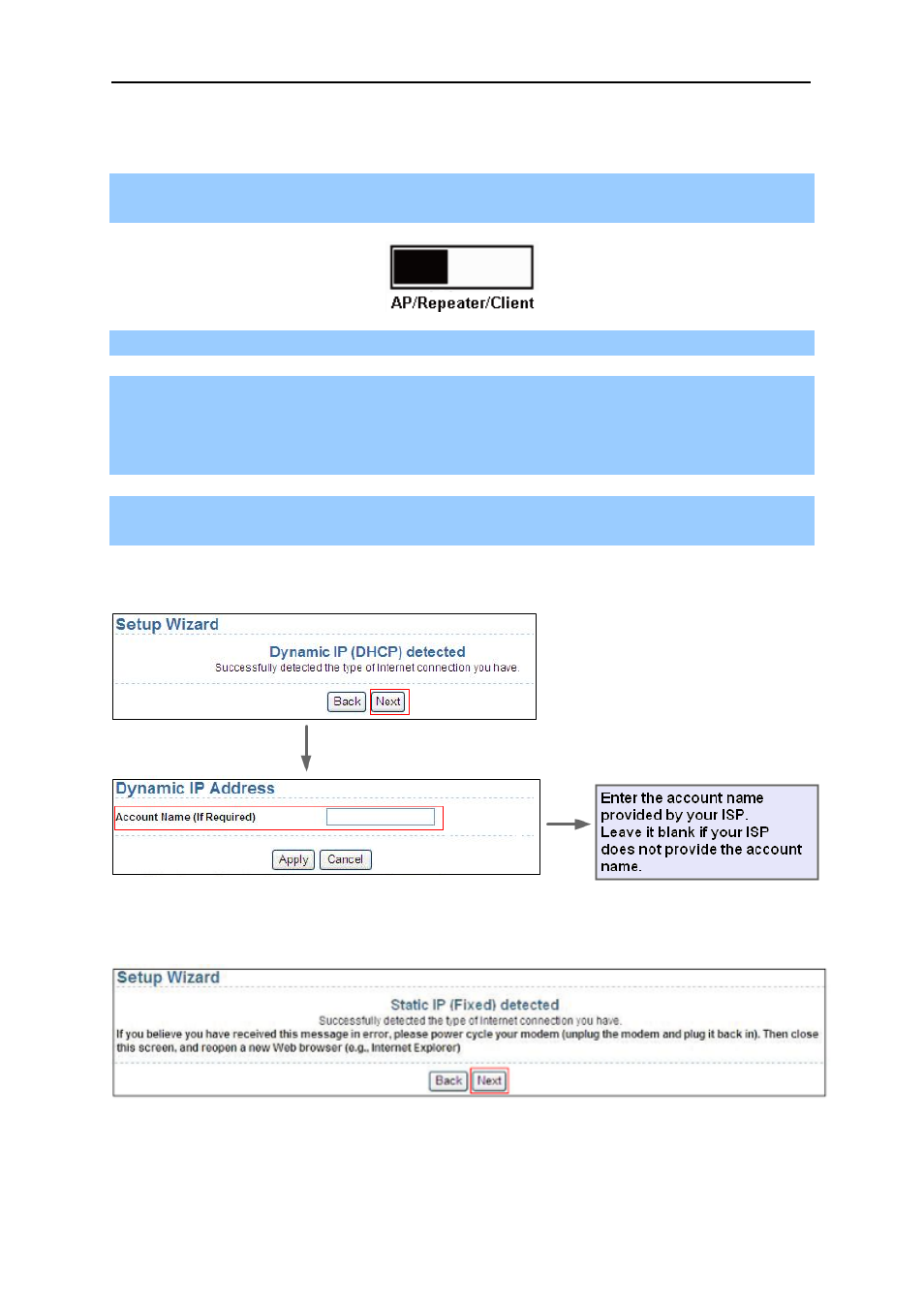
User’s Manual of WNAP-1260
-32-
5.4. Router Mode Configuration
Step 1 Set the three-way switch on the side panel to AP after WNAP-1260 is powered on. Log in to
the configuration page after the system is started.
Step 2 Click Mode Settings and select Router Mode. (The default mode is Bridge Mode.)
Step 3 Connect your PC to WNAP-1260 using a wireless network adapter after WNAP-1260 is
restarted successfully. Log in to the configuration page. Click Setup Wizard in the navigation
bar on the left pane of the page. Select Yes and click Next. WNAP-1260 will automatically
detect the broadband type.
Step 4 WNAP-1260 can detect three types of broadband: DHCP, Static IP, and PPPoE. Perform
configurations according to the broadband type you are using.
Parameter configuration for DHCP
Figure 5-12
Parameter configuration for static IP
- FNSW-1601 (2 pages)
- FNSW-1601 (2 pages)
- FGSW-1816HPS (2 pages)
- FGSW-1816HPS (110 pages)
- FGSW-1816HPS (105 pages)
- WGSD-10020HP (16 pages)
- GS-5220-16S8CR (432 pages)
- FGSD-1022P (226 pages)
- FGSD-1022P (12 pages)
- FGSD-910P (28 pages)
- FGSW-1602RS (30 pages)
- FGSW-2402S (39 pages)
- FGSW-2620PVS (50 pages)
- FGSW-2624SF (2 pages)
- FGSW-2620VM (213 pages)
- FGSW-2620VM (2 pages)
- FGSW-2624SF (2 pages)
- FGSW-2620VM (96 pages)
- FGSW-2620 (2 pages)
- FGSW-2620CS (81 pages)
- FGSW-2620CS (2 pages)
- FGSW-2620CS (80 pages)
- FGSW-2620CS (2 pages)
- FGSW-2840 (2 pages)
- FGSW-4840S (263 pages)
- FGSW-4840S (38 pages)
- FGSW-4840S (2 pages)
- FNSW-1600P (20 pages)
- FNSW-1600S (33 pages)
- FNSW-2400PS (2 pages)
- FNSW-2400PS (70 pages)
- FNSW-1602S (43 pages)
- FNSW-2402S (39 pages)
- FNSW-4800 (2 pages)
- FNSW-2401CS (38 pages)
- FSD-1604 (12 pages)
- FSD-2405 (18 pages)
- FSD-1606 (2 pages)
- FSD-803 (2 pages)
- FSD-803 (2 pages)
- FSD-504HP (2 pages)
- FSD-805ST (20 pages)
- FSD-804P (21 pages)
- FSD-808P (20 pages)
- FSD-808P (22 pages)
