6 reboot – PLANET FNSW-2400PS User Manual
Page 22
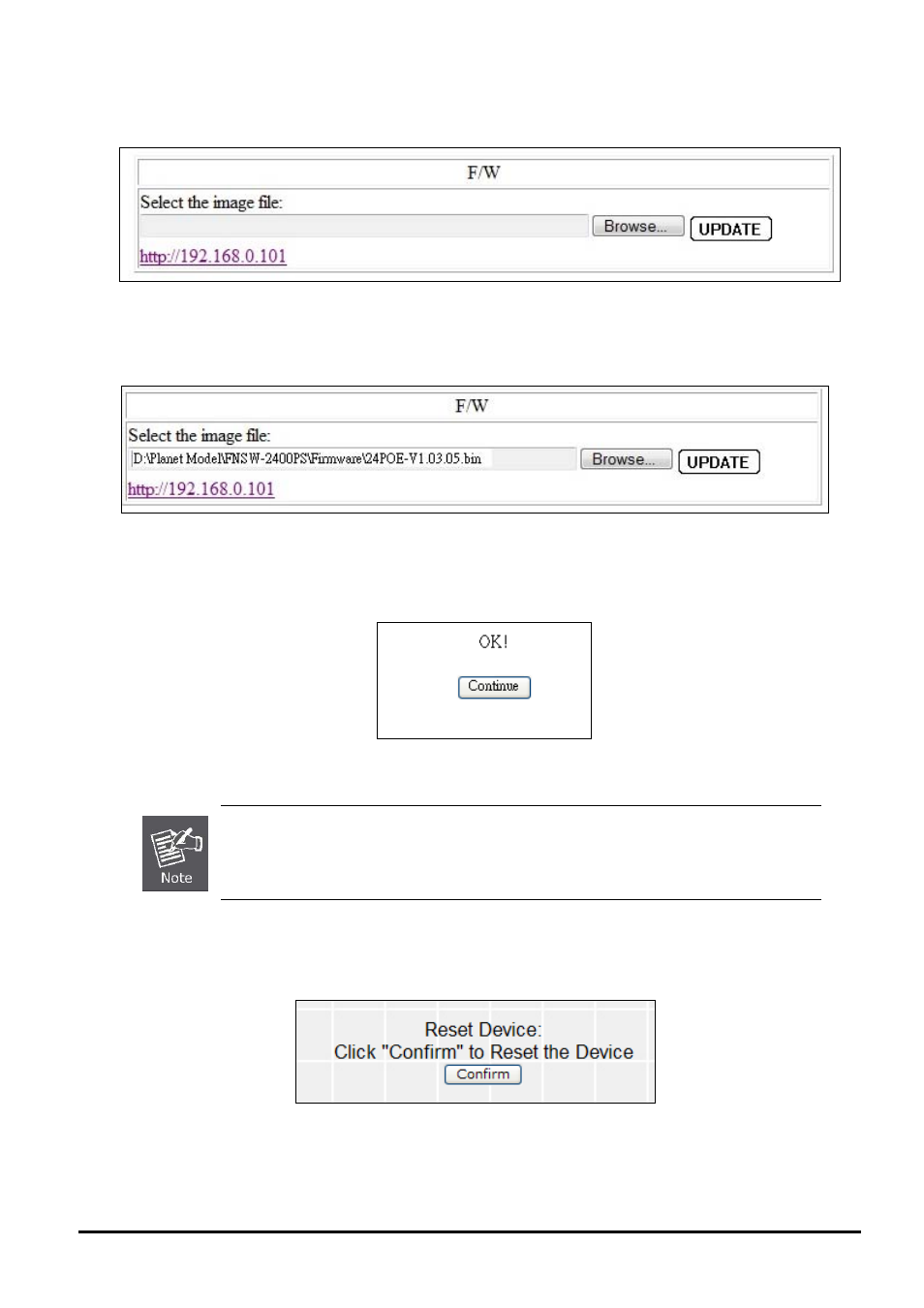
User’s Manual of FNSW-2400PS
Then the following screen appears, press “Browser” button to find the firmware location administrator PC, the screen in
Figure 4-12
appears.
Figure 4-12
Firmware Update Web Page Screen
After find the firmware location from administrator PC, press “Update” button to start the firmware upgrade process. The
screen in
Figure 4-13
appears.
Figure 4-13
Firmware Update Web Page Screen
When firmware upgrade process is completed then the following screen appears, please press the “continue”
button and wait for system reboot. After device reboot then can use the latest firmware of the POE Web Smart
Ethernet Switch.
Figure 4-14
Firmware Update Web Page Screen
1. Recommend to use IE 7.0 or FireFox browser tools for firmware upgrade
process.
2. Firmware upgrade needs several minutes. Please wait a while, and don’t power
off the POE Web Smart Ethernet Switch until the update progress is complete.
4.2.6 Reboot
This section allows reboot the POE Web Smart Ethernet Switch, the screen in
Figure 4-15
appears.
Figure 4-15
Reboot Web Page Screen
Press “Confirm” button to reboot the POE Web Smart Ethernet Switch. After device reboot completed, the Web login
screen appears and login for further management.
- 22 -
