Checking the job status, Press the status/job cancel key, Select the job you wish to view and press [detail – TA Triumph-Adler DC 2325 User Manual
Page 146: Details of the selected job will be displayed, Copying
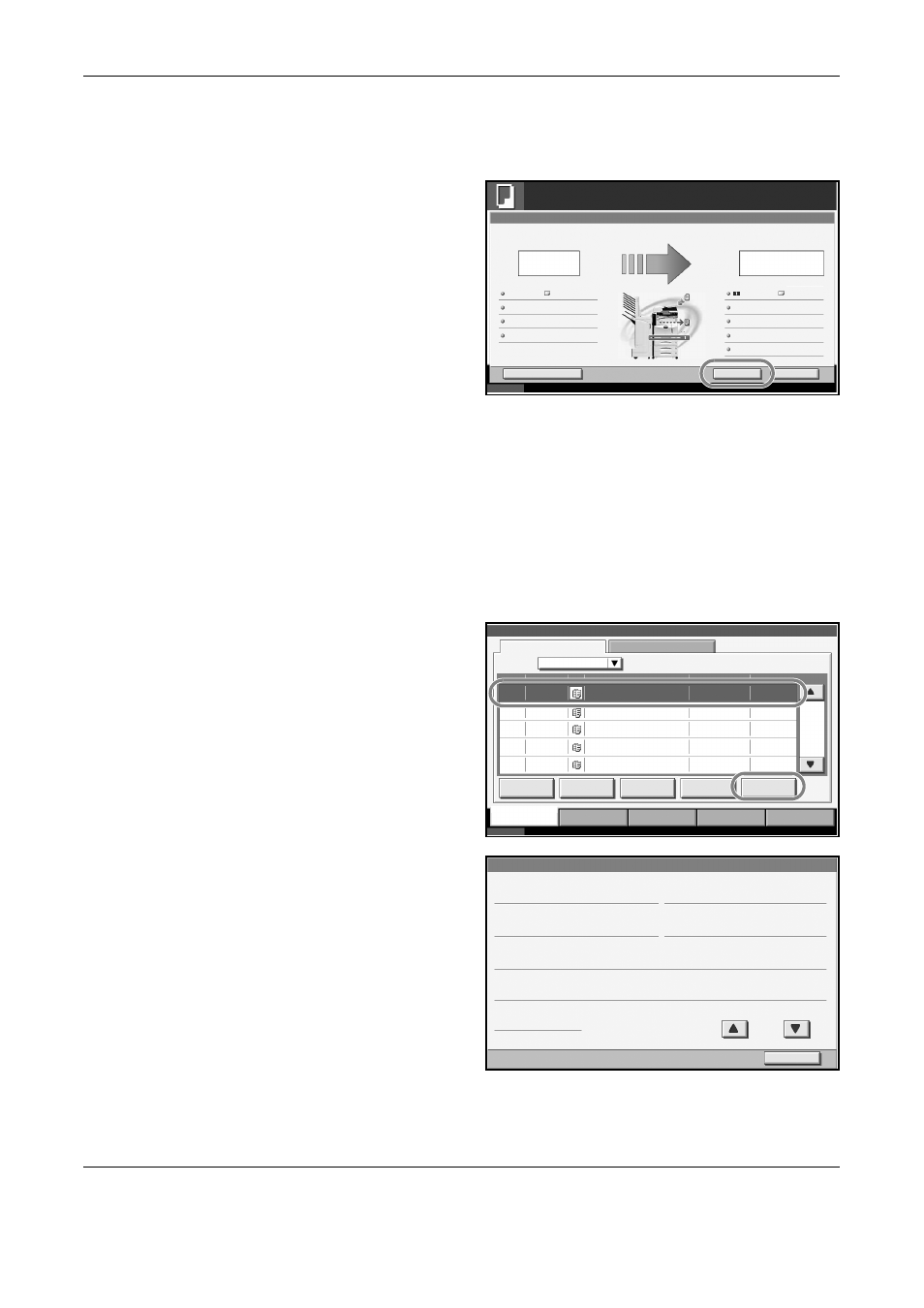
Basic Operation
3-60
OPERATION GUIDE
If Reserve Next Priority Setting is set to Off
The Copying screen appears in the touch panel during printing.
1
Press the Stop key
or [Cancel].
The current print job
is cancelled.
Checking the Job Status
View the status of the job being executed or waiting.
The procedure for checking the job status is explained below.
1
Press the Status/Job Cancel key.
2
Press any of [Printing Jobs], [Sending Jobs] or [Storing Jobs], and then
press [Status].
3
Select the job you
wish to view and
press [Detail].
4
Details of the
selected job will be
displayed.
Cancel
Reserve Next
Interrupt
Status
10/10/2006 10:10
Copying...
Copies
Scanner Setting
24
Copies
Printer Setting
Collate
Top Tray
Top Edge Top
100%
Original Pages
Job No.:
Job Name:
User Name:
000021
doc 20060505113414
-----
2-sided
2-sided
2
A4
Plain
A4
24
2/
Status
Status
Log
All
Job No.
Accepted Time Type
438
Job Name
User Name
Status
14:44
doc20070225144435
Waiting
001/002
Pause All
Print Jobs
Cancel
Priority
Override
Detail
Printing Jobs
Sending Jobs
Storing Jobs
Device/
Communication
Paper /Supplies
Status
10/10/2007 10:10
Move Up
439
14:45
doc20070225144511
Waiting
440
14:45
doc20070225144527
Waiting
441
14:46
doc20070225144633
Waiting
442
14:46
doc20070225144644
Waiting
Job Type
Detail Job No.:
Close
Job No .:
Status:
Job Type:
Copies:
User Name:
Job Name:
Accepted Time:
1/2
Printing Job - Copy
Printing
000091
ABCDE
5/7
doc20070404135151
13:51:51
000091
