Rose Electronics Orion X-series User Manual
Page 89
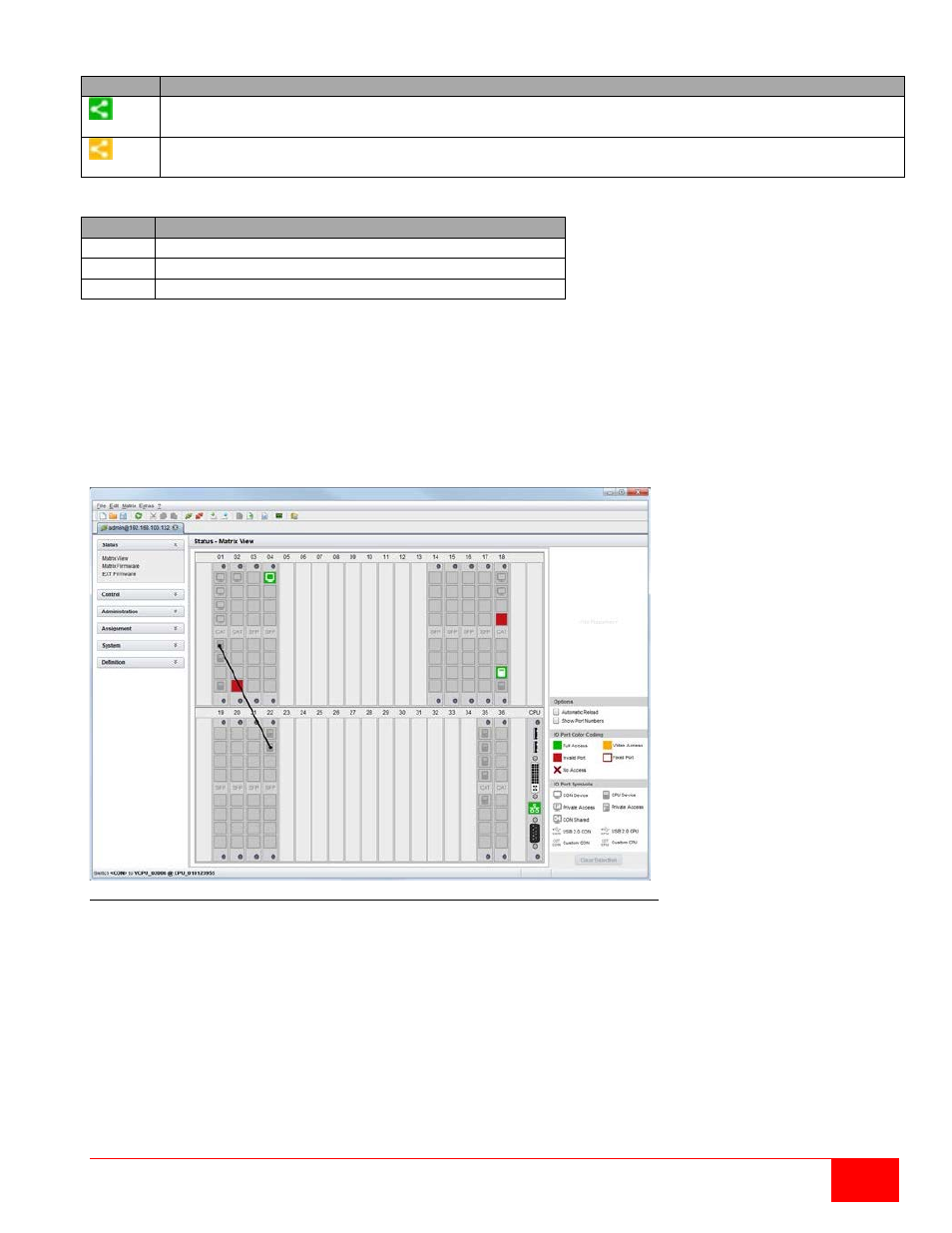
Orion X Installation and Operations Manual
81
The following symbols are shown in the connection overview:
Symbol Description
CON device is connected via
Shared Access with at least one additional console to the same
CPU. The CON device has Full Access at the moment.
CON device is connected via
Shared Access with at least one additional console to the same
CPU. The CON device has a Video Access connection at the moment.
Use the following button to perform a switching operation:
Button Function
Send
Send desired switching operations to the matrix
Reset
Disconnect all existing connections within the matrix
Reload Reload switching status list
By activating the
Auto Send function in the left lower corner of the working area, switching operations will
be done immediately without needing to confirm by pressing the
Send button.
By activating the
Hide Devices w/o Extender Assignment function in the left lower corner of the working
area, only those CON and CPU devices assigned to an extender are shown.
Method 2:
Select
Status > Matrix View in the task area.
Figure 68.Extended KVM Switching through Java Tool - Method 2 (from Matrix View Option)
To perform switching operations between CON and CPU devices proceed as follows:
1. Move the mouse cursor to the port that has to be switched.
2. Hold down the left mouse button and move the cursor to the port that has to be connected to the
initial port. The cursor movement will be indicated as a black auxiliary line.
3. Release the left mouse button. A popup to select the available switching type (
Full Access, Video
Access or Private Mode) will be opened.
4. Select the desired switching type. The switching operation will be immediately executed. At the
same time all extender units that are assigned to the involved devices will be switched.
Note: If there is a red X on a port when switching by using the Matrix View, the console to be connected
does not have access rights to the CPU at that port.
