Rose Electronics Orion X-series User Manual
Page 59
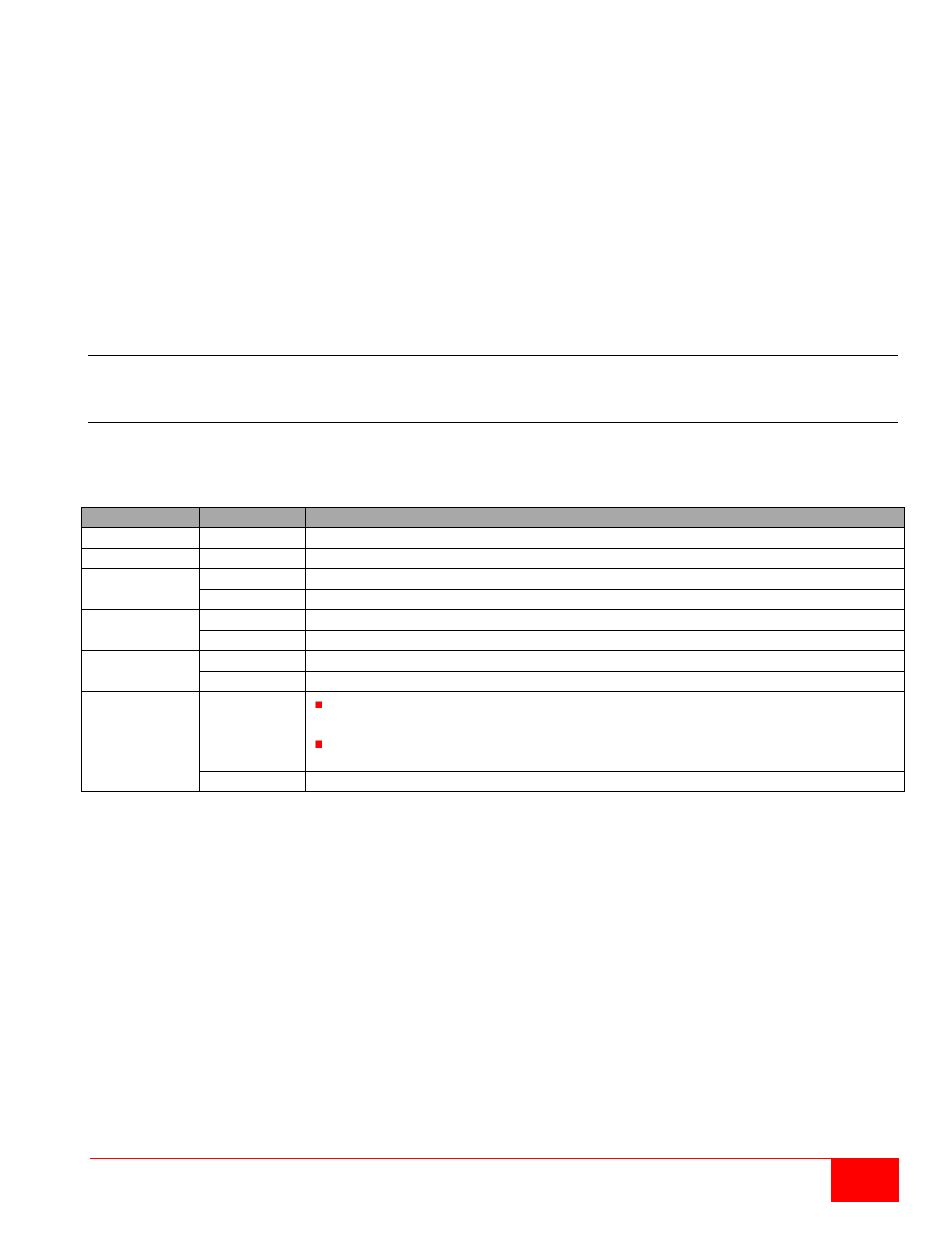
Orion X Installation and Operations Manual
51
To access a new CPU via matrix, an assignment of one or more CPU type extender units is required.
Proceed as follows:
1. Select the CPU in the
CPU Devices list that has to be assigned an extender.
2. Select one or more extenders in the
Extender available list that should be assigned to the CPU.
3. Perform the assignment by pressing the
> button. To assign all available extenders to the CPU,
press the
>> button. The assignments are displayed in the Extender assigned list.
4. Confirm the assignment by pressing the
Apply button.
To remove an extender assignment, proceed as follows:
1. Select a CPU in the
CPU Devices list to be modified.
2. Select one or more extenders in the
Extender assigned list to be removed.
3. Remove the assignment with the
< button. To remove all existing assignments, press the << button.
4. Confirm the removal with the
Apply button.
Console Settings
This menu provides the ability to modify console settings.
CON Devices
New CON devices are created in this menu. This includes setting up access rights and assignment to
extenders. This menu can be accessed in the OSD and the Java Tool.
Select between the following settings:
Field
Selection
Description
ID
Text
ID of the CON Unit
Name
Text
Name of the CON Device
Virtual
Device
Activated
Create new CON device as a virtual one
Deactivated Function not active (default)
Allow User
ACL
Activated
Allow activation of the User ACL at the local console
Deactivated Function not active (default)
Force Login Activated
Force user login at this CON device
Deactivated Function not active (default)
LOS Frame
Activated
If there is a loss of connection, the last picture shown will be still
displayed and is surrounded by an orange frame
When switching to a CPU without video signal, a blank screen will appear
surrounded by an orange frame
Deactivated Function not active (default)
