Rose Electronics Orion X-series User Manual
Page 29
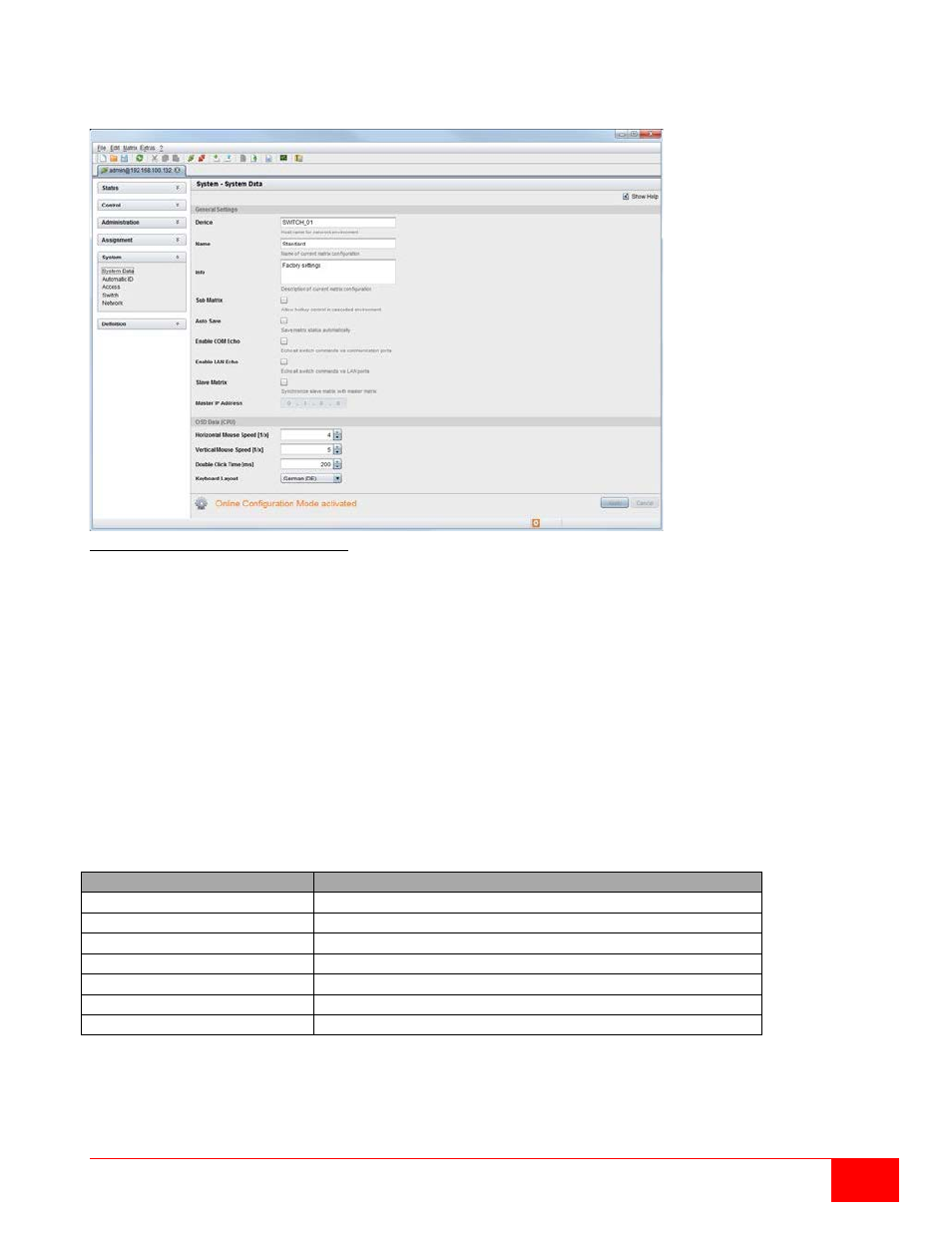
Orion X Installation and Operations Manual
21
Online Configuration
Configurations and system settings can be also edited via Java tool in online mode with an active
connection between matrix and Java tool.
Figure 14. Java Tool Online Configuration
To edit a configuration in online mode, proceed as follows:
1. Select the
Matrix > Activate Online Configuration Mode menu item. This setting will be
additionally shown in the lower part of the working area.
2. Make any edits at the configuration and system settings and confirm by pressing the
Apply button.
The changes will be immediately applied.
3. In order to deactivate the online mode, select the
Matrix > Deactivate Online Configuration
Mode menu item in the menu bar.
Options menu
The Java tool can be adapted and customized by setting up various default settings.
To activate or change the default settings , proceed as follows:
Select
Extras > Options in the menu bar. The Default Settings tab will open.
The following default settings can be set up:
Option
Description
IP / Hostname
Default IP address of the matrix required for connection
User
Default user name required for connection
Configuration Directory
Default directory for configuration files
Firmware Directory
Default directory for update files
Status Directory
Default directory for the firmware status
Import / Export Directory
Default directory for import and export files
Presets Directory
Default directory for macro files
To set various font sizes for the Java tool, proceed as follows:
1. Select
Extras > Options in the menu bar.
2. Open the
Font tab.
3. Select the desired font size (
normal or large).
