Switching 1-sided and 2-sided printing, Switching 1-sided and 2-sided printing (mf244dw), Switching 1-sided and 2-sided – Canon i-SENSYS MF244dw User Manual
Page 104: Printing (mf244dw)(p. 98)
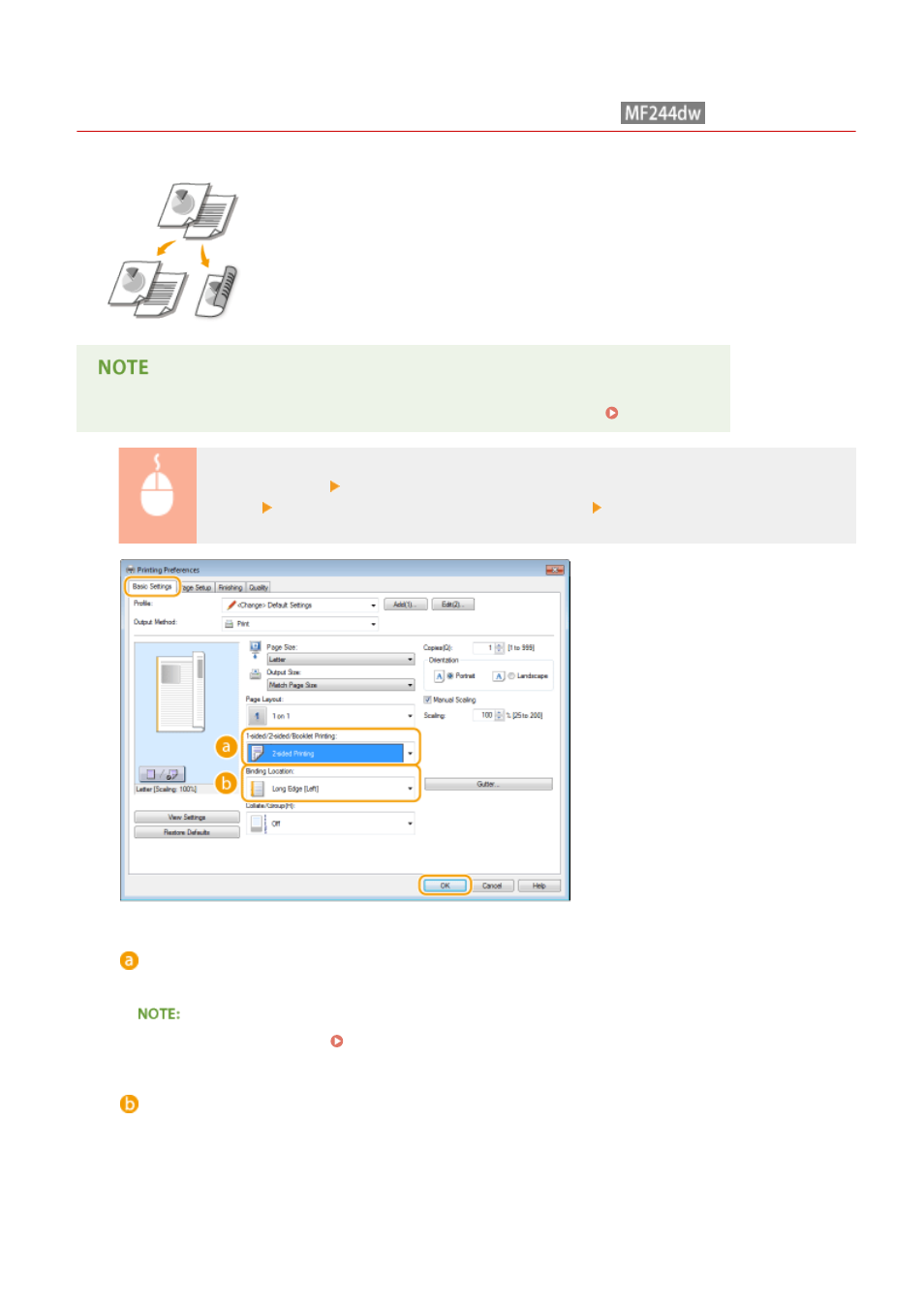
Switching 1-Sided and 2-Sided Printing
1525-087
You can make both 1-sided and 2-sided printouts. The default setting is [2-sided Printing].
Change the setting as necessary.
●
2-sided printing may not be available with some sizes and types of paper. Paper(P. 419)
[Basic Settings] tab Select [1-sided Printing] or [2-sided Printing] in [1-sided/2-sided/Booklet
Printing] Select the position to bind in [Binding Location] [OK]
[1-sided/2-sided/Booklet Printing]
Select [1-sided Printing] or [2-sided Printing].
●
For [Booklet Printing], see Printing Booklet (MF244dw)(P. 106) .
[Binding Location]
Specify the position to bind the printouts with a binding tool such as a stapler. Printing orientation will be
changed depending on the specified binding position. To specify the margin width for the binding position,
click [Gutter].
[Long Edge [Left]]
Prints images in such a way that the printed pages are opened horizontally when bound.
Using the Machine as a Printer
98
