Status alert window – Epson EPL-N7000 User Manual
Page 197
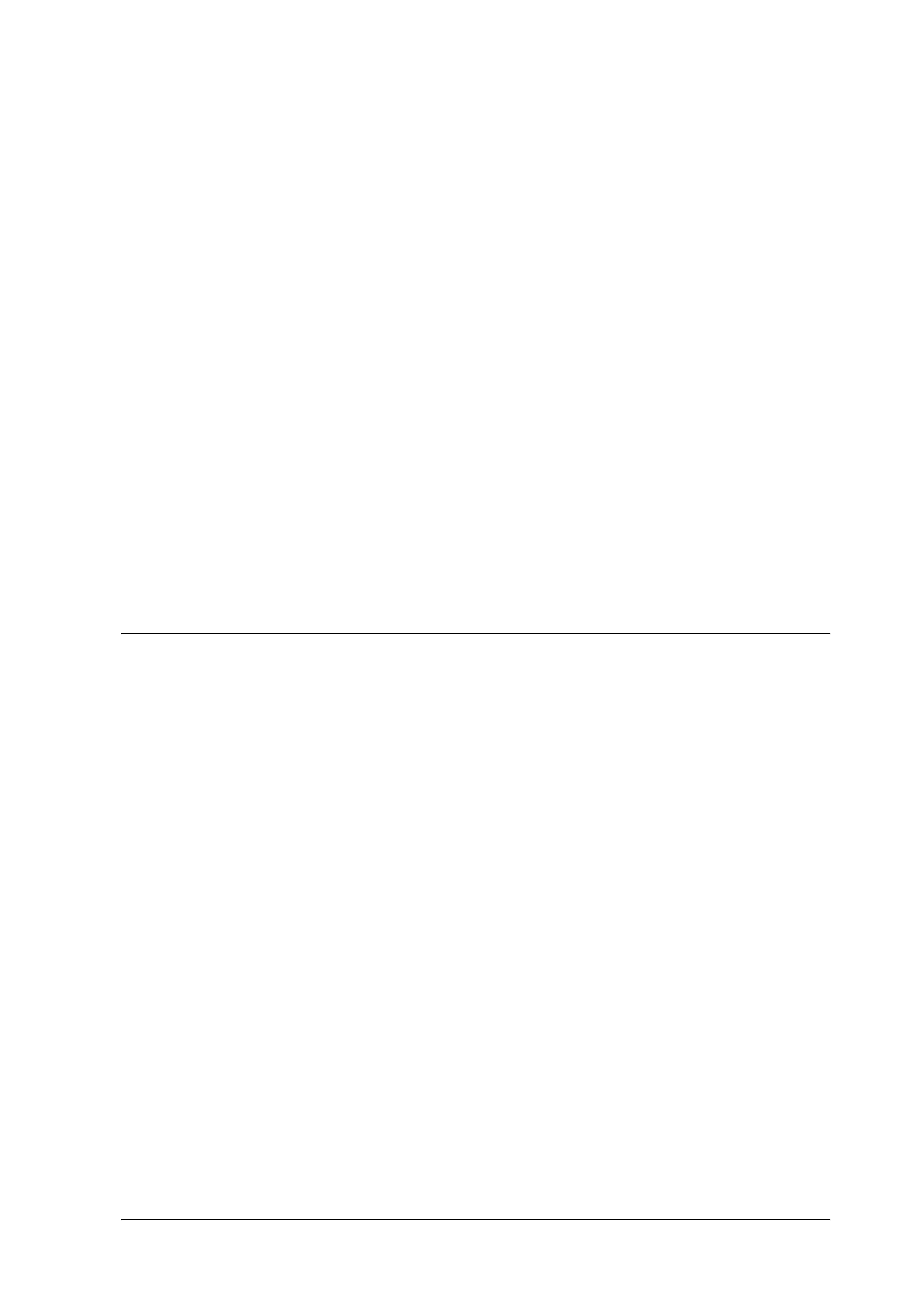
EpsonNet Internet Print
197
9
9
9
9
9
9
9
9
9
9
9
9
❏ If the printer power is off or there is a problem in the network,
the Get status every 20 sec check box is automatically cleared.
If this happens, make sure that the printer power is on and the
printer is correctly connected on the network, and then select
the Get status every 20 sec check box again.
8. Click OK to save the settings.
9. Select the printer driver, and follow the on-screen instructions
to install the printer driver.
Note:
When you are using EPSON Status Monitor 3 and printing from
EpsonNet Internet Print, the message "A communication error has
occurred." appears. To clear this message, right-click the printer icon,
select Document Defaults, and select the Utility tab. Then select the
Monitor the Printing Status check box.
Status Alert Window
The EpsonNet Internet Print utility updates the status of the IPP
printer if you have selected the Get status every 20 sec check box
in the EpsonNet Internet Print dialog box.
The status alert window appears when the printer is out of paper,
toner, or ink, if paper is jammed, the cover is open, or when the
printer is offline.
The EpsonNet Internet Print utility checks the printer status every
5 seconds during printing and every 20 seconds when idle. If you
do not want to check the printer status, clear the Get status every
20 sec check box in the EpsonNet Internet Print dialog box.
