Scan quality problems – Epson RX620 User Manual
Page 69
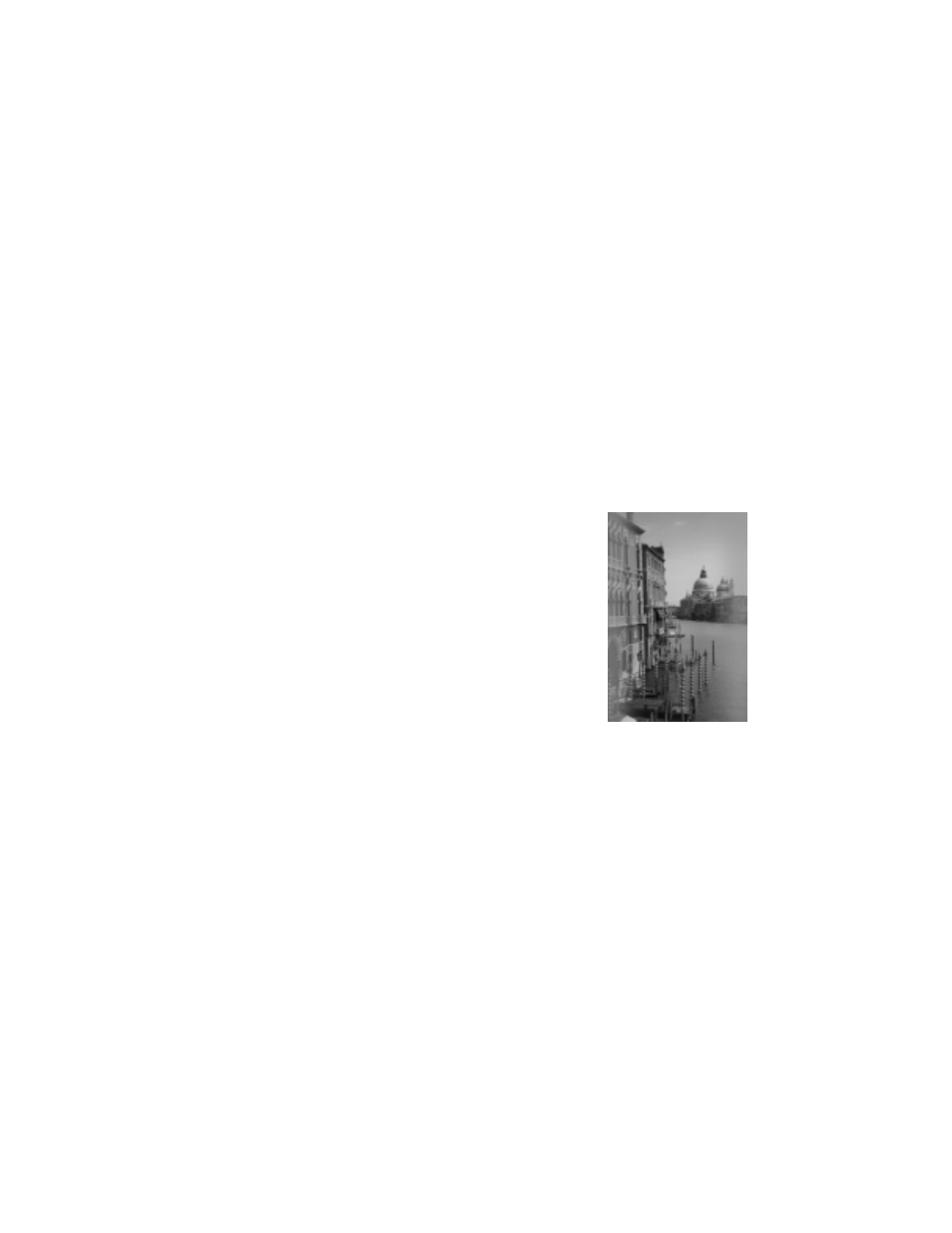
Problems and Solutions
69
The image size or position is incorrect.
Make sure the paper and/or layout options are set correctly. Click the
?
or
Help
button on your printer settings window for more information. If you’re copying
without a computer, check the layout settings on the RX620 screen.
The image is inverted, as if viewed in a mirror.
Turn off
Mirror Image
in the printer software or the mirror setting in your
application software. If you’re copying without a computer, check the RX620
screen to make sure
Mirror
is not selected. If you’re printing from film or slides,
check their orientation in the film holder.
Scan Quality Problems
Your scanned image is blurry or distorted.
■
Make sure the document is placed flat against the
scanner glass. If only part of the image is blurred, your
document may be wrinkled or warped.
■
Try scanning at a higher resolution, and make sure the
correct Image Type, Exposure, and Gamma settings are
selected in EPSON Scan. Click the
Help
button on the
EPSON Scan window for details.
■
Clean the scanner glass with a soft, dry, lint-free cloth
(paper towels are not recommended). If the glass is still
not clean, use a small amount of glass cleaner on a soft cloth. Make sure you
wipe off any remaining cleaner. Don’t spray glass cleaner directly on the glass.
■
Make sure the Stylus Photo RX620 is not tilted or placed on an unstable or
uneven surface.
