Print quality problems – Epson RX620 User Manual
Page 66
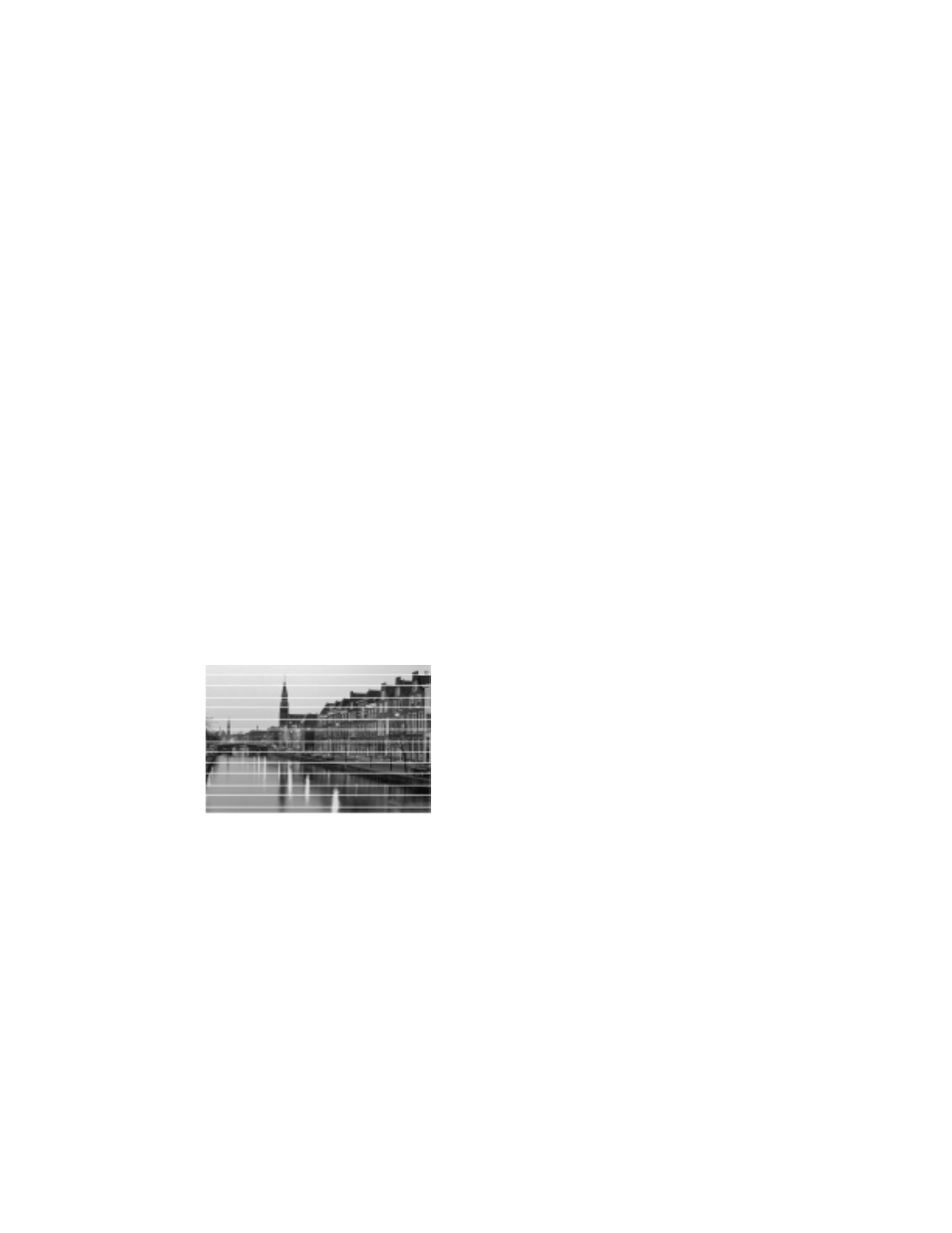
66
Solving Problems
■
If paper jams, turn off your Stylus Photo RX620, lift open the scanner section,
and remove any paper that’s inside, including any small pieces that may have
torn off. Carefully reload paper, turn the RX620 back on, and press the
x
Color
button.
Caution:
Clear paper jams by pulling the paper out of the printer in the direction that it
normally feeds through the printer (towards the output tray). Never pull the paper
out backwards (in the direction of the sheet feeder).
■
If paper jams frequently, make sure the left edge guide isn’t pushed too tightly
against the paper. Also, try loading fewer sheets of paper. The stack should
never be above the arrow on the inside of the left edge guide. Some paper
types require that you load sheets individually, or you use a support sheet;
follow the instructions that came with your paper for specific instructions.
■
If paper jams frequently, you may also have pushed the paper down too far
into the sheet feeder. Turn the Stylus Photo RX620 off and carefully remove
the paper. Then reload the paper.
Print Quality Problems
You see banding (light lines) in your printouts or copies.
■
Clean the print head; see page 58 for instructions.
■
Select the correct Type (Windows) or Media Type (Macintosh) setting in your
printer software for the paper you loaded. If you’re copying without a
computer, make sure you selected the correct paper type.
■
Select a higher print quality and turn off
High Speed
mode in your printer
software.
■
Make sure the printable side of the paper is face up.
