Miscellaneous printing problems – Epson RX620 User Manual
Page 68
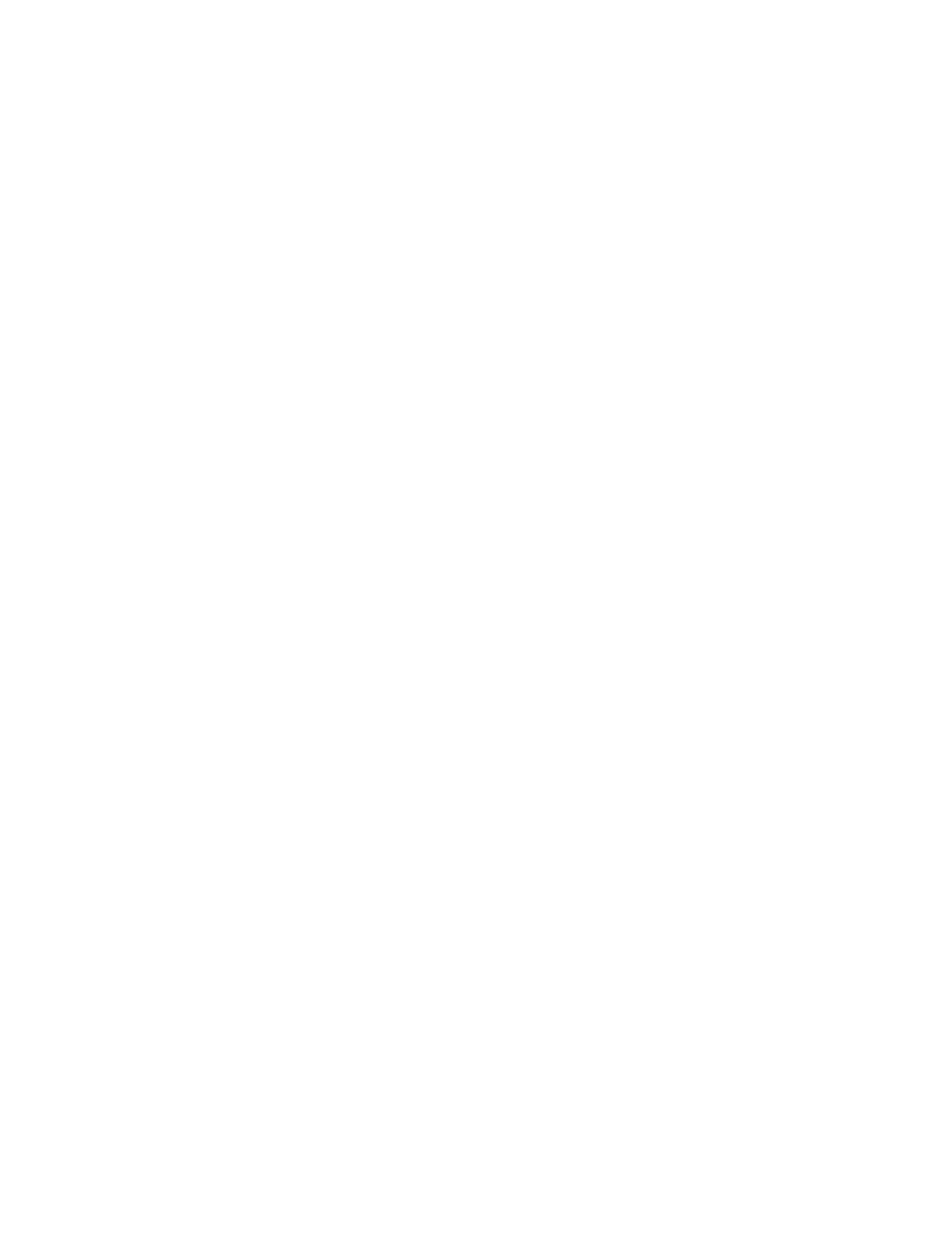
68
Solving Problems
Your printout is grainy.
■
Use a higher quality paper or select a higher Quality Type or Print Quality in
your printer software. If you’re copying without a computer, use the control
panel buttons to select
Best Photo
as the quality setting.
■
Align the print head; see page 59 for instructions.
■
Increase the image resolution or print it in a smaller size; see your software
documentation.
You see wrong or missing colors.
■
Make sure
Black Ink Only
is off (Windows) or
Color
ink is selected
(Macintosh), even when you’re printing black and white photographs.
■
Clean the print head; see page 58 for instructions.
■
The ink cartridges may be old or low on ink; see page 53.
■
Make sure you loaded the correct paper type and selected the correct setting
for it in your software or on the RX620 screen.
■
Try turning off PhotoEnhance
TM
in your printer software. Also check if you’re
using a special effect that alters image colors, like Sepia.
■
Try changing the Gamma setting in your printer software.
■
If the Stylus Photo RX620 runs out of paper, load additional paper as soon as
possible. If it is left without paper for a long period of time, the colors of your
next copy or print job may be incorrect.
■
Your printed colors can never exactly match your on-screen colors. However,
you can use a color management system, such as ICM or ColorSync
®
, to get as
close as possible. See your on-screen Reference Guide for details.
Miscellaneous Printing Problems
You see incorrect characters.
■
Make sure the USB cable is securely connected to the computer. Lift the
scanner section and check that the USB cable is securely connected to the
USB port inside the Stylus Photo RX620.
■
Make sure the Stylus Photo RX620 is selected in your application, or as the
Windows default printer.
