Selecting the layout, Selecting special print settings – Epson RX620 User Manual
Page 29
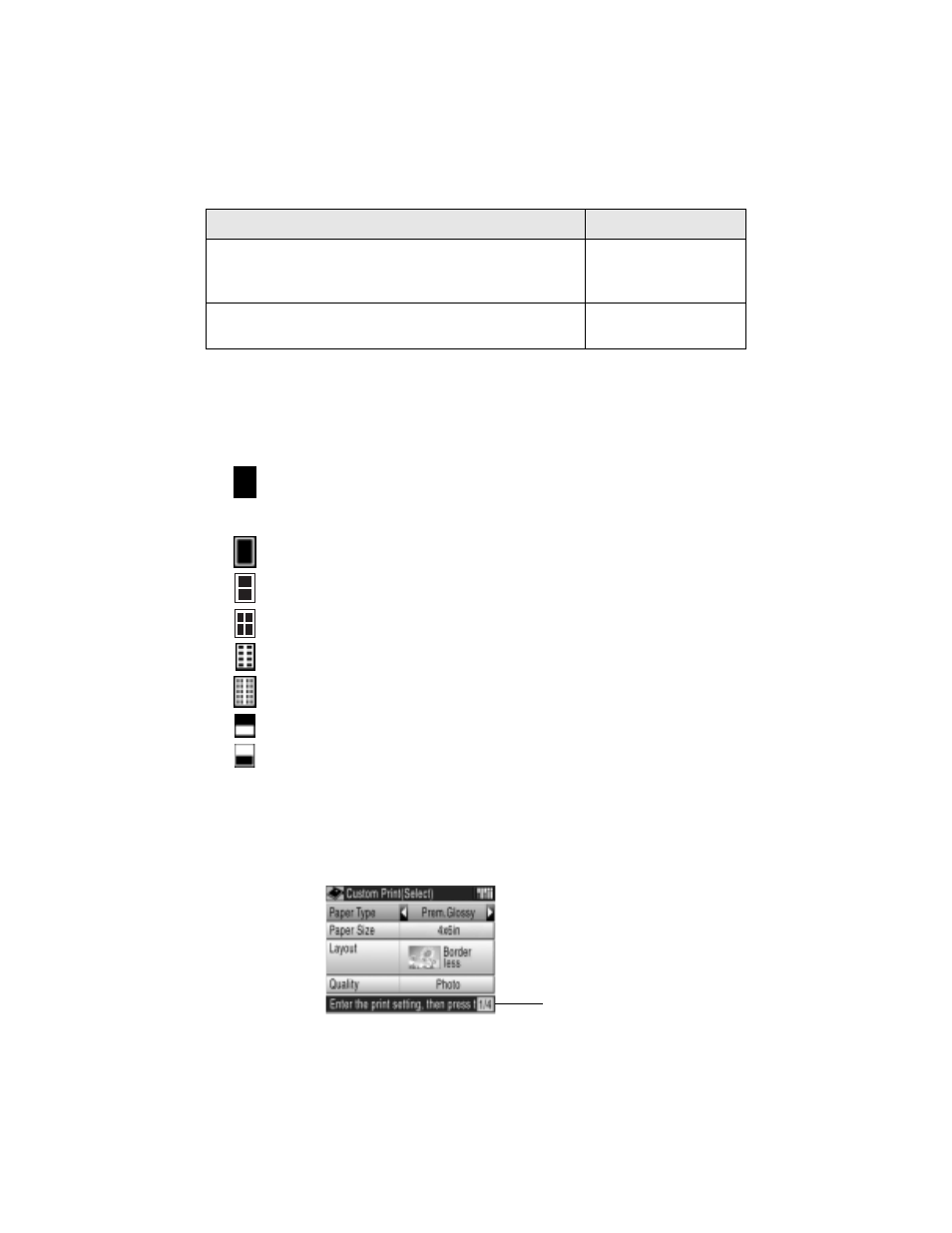
Custom Printing Your Photos
29
Selecting the Layout
These photo layouts are available when making your print settings (step 4 on
page 27). Highlight
Layout
, then use the r button to select one of the following:
Borderless
: your photo prints all the way to the edges of the paper;
use only with Epson photo paper in these sizes: 4 × 6-inch, 5 × 7-inch,
8 × 10-inch, and letter-size
With Border
: your photo prints with a white margin around the edge
2-up
: two photos print per sheet
4-up
: four photos print per sheet
8-up
: eight photos print per sheet
20-up
: 20 photos print per sheet
Upper 1/2
: your photo prints on the top half of the sheet
Greeting
: your photo prints on the lower half of the sheet so you can
fold it and make a greeting card
Selecting Special Print Settings
After making print settings (page 27), press the d button to see additional screens.
Epson Matte Paper Heavyweight
Epson Double-Sided Matte Paper
PremierArt Matte Scrapbook Photo Paper for Epson
Matte
Epson ColorLife Photo Paper
Epson Semigloss Scrapbook Photo Paper
Color Life
If you’ve loaded this paper . . .
Select this setting
This is the first of 4 screens
