Saving and storing photos, Copying photos to your computer – Epson RX620 User Manual
Page 47
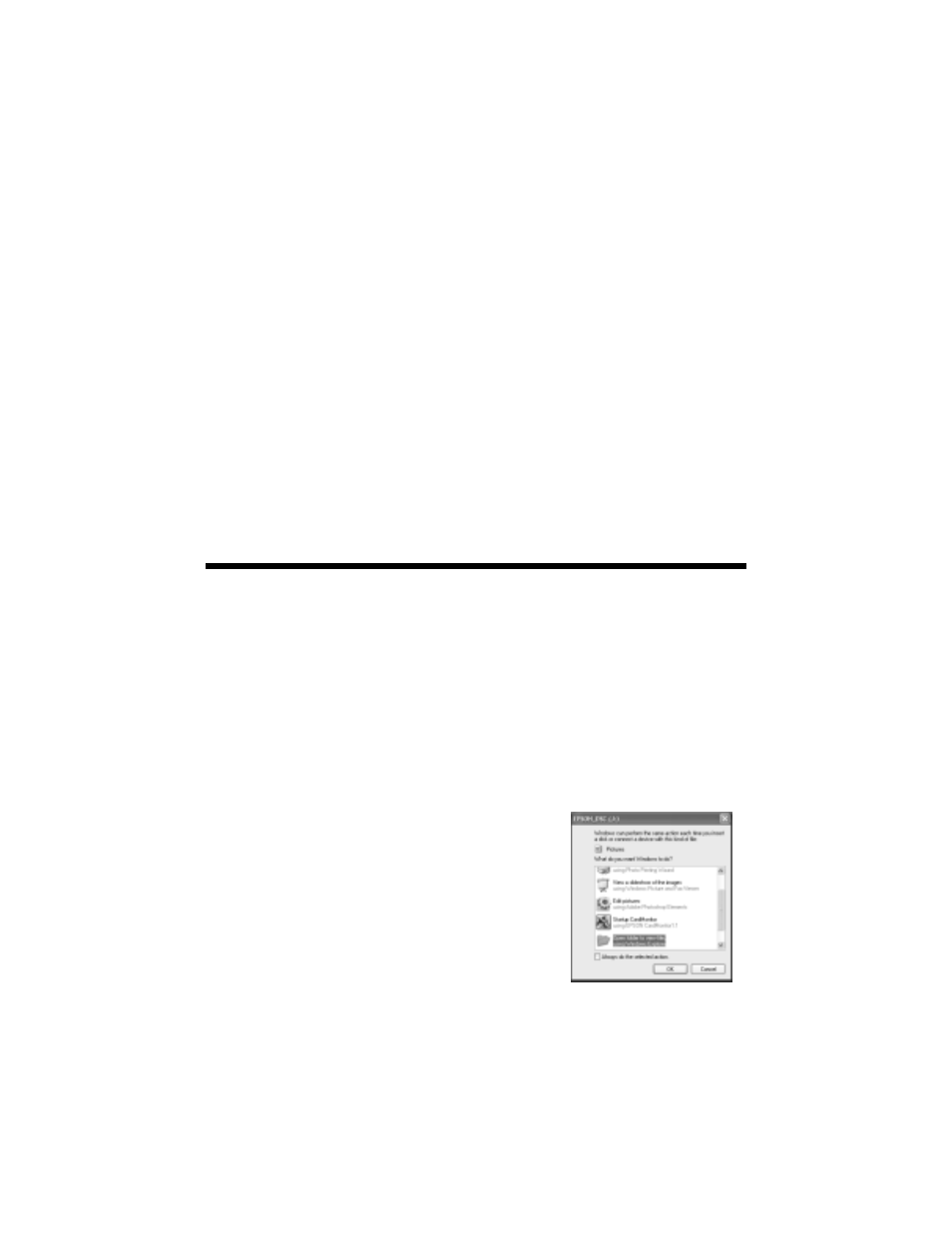
47
Saving and Storing Photos
You can use your RX620 as a card reader to copy photos and other types of files
from a memory card to your computer, or vice versa. If you don’t have a computer,
you can copy pictures from your camera’s memory card to a USB storage device,
such as a Zip
®
drive, CD drive, or USB thumb drive (flash memory device). This
lets you delete the photos on your memory card and reuse it without losing your
originals.
See these sections:
■
“Copying Photos to Your Computer” below
■
“Copying Photos to a USB Drive” on page 50
Copying Photos to Your Computer
Before using this feature with Windows 98 or Me, make sure you’ve installed your
Stylus Photo RX620 software as described on the Start Here sheet (this
automatically installs the necessary USB storage software).
1. Make sure your Stylus Photo RX620 is turned on and connected to your
computer.
2. Insert a memory card as described on page 24. (If you’ll be copying to the
card, make sure the card’s write-protect tab, if it has one, is set to allow writing
to the card.)
3. In Windows XP, you see a screen like this.
You can choose any supported program or option
to open, view, or print your photos.
On a Macintosh, you see a drive icon appear on
your desktop. You can open the drive and copy
your photos to your computer. On OS X, if
iPhoto
TM
is set to open when a digital camera is
connected, iPhoto opens.
