Scanning a photo – Epson RX620 User Manual
Page 40
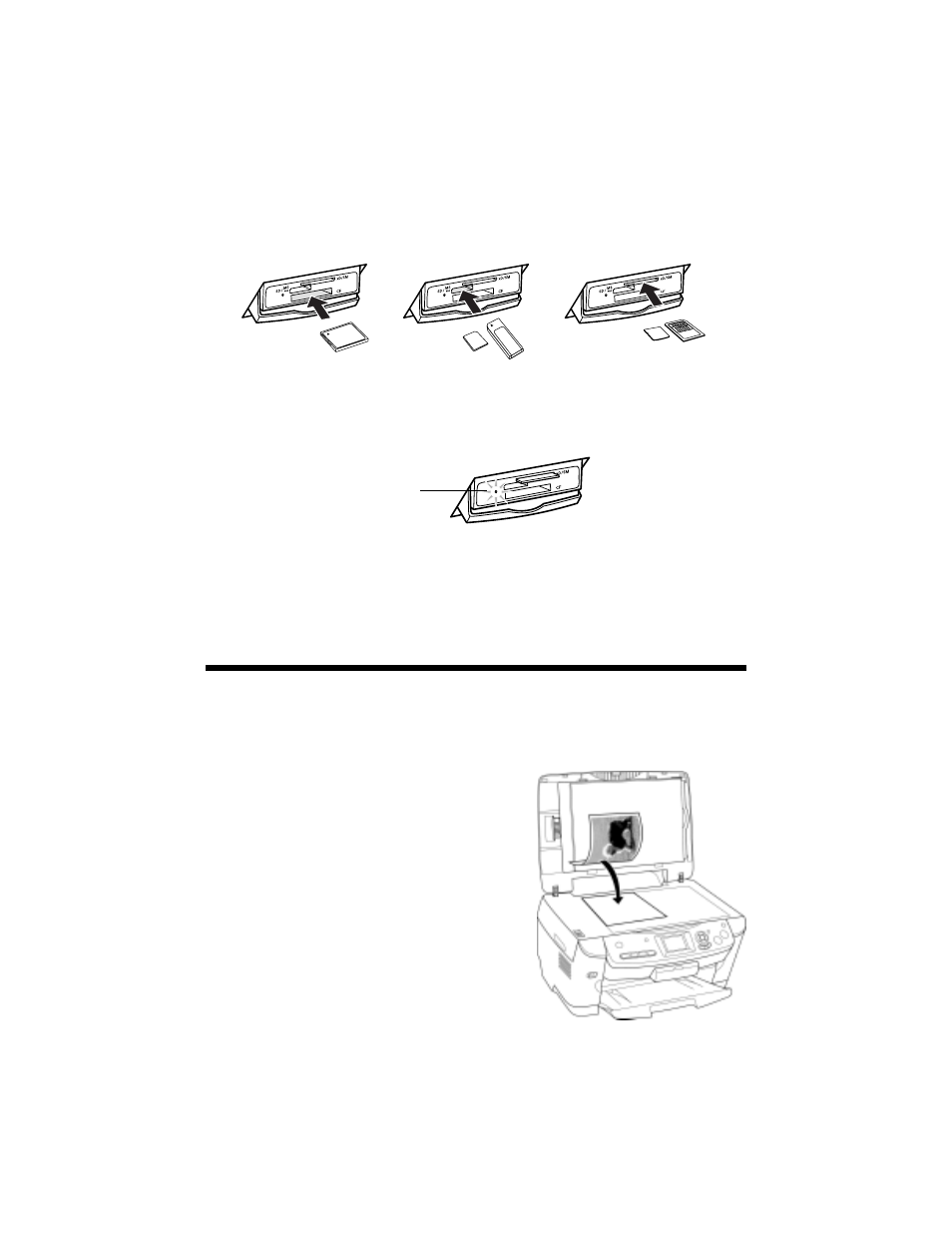
40
Scanning to a Memory Card
3. Make sure the memory card light (next to the card slots) is off and all the slots
are empty. Then insert your card as shown:
The memory card light flashes, then turns green.
Note:
If the card is not properly formatted, you see a message on the RX620 screen.
Press the button indicated on the RX620 screen to format the card. Any data
stored on the card will be erased.
Scanning a Photo
After inserting a memory card, follow these steps to scan a photo to the card and
save it in JPEG format:
1. Open the scanner lid.
2. Place your photo face-down on the glass
in the upper-left corner, as shown.
Tip:
Slide your photo about 1/8 inch away from
the edges of the glass to ensure that the
edges of your photo are copied.
3. Close the scanner lid.
CompactFlash or
Microdrive (bottom)
MemoryStick, SD, or
MMC (middle)
SmartMedia or xD
(top)
Memory
card light
- Stylus Pro 7800 (11 pages)
- Stylus Pro 4000 (49 pages)
- Stylus Photo R300 (2 pages)
- Stylus Pro 7000 (147 pages)
- AcuLaser C3000 (316 pages)
- Stylus Pro 7900 (24 pages)
- Stylus Pro 4450 (21 pages)
- 1000 (272 pages)
- T034120 (4 pages)
- T580300 (4 pages)
- 300 (91 pages)
- B 510DN (190 pages)
- B 510DN (218 pages)
- Stylus NX510 (8 pages)
- Stylus Photo RX580 (95 pages)
- T549300 (4 pages)
- B 500DN (168 pages)
- AculaserCX11NF (5 pages)
- 480SXU (24 pages)
- 4500 (317 pages)
- STYLUS RX500 (99 pages)
- 2100 (13 pages)
- Stylus NX215 (2 pages)
- T098320 (4 pages)
- T041020 (4 pages)
- R210 (8 pages)
- All-In-One Stylus Photo RX600 (164 pages)
- 777I (53 pages)
- T033120 (4 pages)
- Stylus CX7000F (8 pages)
- 60 (113 pages)
- T034220 (4 pages)
- WorkForce 40 Series (36 pages)
- T054220 (4 pages)
- Stylus CX3200 (11 pages)
- Stylus CX7800 (18 pages)
- T060220 (4 pages)
- 2500 (180 pages)
- AcuLaser CX11N (4 pages)
- AcuLaser CX11N (32 pages)
- 2000P (16 pages)
- T606600 (4 pages)
- Stylus CX6000 (18 pages)
- FS-4000DN (2 pages)
- MSDS T544700 (4 pages)
