Checking and cleaning and print head, Checking the print head – Epson RX620 User Manual
Page 58
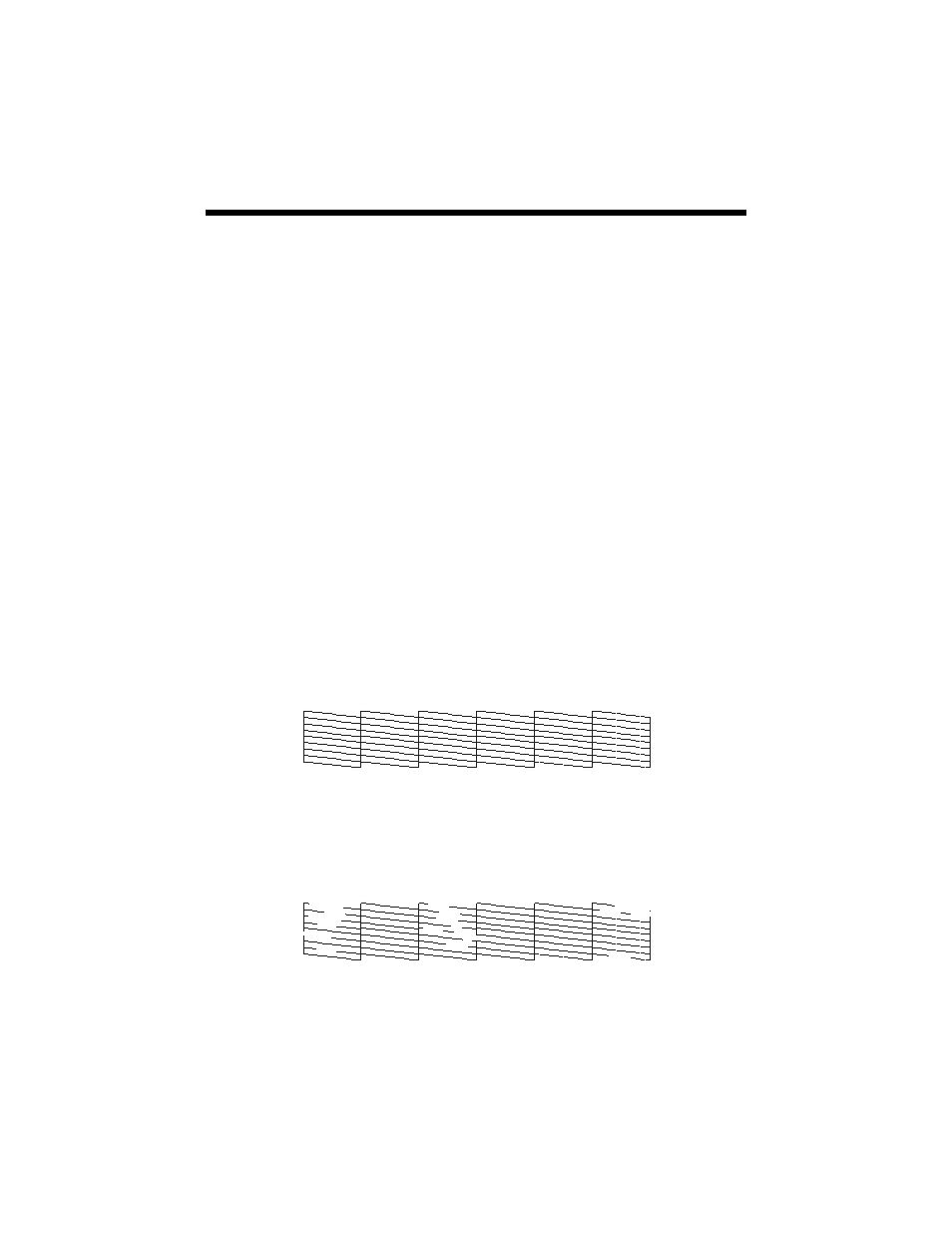
58
Maintaining Your RX620
Checking and Cleaning and Print Head
If your printouts are unexpectedly light, colors are missing, or you see light or dark
lines across the page, you may need to clean the print head. This clears the print
head nozzles, which can become clogged if you don’t use the printer for a long
time.
Tip:
It’s a good idea to turn on your RX620 at least once a month to maintain good print
quality.
Checking the Print Head
You can print a nozzle check pattern to see if any print head nozzles are clogged, or
to check the results after cleaning the print head.
1. Press the
Setup
button to enter setup mode. (If you’ve just finished cleaning
the print head, the setup screen appears automatically).
2. Use the u and d buttons to select
Nozzle Check
, then press
OK
.
3. Make sure plain letter-size paper is loaded, then press
OK
to print the nozzle
check.
4. Examine the nozzle check pattern you printed. Each staggered line should be
solid, with no gaps, as shown.
■
If your printout looks okay, you’re done. Click
Cancel
to return to the
main menu.
■
If you see any gaps, as shown below, press
OK
. Then clean the print head
as described on page 59.
