Epson RX620 User Manual
Page 67
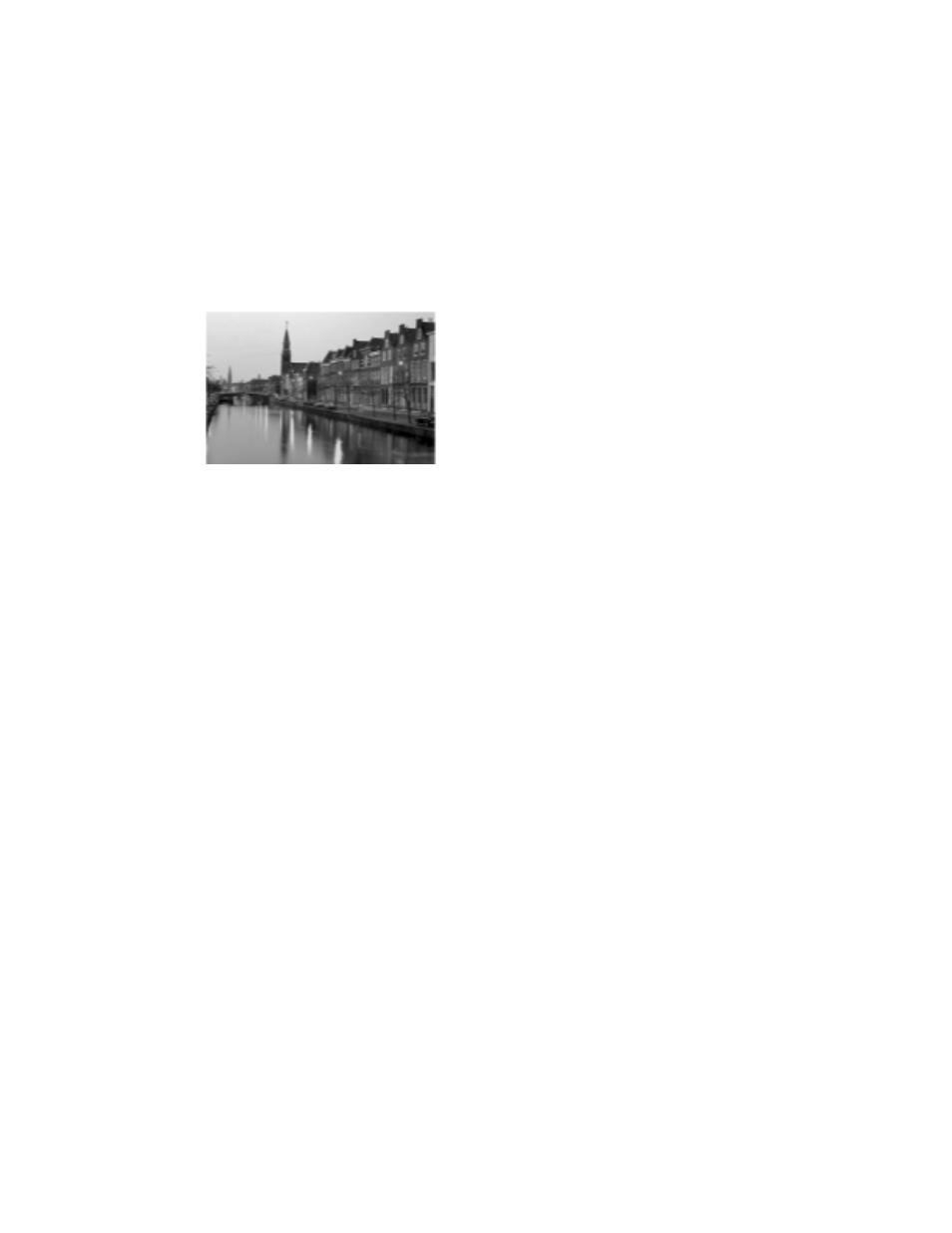
Problems and Solutions
67
■
The ink cartridges may need replacing; see page 53.
■
Align the print head; see page 59 for instructions.
Your printout is blurry or smeared.
■
Make sure your paper isn’t damp, curled, or loaded face down (the printable
side should be face up). Load new paper face-up.
■
Use a support sheet with special paper or try loading your paper one sheet at a
time.
■
Align the print head; see page 59 for instructions.
■
Use Epson papers for proper saturation and absorption of genuine Epson inks.
Your printout is faint or has gaps.
■
Clean the print head; see page 58 for instructions.
■
The ink cartridges may be old or low on ink; see page 53.
■
Select the correct Type (Windows) or Media Type (Macintosh) setting for
your paper in your printer software. If you’re copying without a computer, use
the control panel buttons to select the correct paper type.
■
Make sure your paper isn’t damaged, old, dirty, or loaded face-down. If it is,
load new paper face-up.
- Stylus Pro 7800 (11 pages)
- Stylus Pro 4000 (49 pages)
- Stylus Photo R300 (2 pages)
- Stylus Pro 7000 (147 pages)
- AcuLaser C3000 (316 pages)
- Stylus Pro 7900 (24 pages)
- Stylus Pro 4450 (21 pages)
- 1000 (272 pages)
- T034120 (4 pages)
- T580300 (4 pages)
- 300 (91 pages)
- B 510DN (190 pages)
- B 510DN (218 pages)
- Stylus NX510 (8 pages)
- Stylus Photo RX580 (95 pages)
- T549300 (4 pages)
- AculaserCX11NF (5 pages)
- B 500DN (168 pages)
- 480SXU (24 pages)
- 4500 (317 pages)
- STYLUS RX500 (99 pages)
- 2100 (13 pages)
- Stylus NX215 (2 pages)
- T098320 (4 pages)
- T041020 (4 pages)
- R210 (8 pages)
- All-In-One Stylus Photo RX600 (164 pages)
- 777I (53 pages)
- T033120 (4 pages)
- Stylus CX7000F (8 pages)
- 60 (113 pages)
- T034220 (4 pages)
- WorkForce 40 Series (36 pages)
- T054220 (4 pages)
- Stylus CX3200 (11 pages)
- Stylus CX7800 (18 pages)
- T060220 (4 pages)
- 2500 (180 pages)
- AcuLaser CX11N (32 pages)
- AcuLaser CX11N (4 pages)
- 2000P (16 pages)
- T606600 (4 pages)
- Stylus CX6000 (18 pages)
- FS-4000DN (2 pages)
- MSDS T544700 (4 pages)
