Using smartwriter – Casio MPC-701 User Manual
Page 70
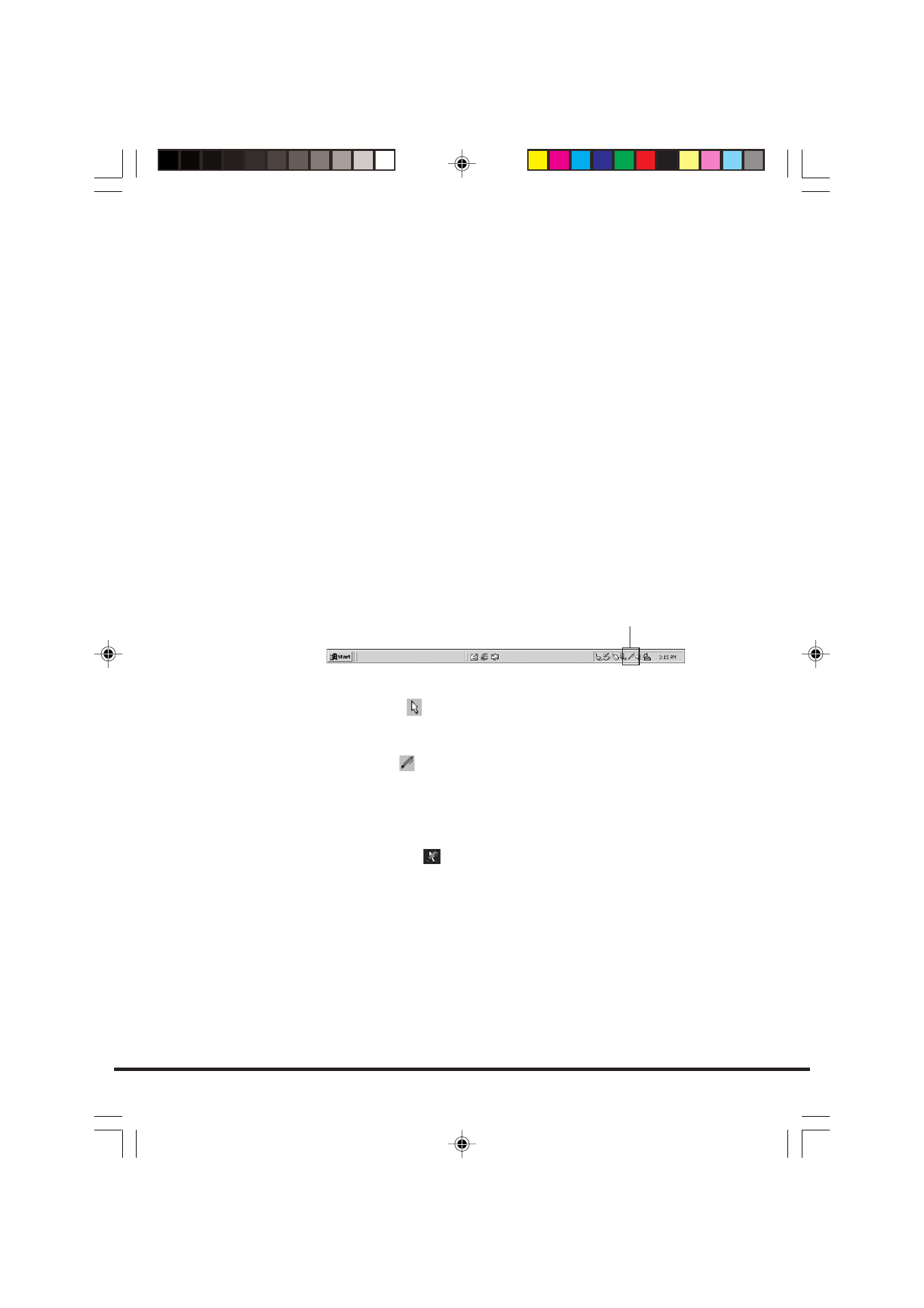
68
Using smARTwriter
This section explains what you need to know in order to actually set
up and use smARTwriter on your FIVA.
Starting Up smARTwriter
smARTwriter always starts up automatically every time you turn on
FIVA. You can, however, quit smARTwriter manually (selecting Exit
from the smARTwriter menu option), and then start it back up
manually the next time you want to use it.
To start up smARTwriter manually
1. On your FIVA, select: Start
→ Programs → smARTwriter for
Windows, and then tap the smARTwriter shortcut icon.
2. The above step causes the smARTwriter control icon to appear in
the icon tray in the bottom right corner of the screen. This indicates
that smARTwriter is active.
smARTwriter Modes
You can control stylus operations and handwriting recognition using
the smARTwriter icon in the bottom right corner of the screen.
The shape of the icon indicates the current mode.
• Pointing Mode ( )
This icon indicates that the stylus operates as a pointing or selection
device.
• Writing Mode ( )
This mode indicates that the stylus operates as a writing device.
Tapping the icon toggles between the modes.
Double-tapping the icon or holding down the Alt key and tapping the
icon, opens the smARTwriter menu.
• Pen-Aware mode ( )
This is an automatic mode used by applications with several input
fields. Pen-aware applications (such as ART’s Quick Trainer) switch
back and forth between the Writing and Pointing modes according to
the stylus’s position on the screen.
smARTwriter tray icon
(Writing Mode)
MPC701M50E#p65~71
02.11.22, 10:13 AM
68
