Using the stylus – Casio MPC-701 User Manual
Page 60
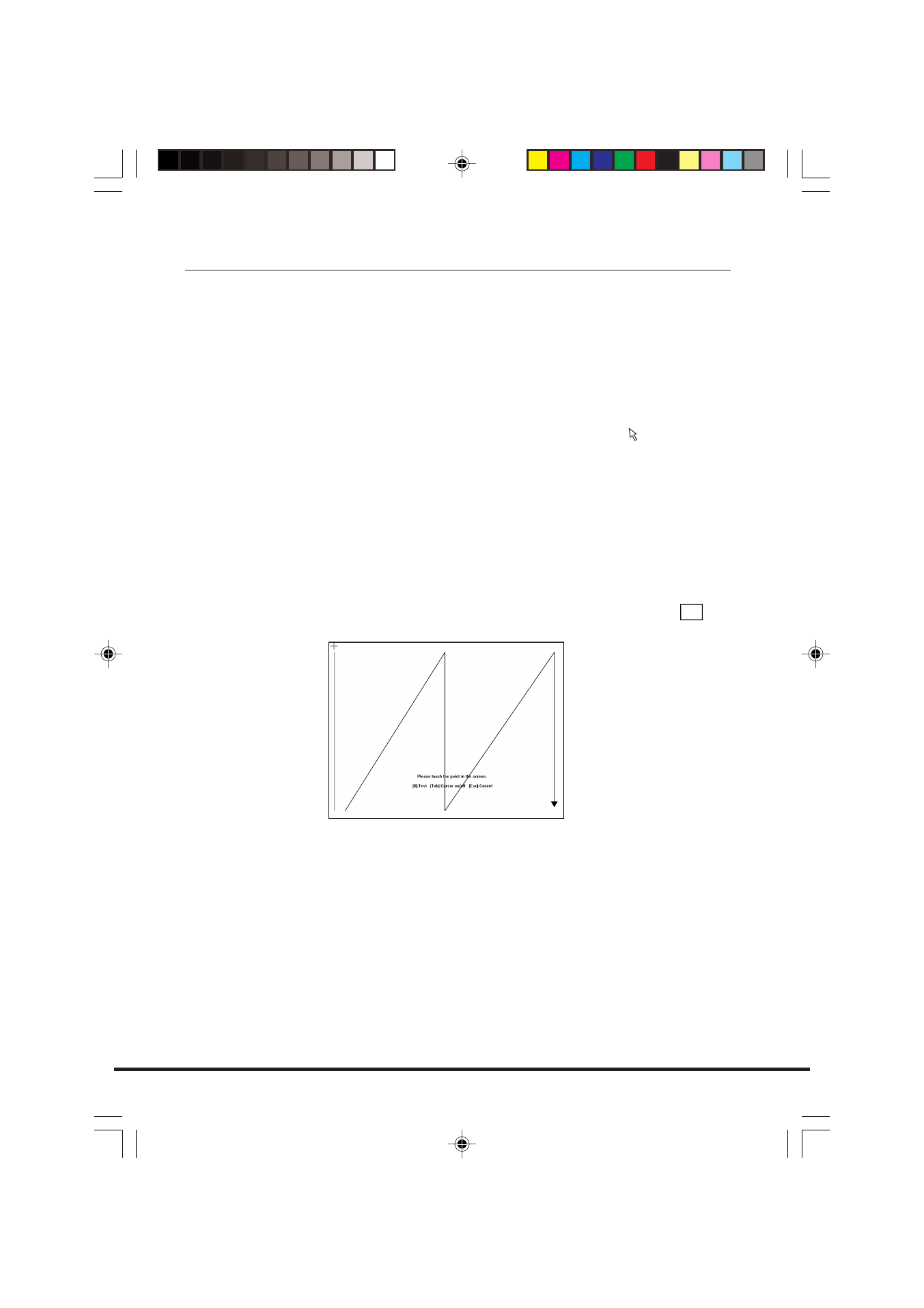
58
Using the Stylus
Before actually using the stylus to perform screen operations, be sure
to first clean the tip of the stylus and the screen. Performing stylus
operations when the stylus or screen is dirty can damage the screen
and interfere with stylus input.
Use only the stylus that comes with FIVA to perform screen
operations. Never use a pencil, a mechanical pencil, or any other
pointed object. Such objects can damage the display.
When you touch the screen with the stylus, a pointer ( ) appears on
the display to indicate the point you touched. If the position on the LCD
screen you tap with the stylus moves, perform the calibration
immediately. If amount of the move is excessive, the calibration may not
be performed.
To calibrate the screen
1. Open the Taskbar, touch Start, Programs, FIVA TOOLS, and then
Calibration Tool. This causes the calibration screen shown below
to appear, with a cross mark in the upper left corner.
• You can also display the calibration screen by pressing
Fn
+
“.”.
2. Tap the cross marks with the stylus in the sequence they appear
on the screen.
3. After you tap the final cross mark, a title bar appears in the title bar
at the bottom of the screen. Use the stylus to draw something on
the screen. Check to make sure line drawn on the screen appears
where you drag the stylus on the screen.
• Pressing Del deletes the line drawn with the stylus and moves
the title bar display up and down.
• If the line appears in the correct location, press Enter to exit the
calibration procedure.
• If the location of the line is not correct, press 0 and go back to
step 2 of the above procedure.
MPC701M50E#p57~64
02.11.22, 10:12 AM
58
