14 user variables view – Emerson P/N 400361-00 User Manual
Page 63
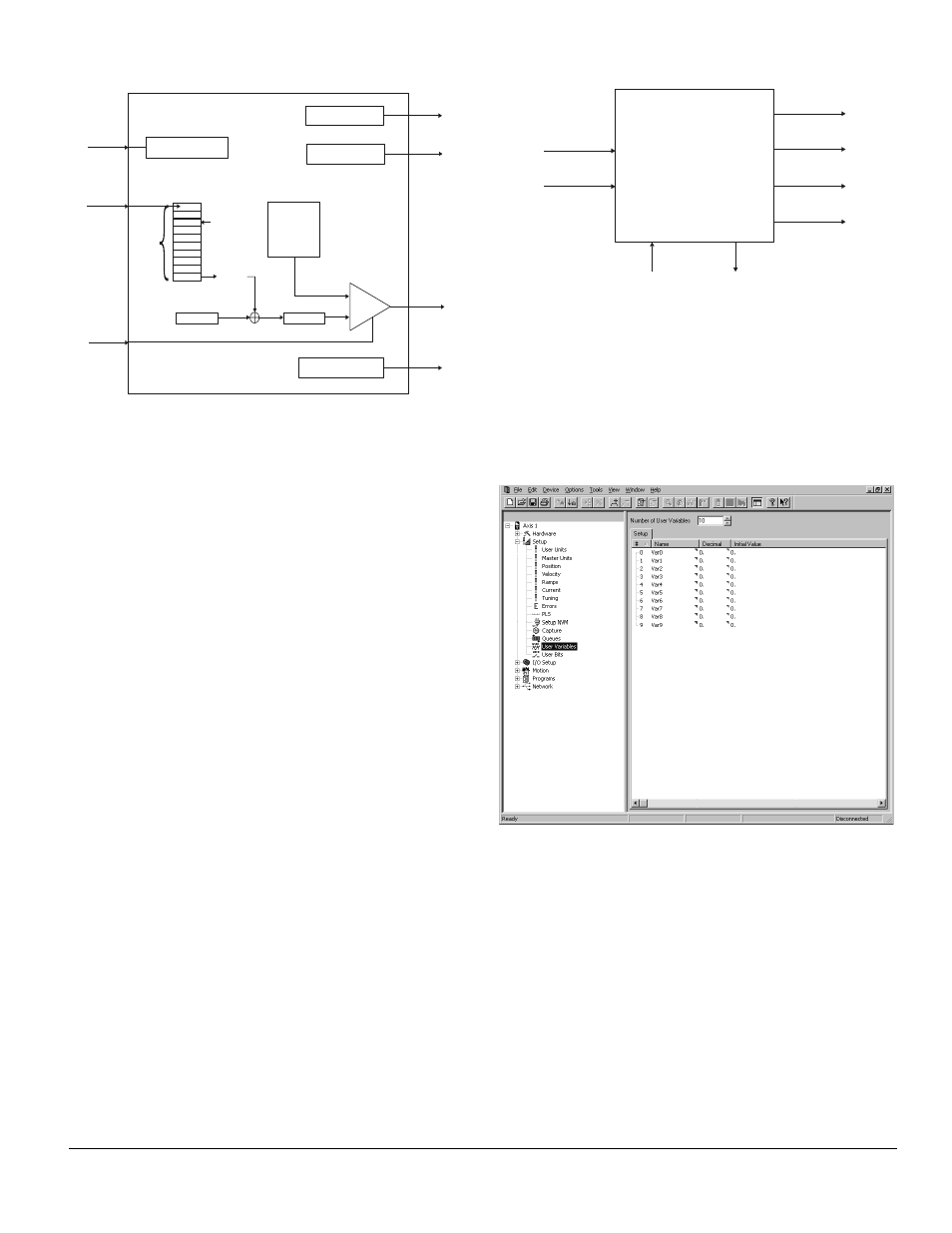
Configuring an Application www.emersonct.com 49
Figure 80:
Queue Block Diagram
Sources
Queue Exit - This source activates when the Comparator
Select parameter is greater to or equal to the sum of the
data entered into the queue, and the queue offset.
Queue Empty - This source is active if no data is stored in
the queue. It will become inactive when the first piece of
data is loaded into the queue and remain inactive until all
data has been removed from the queue.
Queue Full - The Queue Full source will activate if the
number of pieces of data in the queue equals or exceeds
the Full Level parameter. The source will deactivate when
the number of pieces of data in the queue is less than the
Full Level.
Queue Overflow - This source activates when there is no
more room in the queue to store data. The maximum
number of pieces of data is determined by the Queue Size
parameter.
Destinations
Queue Clear - This destination automatically clears all of
the data out of the queue. The cleared data is not saved
and there is no way to recover the cleared data. This is
typically activated on power-up of the system to make sure
no old data remains in the queue.
Queue Compare Enable - The Compare Enable causes
the comparator internal to the queue to function. If the
Compare Enable is inactive, then the Queue Exit source
will never activate.
If activated, then the Queue Exit source will activate when
the Queue Data plus the Queue Offset is greater than or
equal to the Comparator Select parameter.
To fully understand the operation of the queue, Figure 81
has a more detailed view of the Queue object.
Figure 81:
Queue Object and Components Diagram
7.3.14 User Variables View
User variables allow the user to store data related to their
application into a parameter, which the user can name.
The user must define each user variable by giving it a
Name, Resolution (number of decimal places), and Initial
Value. All user variables are signed 32-bit parameters.
Figure 82 shows an example of the User Variables view.
Figure 82:
User Variables View
The following parameters are part of the User Variable
definition:
Name - This is a twelve-character string that allows the
user to assign a descriptive name to the parameter.
Spaces are not allowed in the name of a user variable.
Decimal - This parameter defines the number of digits (up
to 6) to be used after the decimal point for the specific
variable. This is the maximum resolution that the
parameter will have.
Initial Value - This is the initial value of the user variable
that will be used on power up. If the user variable has been
configured as a Save to NVM parameter, then the value in
NVM will overwrite the initial value on power up.
Set # of Queue Objects = 0
and clear data in queue
Data In
Source Select:
MasterPosn
FeedbackPosn
CommandPosn
Comparitor
Sum
QueueClear
CompareEnable
IF (# of Queue
Objects = 0)
QueueEmpty
QueueExit
Data Out
Queue
Size
Full
Level
IF (# of Queue
Objects = or > Full Level)
QueueFull
IF (# of Queue
Objects = Queue Size)
QueueOverflow
Queue Offset
Exit Position
Data[ ]
Size
Offset
Full Level
Comparitor Select
Name
Queue Object
Clear
Compare
Enable
Exit
Empty
Full
Overflow
Data In
Queue Data = X
Data Out
Y = Queue Data
