Spio.#.name, Spio.#.out, Spmenu.decimal – Emerson P/N 400361-00 User Manual
Page 121: Spmenu.drivedecimal, Spmenu.errorstatus, Spmenu.menuid, Spmenu.paramid, Spmenu.value, Sppoweruptimehoursminutes
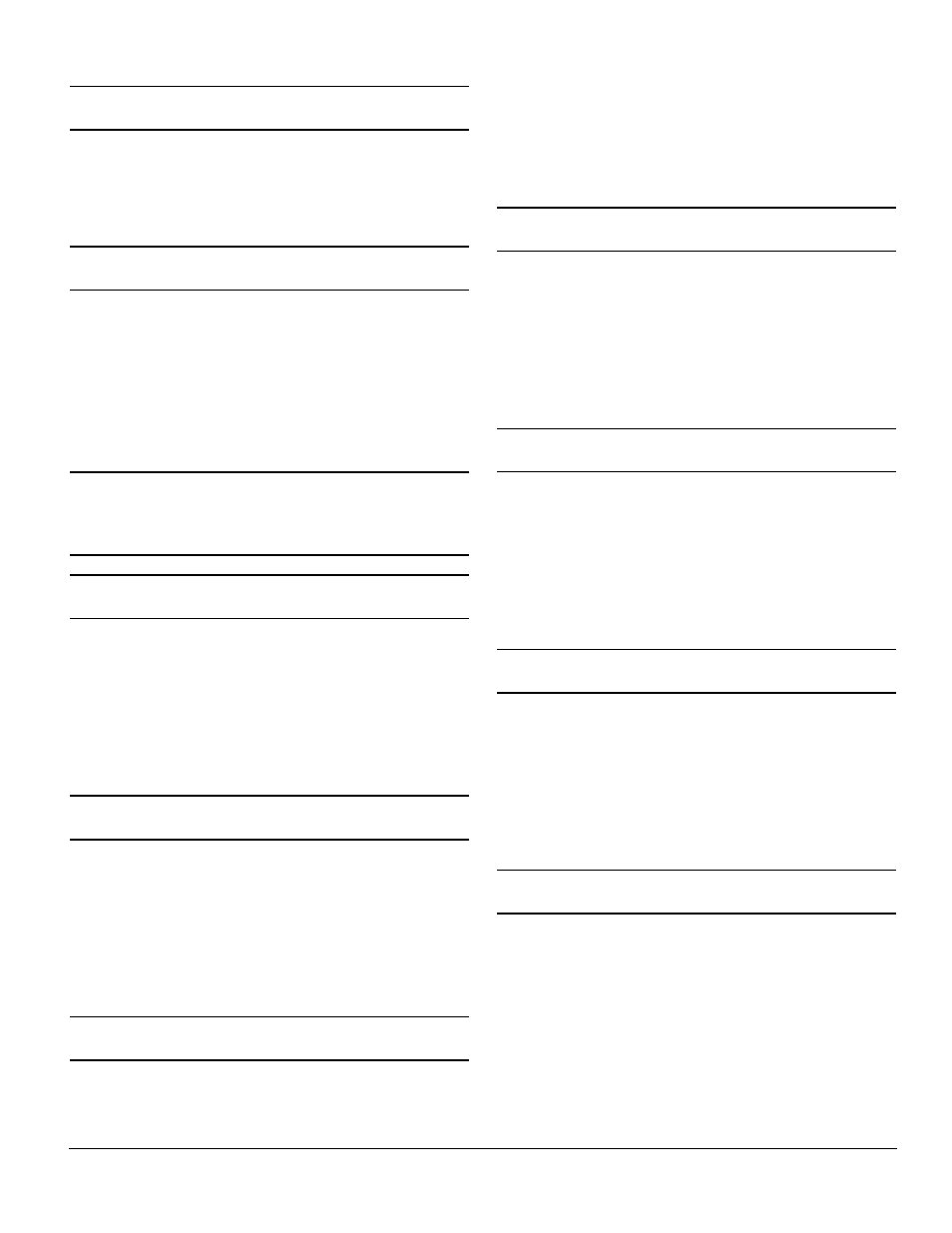
Parameter Descriptions www.emersonct.com 107
SPIO Name
SPIO.#.Name
Each digital I/O point on the Unidrive SP can be given a
name. The name can be used in a user program to
reference a specific I/O point. The name can be up to 12
alphanumeric characters, but must begin with a
non-numeric character.
SPIO State
SPIO.#.Out
The first three digital I/O points on the Unidrive SP (pins 24,
25, and 26) are configured as Inputs or Outputs using
PowerTools Pro EZ software. If the I/O points have been
configured as digital outputs, then the SPIO.#.Out signal
can be used in a user program to activate an output, or on
the Assignments view to activate when a specified Source
event activates. If assigned to a source on the assignments
view, when the source event activates, the output that it is
assigned to will turn on.
Note
This parameter will appear on the Assignments view
under the Outputs group of Destinations even if the I/O
point has been configured as a digital input.
SP Menu Decimal
SPMenu.Decimal
This parameter is used behind the scenes in PowerTools
Pro EZ when reading or writing to a SP menu parameter
using the Drive Watch Window icon. These are not to be
used inside a user program.
If writing to or reading from a Unidrive SP menu parameter
in a program, use the Menu.MM.PP instruction instead. In
this instruction, MM represents the desired menu, and PP
represents the desired parameter number.
SP Menu Drive Decimal
SPMenu.DriveDecimal
This parameter is used behind the scenes in PowerTools
Pro EZ when reading or writing to a SP menu parameter
using the Drive Watch Window icon. These are not to be
used inside a user program.
If writing to or reading from a Unidrive SP menu parameter
in a program, use the Menu.MM.PP instruction instead. In
this instruction, MM represents the desired menu, and PP
represents the desired parameter number.
SP Menu Error Status
SPMenu.ErrorStatus
This parameter is used behind the scenes in PowerTools
Pro EZ when reading or writing to a SP menu parameter
using the Drive Watch Window icon. These are not to be
used inside a user program.
If writing to or reading from a Unidrive SP menu parameter
in a program, use the Menu.MM.PP instruction instead. In
this instruction, MM represents the desired menu, and PP
represents the desired parameter number.
SP Menu ID
SPMenu.MenuID
This parameter is used behind the scenes in PowerTools
Pro EZ when reading or writing to a SP menu parameter
using the Drive Watch Window icon. These are not to be
used inside a user program.
If writing to or reading from a Unidrive SP menu parameter
in a program, use the Menu.MM.PP instruction instead. In
this instruction, MM represents the desired menu, and PP
represents the desired parameter number.
SP Menu Parameter ID
SPMenu.ParamID
This parameter is used behind the scenes in PowerTools
Pro EZ when reading or writing to a SP menu parameter
using the Drive Watch Window icon. These are not to be
used inside a user program.
If writing to or reading from a Unidrive SP menu parameter
in a program, use the Menu.MM.PP instruction instead. In
this instruction, MM represents the desired menu, and PP
represents the desired parameter number.
SP Menu Value
SPMenu.Value
This parameter is used behind the scenes in PowerTools
Pro EZ when reading or writing to a SP menu parameter
using the Drive Watch Window icon. These are not to be
used inside a user program.
If writing to or reading from a Unidrive SP menu parameter
in a program, use the Menu.MM.PP instruction instead. In
this instruction, MM represents the desired menu, and PP
represents the desired parameter number.
Unidrive SP Power Up Time – Hrs.Min
SPPowerUpTimeHoursMinutes
The Drive Power Up Time is the time elapsed since power
has been cycled to the Unidrive SP. The format for this
parameter is Years.Days and Hours.Minutes. These
values must be used in combination to find the actual time.
This parameter can be found on the Errors view while
Online with PowerTools Pro EZ.
Total Power Up Time = SPPowerUpTimeYearsDays +
SPPowerUpTimeHoursMinutes
