Emerson P/N 400361-00 User Manual
Page 25
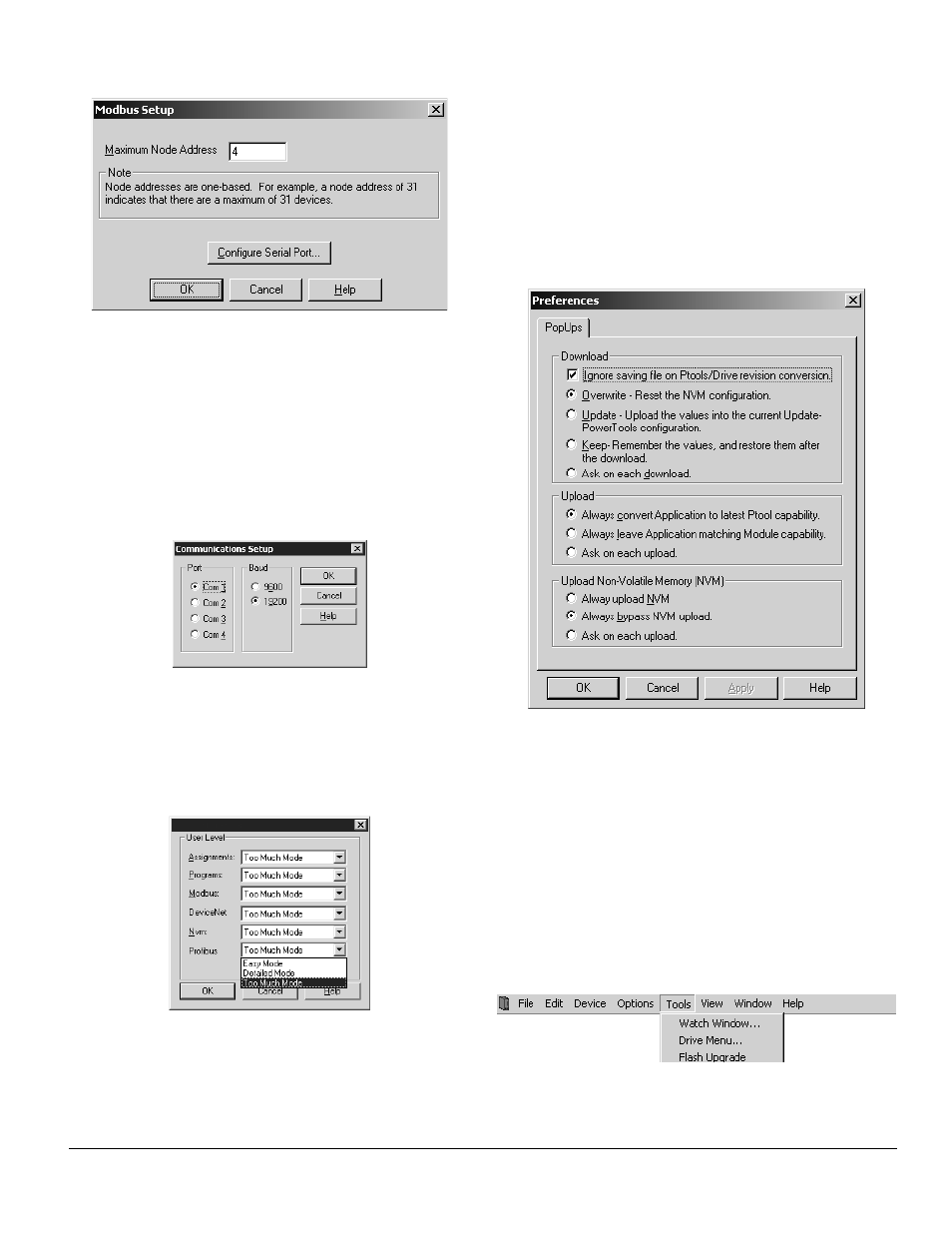
PowerTools Pro Configuration Software www.emersonct.com 11
Figure 12:
Modbus Setup Window
On the Modbus Setup window, the user can configure the
maximum node address they wish to poll for when
uploading devices or flash upgrading devices. PowerTools
Pro will not check to see if any devices with node
addresses higher than the number entered are available
on the network.
To change the COM port number and Baud Rate, the user
must click the Configure Serial Port control button. Once
the COM port and Baud Rate are selected, click OK.
Figure 13:
Com Port and Baud Rate Setup
3.3.1.4.1.2 User Levels
Selecting Options > Preferences > User Levels allows the
user to change the quantity and complexity of available
parameters.
Figure 14:
User Levels
If a given user level is set to "Easy Mode", then only
parameters used in the most basic applications are
available. If user level is set to "Detailed Mode", then the
most commonly used parameters are available. If user
level is set to "Too Much Mode", then all parameters will be
visible. This feature is designed to make the most common
parameters easier to find and use in programs,
assignments, and throughout the software.
3.3.1.4.1.3 Ptools Operation
Selecting Options > Preferences > Ptools Operation allows
the user to configure certain setting for the way
PowerTools Pro software functions. Figure 15 shows the
PowerTools preferences window.
Figure 15:
PowerTools Preferences
This window is used to configure several options related to
downloading files, uploading files, and file saving. Once the
parameters have been set in this window, the user will no
longer be prompted with pop-ups when the upload or
download files.
For more information on these options, refer to Section 4 -
Uploading and Downloading Using PowerTools Pro in this
manual.
3.3.1.5 Tools
Figure 16 shows the Tools Menu as selected from the
PowerTools Pro Menu Bar.
Figure 16:
Tools Menu
