3 status bar, 4 where am i, 5 online view tabs – Emerson P/N 400361-00 User Manual
Page 136
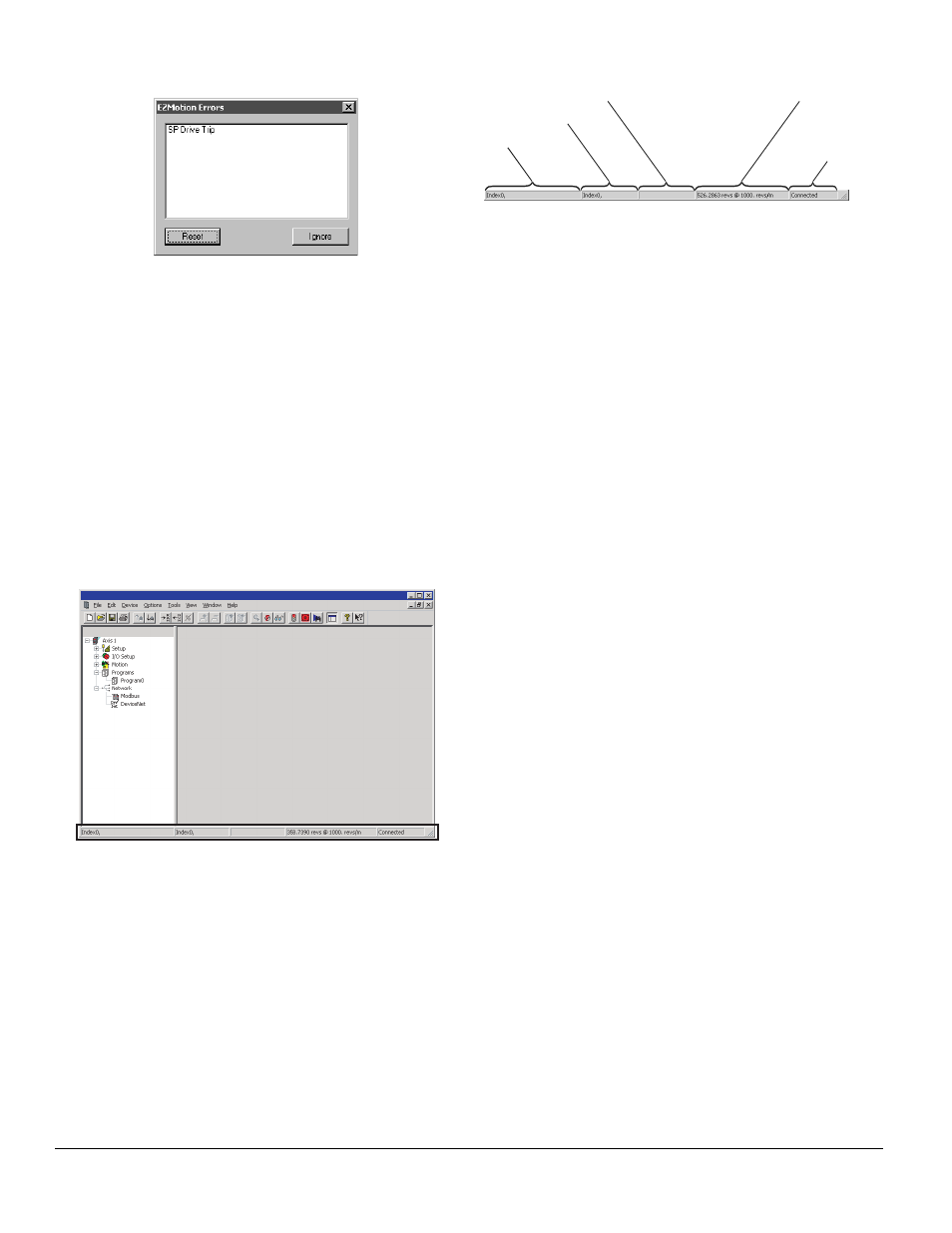
122 www.emersonct.com SM-EZMotion Module User Guide
Figure 116:
SM-EZMotion Error Pop-Up Window
The Errors View also contains a Trip Log that lists the 10
most recent drive trips. Trip 0 is listed as the most recent
fault with a Trip Time in Years.Days and Hours.Minutes
format. Along with the Trip Code, the Trip Log will also
store the time before the most recent trip that each trip
occurred.
13.3.3 Status Bar
The Status Bar in PowerTools Pro gives a wide variety of
information to the user such as Drive Status, Motion
Status, Position and Velocity Feedback, and
Communications Status. The Status Bar is found along the
bottom of the PowerTools Pro screen. Figure 117 shows
the Status Bar location
Figure 117:
PowerTools Pro Status Bar
The Status Bar is broken into 5 segments to clearly display
the necessary information.
Figure 118 shows a more detailed view of the Status Bar.
Figure 118:
Status Bar Description
The first segment of the status bar gives an overall drive
status. It will indicate whether the drive is enabled or not,
and will also indicate which programs and motion profiles
are active.
The next segment shows what motion is currently running
on Profile 0.
The third segment shows what motion is currently running
on Profile 1.
The fourth segment shows the current Feedback Position
and Feedback Velocity in user units.
The last segment shows the communication status. If
PowerTools Pro is online with the system, it will show
Connected. If offline, the segment will show Disconnected.
If Disconnected, none of the other segments of the status
bar will be functional.
13.3.4 Where Am I?
The Where Am I utility found on the PowerTools Pro Tool
Bar allows the user to find what line of a user program is
currently being processed. To activate the Where Am I,
simply click in the icon on the Tool Bar. A blue arrow will
point to the line of the program that is being processed.
For more information on the Where Am I, refer to Section 3
of this manual (Menu Bar or Tool Bar descriptions).
13.3.5 Online View Tabs
Many of the Views in PowerTools Pro have feedback
information displayed on an Online Tab. The Online Tab is
only visible when PowerTools Pro is communicating with
the SM-EZMotion module.
The main Online Tab is found on the Status View, and it
displays feedback and diagnostic parameters for the over
all system. Figure 119 is an example of the Status View -
Online Tab.
Overall Status
Profile 0 Motion
Profile 1 Motion
Position and Velocity Feedback
Communications Status
