Spdrive.softwaresubversion, Spdrive.softwareversion, Speedfeedbackselector – Emerson P/N 400361-00 User Manual
Page 120: Spinput.#.in, Spinput.#.name, Spio.#.direction, Spio.#.in
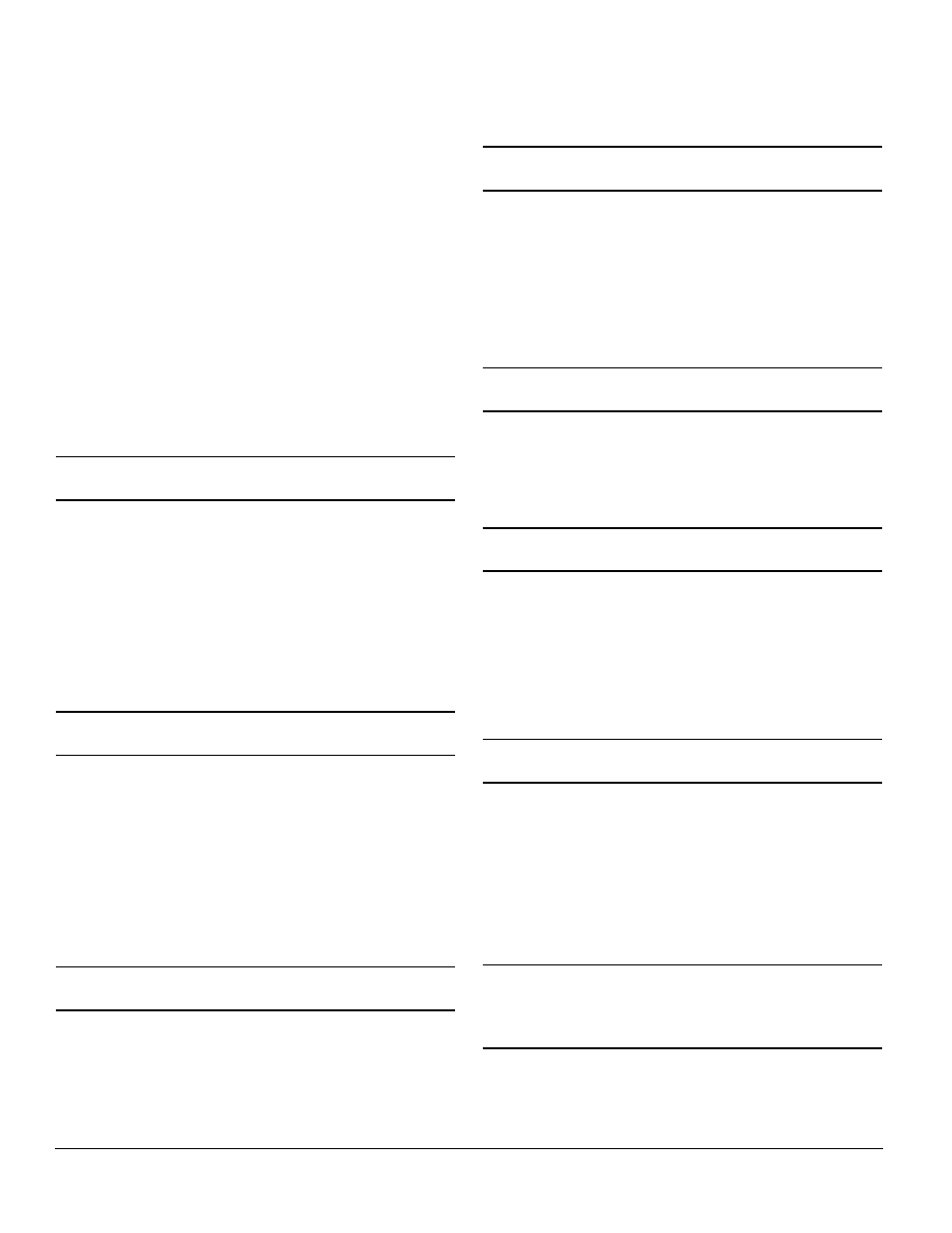
106 www.emersonct.com SM-EZMotion Module User Guide
Bit 13 = Parameter 10.14Direction Running
Bit 12 = Parameter 10.13Direction Commanded
Bit 11 = Parameter 10.12Braking Resistor Alarm
Bit 10 = Parameter 10.11Braking IGBT Active
Bit 9 = Parameter 10.10Regenerating
Bit 8 = Parameter 10.09Drive Output Is At Current Limit
Bit 7 = Parameter 10.08Load Reached
Bit 6 = Parameter 10.07Above Set Speed
Bit 5 = Parameter 10.06At Speed
Bit 4 = Parameter 10.05Below Set Speed
Bit 3 = Parameter 10.04Running At Or Below Min Speed
Bit 2 = Parameter 10.03Zero Speed
Bit 1 = Parameter 10.02Drive Active
Bit 0 = Parameter 10.01Drive Healthy
Unidrive SP Software Sub-Version
SPDrive.SoftwareSubVersion
The Unidrive SP software (or firmware) revisions are
named using an xx.yy.zz format. xx.yy is displayed in
parameter 11.29 of the Unidrive SP database, and zz is
displayed in parameter 11.34. This parameter can be
found on the Information tab on the Status view while
Online with PowerTools Pro EZ.
xx represents a change that affects hardware compatibility,
yy represents a change that affects product
documentation, and zz represents a change that does not
affect the documentation.
Unidrive SP Software Version
SPDrive.SoftwareVersion
The Unidrive SP software (or firmware) revisions are
named using an xx.yy.zz format. xx.yy is displayed in
parameter 11.29 of the Unidrive SP database, and zz is
displayed in parameter 11.34. This parameter can be
found on the Information tab on the Status view while
Online with PowerTools Pro EZ.
xx represents a change that affects hardware compatibility,
yy represents a change that affects product
documentation, and zz represents a change that does not
affect the documentation.
Speed Feedback Selector
SpeedFeedbackSelector
The Speed Feedback Selector parameter determines
where the feedback device for the motor being controlled
is connected to. Early releases of the SM-EZMotion
module only support a value of Drive (0), therefore this
parameter is greyed-out on the Setup view. The encoder
feedback signal must be connected to the Unidrive SP
encoder connector. This parameter is read-only from within
a user program.
SPInput Status
SPInput.#.In
The last three digital I/O points on the Unidrive SP are
defined as digital inputs only (pins 27, 28, and 29). The “.In”
at the end of the parameter is optional, so this signal is
most often referred to simply as SPInput.#. These inputs
can be used in a user program, or on the Assignments view
to activate different destination events.
These inputs are updated at the Trajectory Update Rate
found on the Setup view in PowerTools Pro EZ.
SPInput Name
SPInput.#.Name
Each digital input on the Unidrive SP can be given a name.
The name can be used in a user program to reference a
specific input if desired. The name can be up to 12
alphanumeric characters, but must begin with a
non-numeric character.
SPIO Direction
SPIO.#.Direction
The first three digital I/O points on the Unidrive SP (pins 24,
25, and 26) are configured as Inputs or Outputs using
PowerTools Pro EZ software. The SPIO.#.Direction
parameter is used to configure whether the I/O point acts
as a digital input or digital output. Valid entries for this
parameter are selInput or selOutput. This parameter is
modified automatically when the user changes the settings
on the SP I/O Setup view.
SPIO Status
SPIO.#.In
The first three digital I/O points on the Unidrive SP (pins 24,
25, and 26) are configured as Inputs or Outputs using
PowerTools Pro EZ software. If the I/O points have been
configured as digital inputs, then the SPIO.#.In signal can
be used in a user program to check the status of inputs, or
on the Assignments view to activate different signals. If
assigned to a destination on the assignments view, when
the digital input activates, the destination that it is assigned
to will also activate.
Note
This parameter will appear on the Assignments view
under the Inputs group of Sources even if the I/O point
has been configured as a digital output.
