Epson 900N User Manual
Page 81
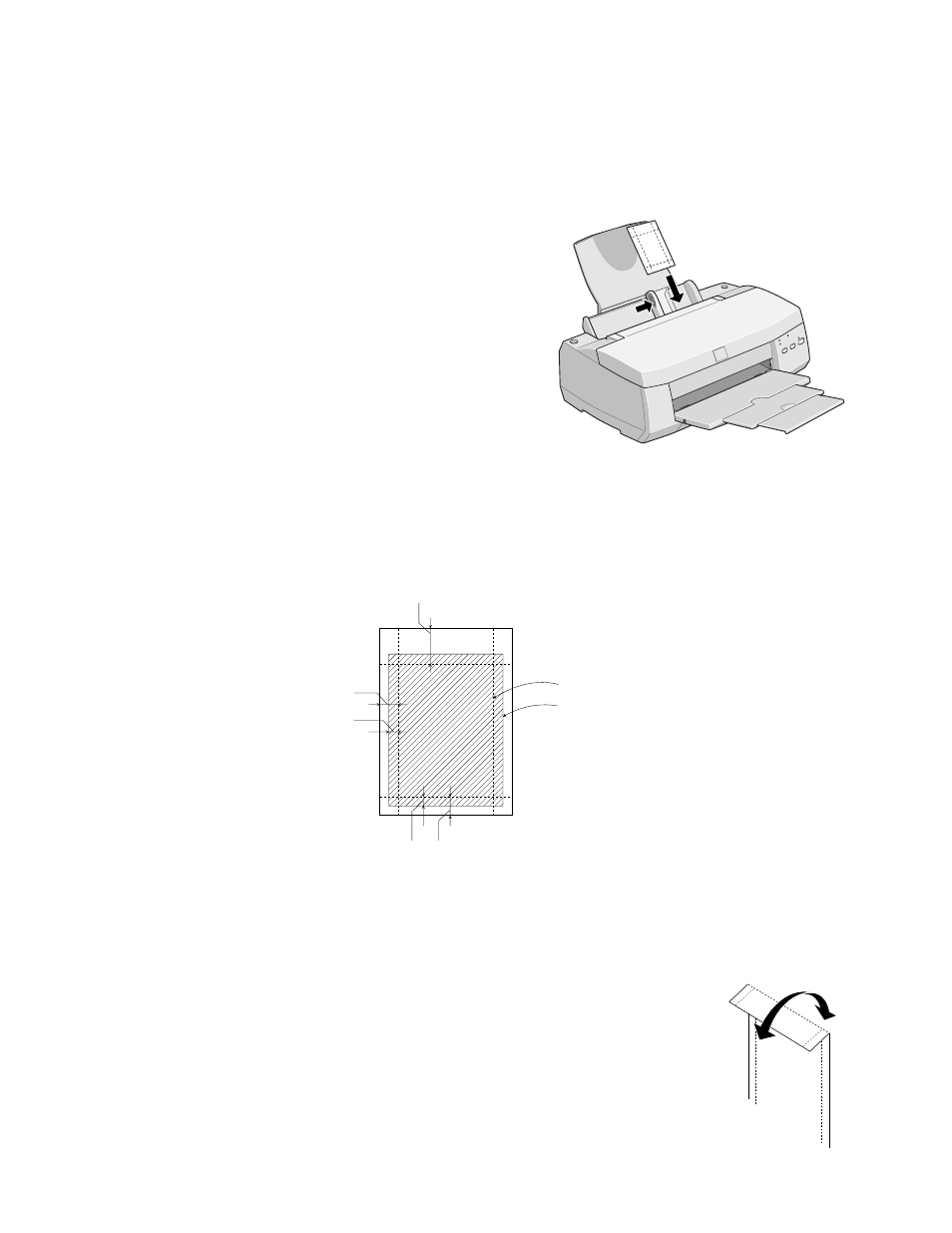
74
If you’re using 4
×
6-inch Photo Paper, follow these steps:
1. Load the paper against the right edge guide
with the glossy side facing up and the
perforated margins positioned as shown:
You can load up to 20 sheets of 4
×
6-inch
Photo Paper at a time. Make sure you place
the included support sheets A and B beneath
the stack, but don’t print on them.
2. Slide the left edge guide against the left edge of
the paper.
3. When you create the image in your application software, size it to 4.25
×
6.25
inches. You can also use your printer software’s Reduce/Enlarge settings, as
described in your EPSON Stylus COLOR 900N Manual.
4. Choose
Photo Paper
as the Media Type
setting.
5. Choose
Photo Paper 4
×
6 in
as the Paper Size setting and
Maximum
as the Printable Area setting.
6. After you print your picture, fold the paper back and forth along
the perforations and carefully tear the margins off.
trim size
printed
image size
0.67 in
0.24 in
0.12 in
0.24 in
0.12 in
basicprn.fm Page 74 Friday, February 19, 1999 4:01 PM
- Stylus Pro 7800 (11 pages)
- Stylus Pro 4000 (49 pages)
- Stylus Photo R300 (2 pages)
- Stylus Pro 7000 (147 pages)
- AcuLaser C3000 (316 pages)
- Stylus Pro 7900 (24 pages)
- Stylus Pro 4450 (21 pages)
- 1000 (272 pages)
- T034120 (4 pages)
- T580300 (4 pages)
- 300 (91 pages)
- B 510DN (190 pages)
- B 510DN (218 pages)
- Stylus NX510 (8 pages)
- Stylus Photo RX580 (95 pages)
- T549300 (4 pages)
- AculaserCX11NF (5 pages)
- B 500DN (168 pages)
- 480SXU (24 pages)
- 4500 (317 pages)
- STYLUS RX500 (99 pages)
- 2100 (13 pages)
- Stylus NX215 (2 pages)
- T098320 (4 pages)
- T041020 (4 pages)
- R210 (8 pages)
- All-In-One Stylus Photo RX600 (164 pages)
- 777I (53 pages)
- T033120 (4 pages)
- Stylus CX7000F (8 pages)
- 60 (113 pages)
- T034220 (4 pages)
- WorkForce 40 Series (36 pages)
- T054220 (4 pages)
- Stylus CX3200 (11 pages)
- Stylus CX7800 (18 pages)
- T060220 (4 pages)
- 2500 (180 pages)
- AcuLaser CX11N (32 pages)
- AcuLaser CX11N (4 pages)
- 2000P (16 pages)
- T606600 (4 pages)
- Stylus CX6000 (18 pages)
- FS-4000DN (2 pages)
- MSDS T544700 (4 pages)
