Installing acrobat reader, Opening your electronic manual – Epson 900N User Manual
Page 63
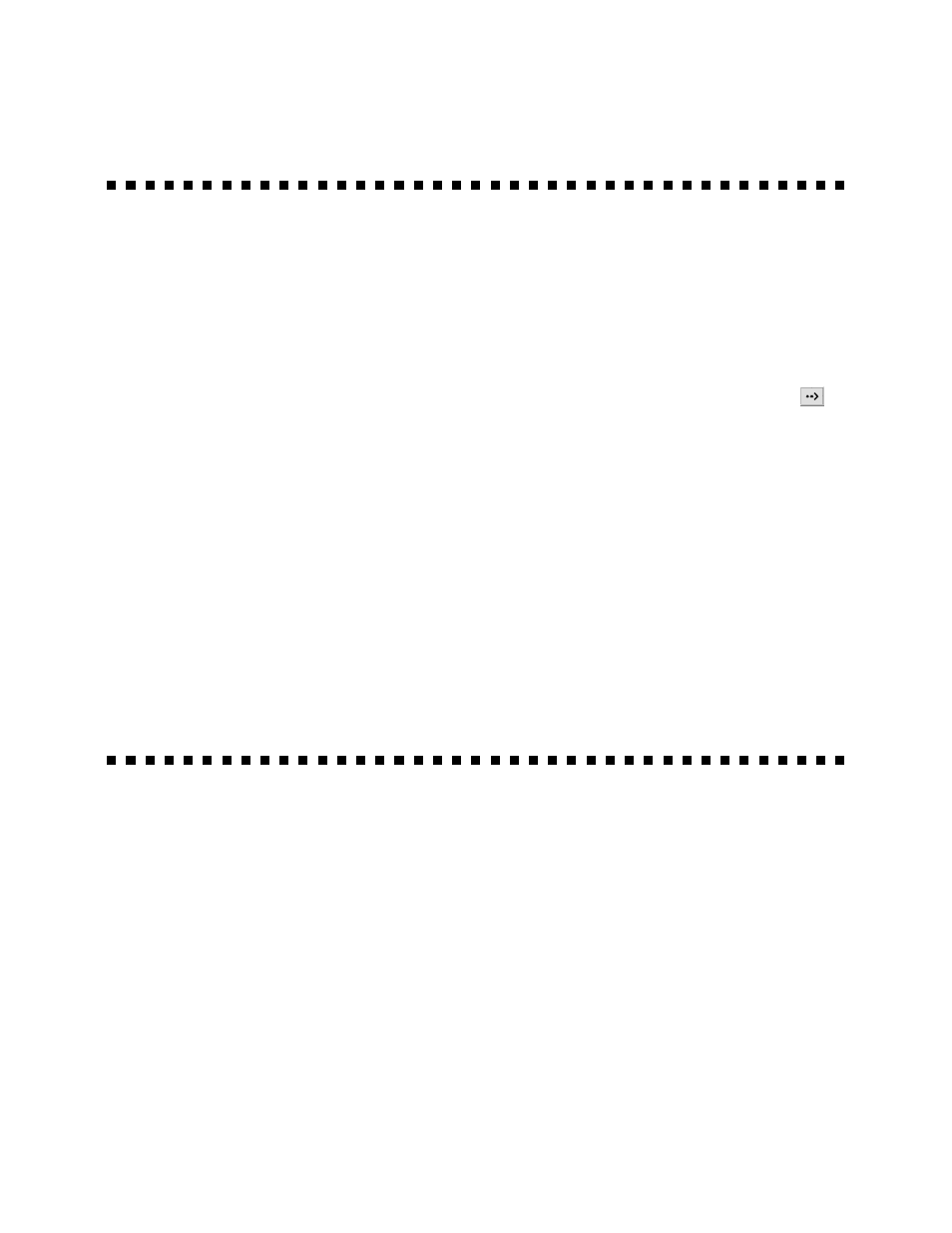
56
Installing Acrobat Reader
Follow the instructions below to install Acrobat Reader on your hard disk, if
necessary:
■
Windows 95, Windows 98, and Windows NT: Insert the printer software
CD-ROM into your CD-ROM drive. When you see the Installation Program
screen, select Install Adobe Acrobat Reader and click the right arrow button
.
Follow the instructions on the screen to install Acrobat Reader.
■
Windows 3.1: Insert the printer software CD-ROM into your CD-ROM
drive. Open the Program Manager File menu and select
Run
. Type
D:\ADOBE\16BIT\ACRO16.EXE
(where
D:
is your CD-ROM drive letter) or use
the
Browse
button to locate the file. Click
OK
and follow the instructions on the
screen to install Acrobat Reader on your hard disk. The installation creates an
Adobe Acrobat program group in Program Manager.
■
Macintosh: Insert the printer software CD-ROM in your CD-ROM drive.
Double-click the
Reader 3.01 Installer
icon and follow the instructions on the
screen to install Acrobat Reader.
Opening Your Electronic Manual
Follow the instructions below for your operating system to open your electronic
EPSON Stylus COLOR 900N Manual:
■
Windows 95, 98, and NT: Open Windows Explorer or My Computer and
double-click the
900ndoc.pdf
file. If the file doesn’t open, start Acrobat Reader,
open the File menu, click
Open
and select the
900ndoc.pdf
file.
■
Windows 3.1: Open File Manager and double-click the
900ndoc.pdf
file. If the
file doesn’t open, start Acrobat Reader, open the File menu, click
Open
and select
the
900ndoc.pdf
file.
■
Macintosh: Locate the
900N MANUAL.PDF
icon in the
MANUAL
folder on your
hard disk and double-click it. The manual opens in Acrobat Reader automatically.
manual.fm Page 56 Friday, February 19, 1999 4:01 PM
