Printing a test page – Epson 900N User Manual
Page 60
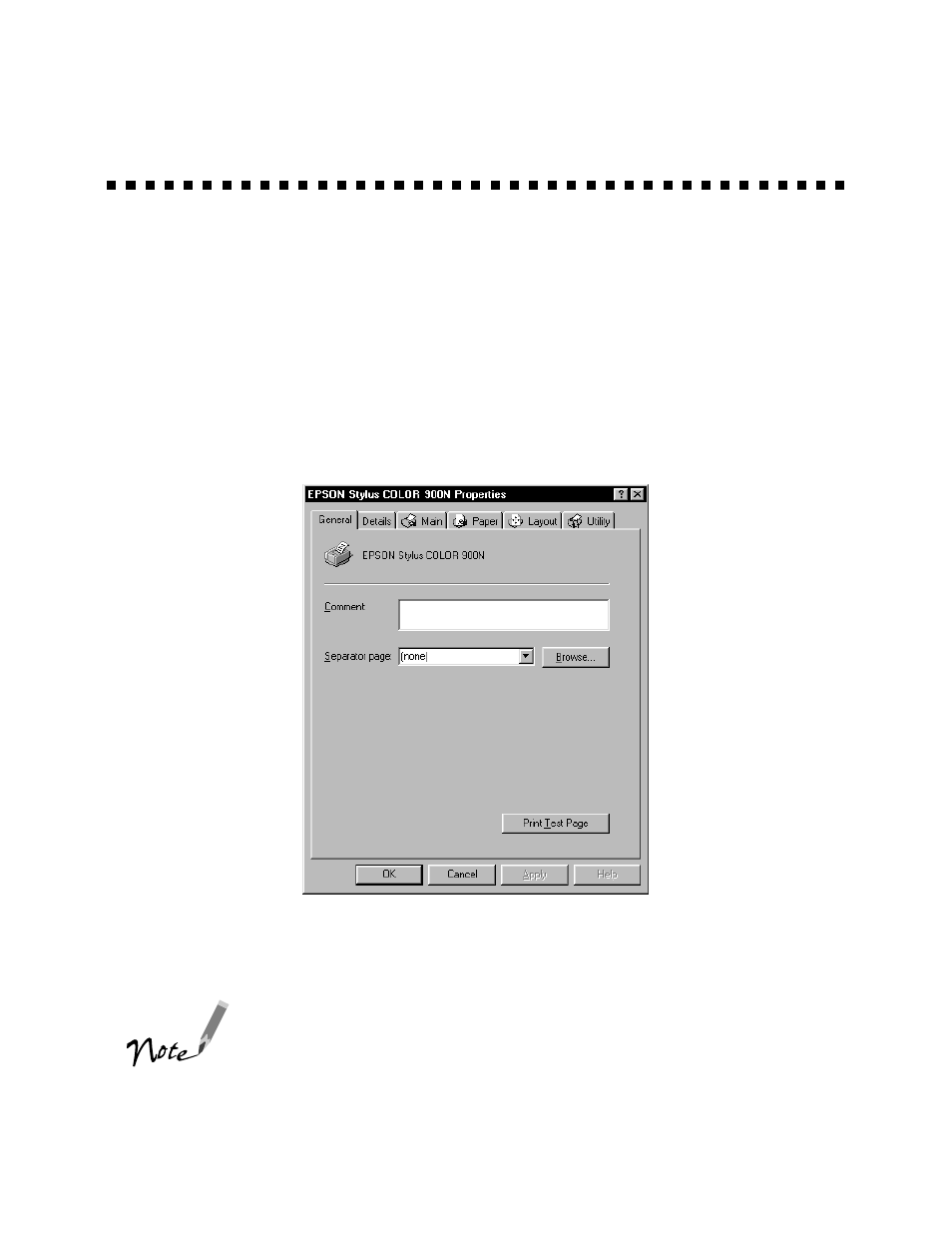
53
Printing a Test Page
If you have a Windows 98, Windows 95, or Windows NT 4.0 workstation, follow
the steps below to test the printer and make sure that the network is working
correctly. Make sure the printer is turned on and a sheet of letter-sized paper is loaded.
1. Point to
Start
,
Settings
, and click
Printers
.
2. Right-click the
EPSON Stylus COLOR 900N
icon and click
Properties
.
You see the printer driver screen.
3. Click the
General
tab and click
Print Test Page
. The test page is printed and a
screen asks you to confirm that it printed correctly.
If the test page does not print, see page 93 or page 128 in
your electronic
EPSON Stylus COLOR 900N Manual and
Chapter 12, Troubleshooting, in your
Administrator’s Manual
for solutions to possible problems.
clients.fm Page 53 Friday, February 19, 1999 4:01 PM
- Stylus Pro 7800 (11 pages)
- Stylus Pro 4000 (49 pages)
- Stylus Photo R300 (2 pages)
- Stylus Pro 7000 (147 pages)
- AcuLaser C3000 (316 pages)
- Stylus Pro 7900 (24 pages)
- Stylus Pro 4450 (21 pages)
- 1000 (272 pages)
- T034120 (4 pages)
- T580300 (4 pages)
- 300 (91 pages)
- B 510DN (190 pages)
- B 510DN (218 pages)
- Stylus NX510 (8 pages)
- Stylus Photo RX580 (95 pages)
- T549300 (4 pages)
- B 500DN (168 pages)
- AculaserCX11NF (5 pages)
- 480SXU (24 pages)
- 4500 (317 pages)
- STYLUS RX500 (99 pages)
- 2100 (13 pages)
- Stylus NX215 (2 pages)
- T098320 (4 pages)
- T041020 (4 pages)
- R210 (8 pages)
- All-In-One Stylus Photo RX600 (164 pages)
- 777I (53 pages)
- T033120 (4 pages)
- Stylus CX7000F (8 pages)
- 60 (113 pages)
- T034220 (4 pages)
- WorkForce 40 Series (36 pages)
- T054220 (4 pages)
- Stylus CX3200 (11 pages)
- Stylus CX7800 (18 pages)
- T060220 (4 pages)
- 2500 (180 pages)
- AcuLaser CX11N (32 pages)
- AcuLaser CX11N (4 pages)
- 2000P (16 pages)
- T606600 (4 pages)
- Stylus CX6000 (18 pages)
- FS-4000DN (2 pages)
- MSDS T544700 (4 pages)
