Ion Science Cub User Manual
Page 25
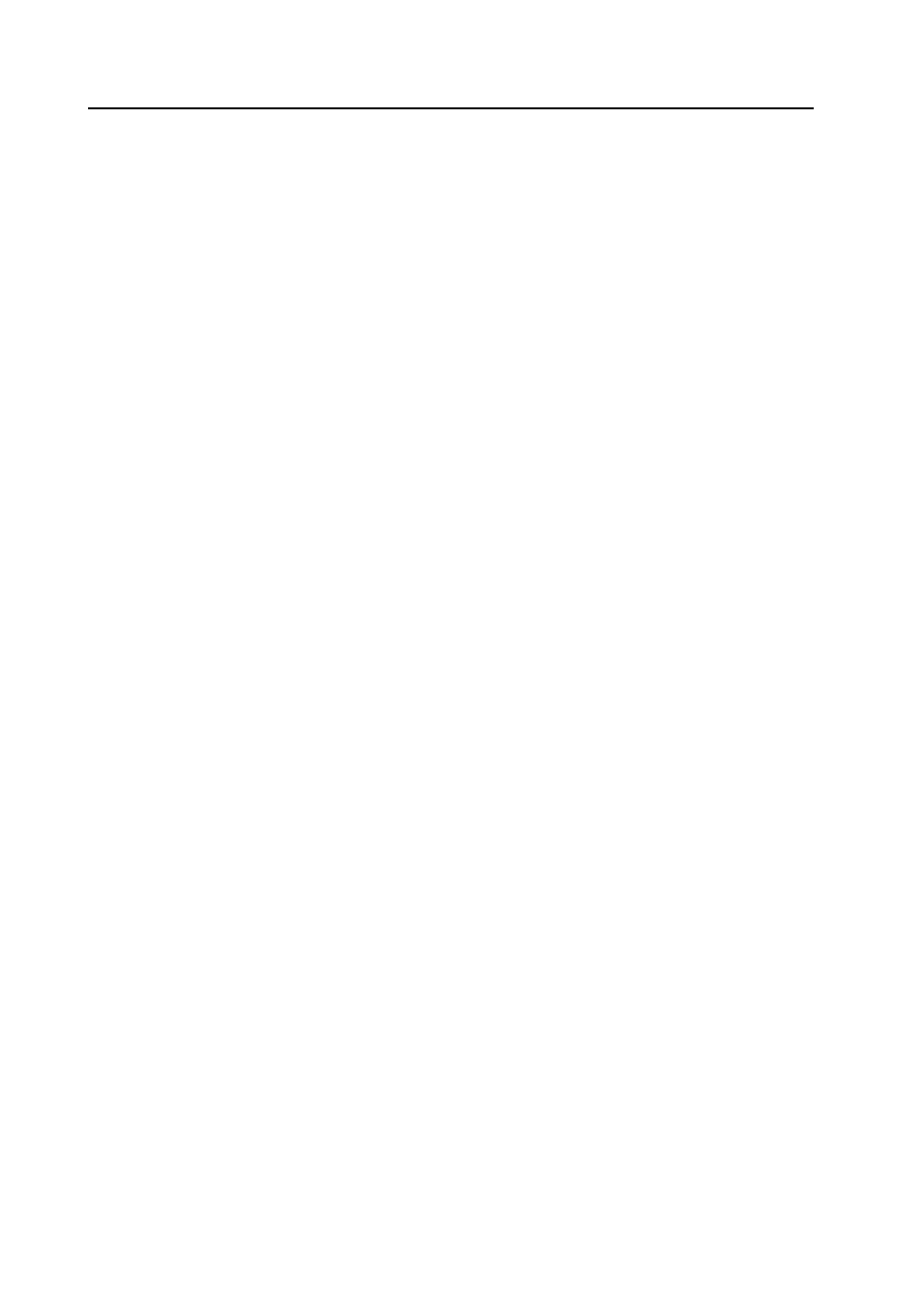
CUB MANUAL
Ion Science Ltd
Page 25 of 42
Unrivalled Detection. www.ionscience.com
CubPC software
Data log
Use this area to set the interval between readings. The minimum time permitted is one second.
Calibration
From the drop-down list, select the gas that the Cub is calibrated for.
Cub offers two-point calibration (zero to a specified concentration). To define the span that the Cub is
calibrated for, in th
e ‘Span’ field, enter the concentration in ppm.
The calibration procedure is detailed in the ‘Maintenance’ section of this manual.
Features
Low sensitivity Cubs can be upgraded automatically via an internet connection. The customer can purchase
an upgrade from his local distributor or supplier. Once the upgrade has been purchased the instrument must
be connected to a computer running the CubPC software. The Cub instrument will then be automatically
upgraded, via the internet connection.
TWA STEL
Select the appropriate regulatory code to which you are working using the radio buttons.
In the ‘TWA Alarm’ and ‘STEL Alarm’ fields, enter more different (i.e. more stringent) TWA and STEL alarm
levels if required.
Sound
If there is to be a sound when the button on the Cub is pressed, tick the first checkbox.
If there is to be a sound when there is an alarm on the Cub, tick the first checkbox.
Sound volume is adjusted with the slider.
Tick the ‘Alarm Latch’ checkbox if an alarm is to continue to sound after the conditions that triggered the
alarm are no longer present.
Note: Unchecking this box means the alarm can be reset by pressing the on/off button twice. The first press
silences the audio alarm, the second press stops the LED’s flashing.
Vibrate
If, when there is an alarm, the Cub is to vibrate, select the second radio button. If not, select the first.
PID
Select the PID lamp type from the two options. Ensure that the lamp selected is the same as that fitted in
your Cub.
Alarms
In this section enter the high and low alarm levels for the selected gas.
Screens
In this section tick and un-tick the checkboxes to specify which screens are displayed in the Cub. Refer to
‘Understanding the Display Screen’ for further details.
Send to Instrument
When you
have entered the required configuration, send it to your Cub by pressing the ‘Send to Instrument’
button.
The USB LED on the docking station will change to yellow while the new settings are being downloaded to
the connected Cub.
If the message ‘There was a problem sending to the instrument’ appears, click OK. Repeat the procedure
under ‘Starting CubPC’ above and repeat the procedure. If your PC still fails to write to your Cub seek
advice from your distributor or from Ion Science Ltd.
