Cubpc software, Pc requirements, Installation of cubpc software – Ion Science Cub User Manual
Page 15
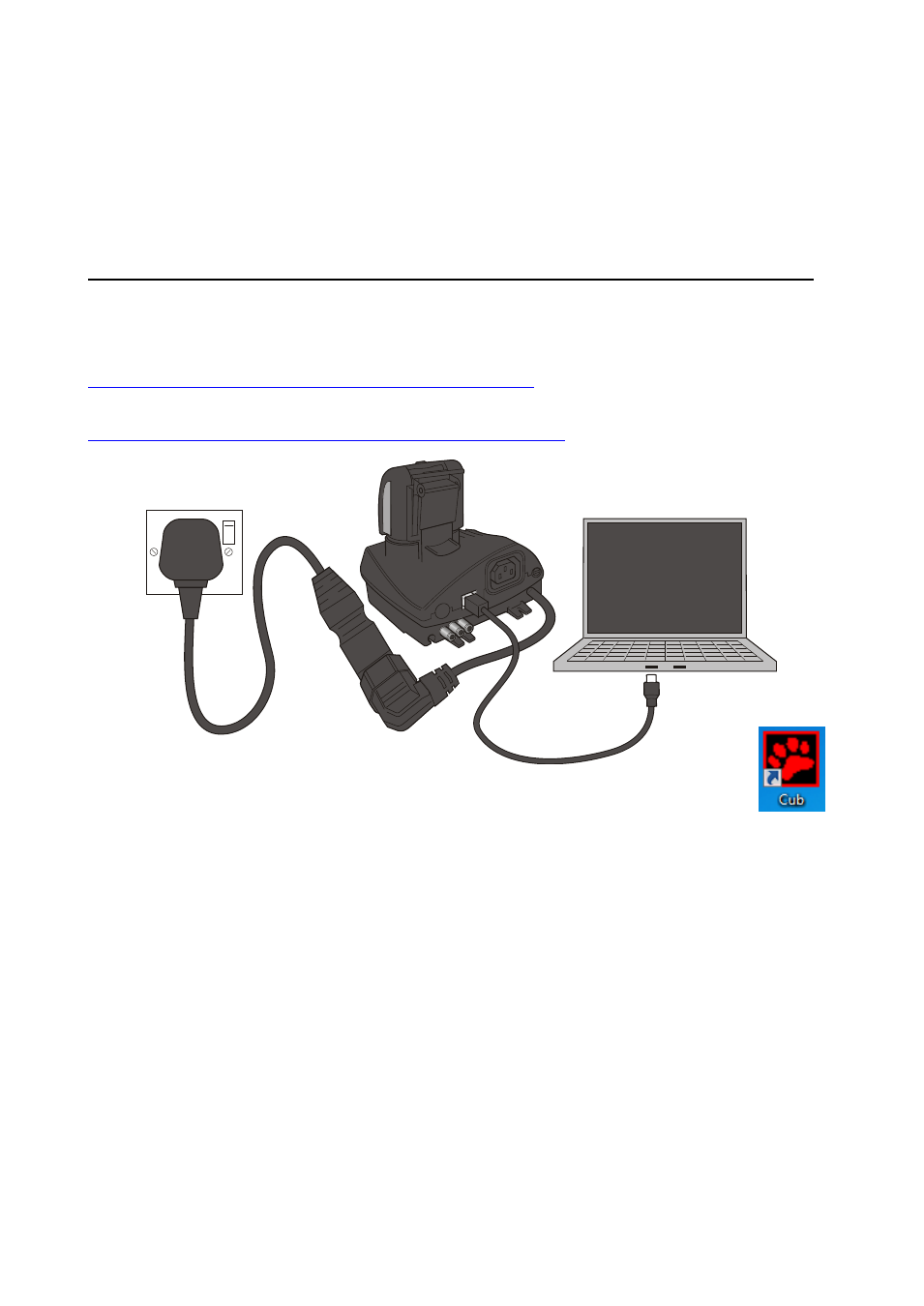
CUB MANUAL
Ion Science Ltd
Page 15 of 42
Unrivalled Detection. www.ionscience.com
CubPC software
PC Requirements
CubPC Software must be used in conjunction with a PC or laptop using Windows XP, Windows Vista or
Windows 7. The host computer must have a .net framework installed to level 3.5 service pack 1 or above
before installing CubPC. Please see the following link:
Software is downloaded from the Ion Science website from:-
Instal
lation
of
CubPC Software
The CubPC software is downloaded from the Cub webpage
(http://www.ionscience.com/product-support/downloads/instrument-software) in a zip file. Extract all the files
from the zip file and click on the setup .exe file (which will be indicated with the Cub icon). The installation
wizard will then start. Follow the onscreen instructions to complete the installation. If you selected this option
during the installation procedure, the Cub icon should appear on your desktop.
Connecting a USB or Calibration Docking Station to a PC
With the docking station powered on (the Charge LED should be green), simply connect it using the provided
USB cable to a USB socket on your PC.
The USB LED light will be red when there is no USB connection. Once a connection is made, the USB LED
light will then change to yellow while the docking station and the PC communicate
– e.g. while any logged
data from a connected Cub is transferred to the PC. When this is complete, the USB LED will change to
green.
Multiple docking stations can be connected to a PC via a USB hub.
When a docking station is first connected to a PC on which the CubPC software has been installed, the
installation of the device driver software will be triggered.
If your PC is running Windows 7 or Vista, this will take place automatically:
