Selecting program blocks changing program blocks – HEIDENHAIN TNC 122 User Manual User Manual
Page 33
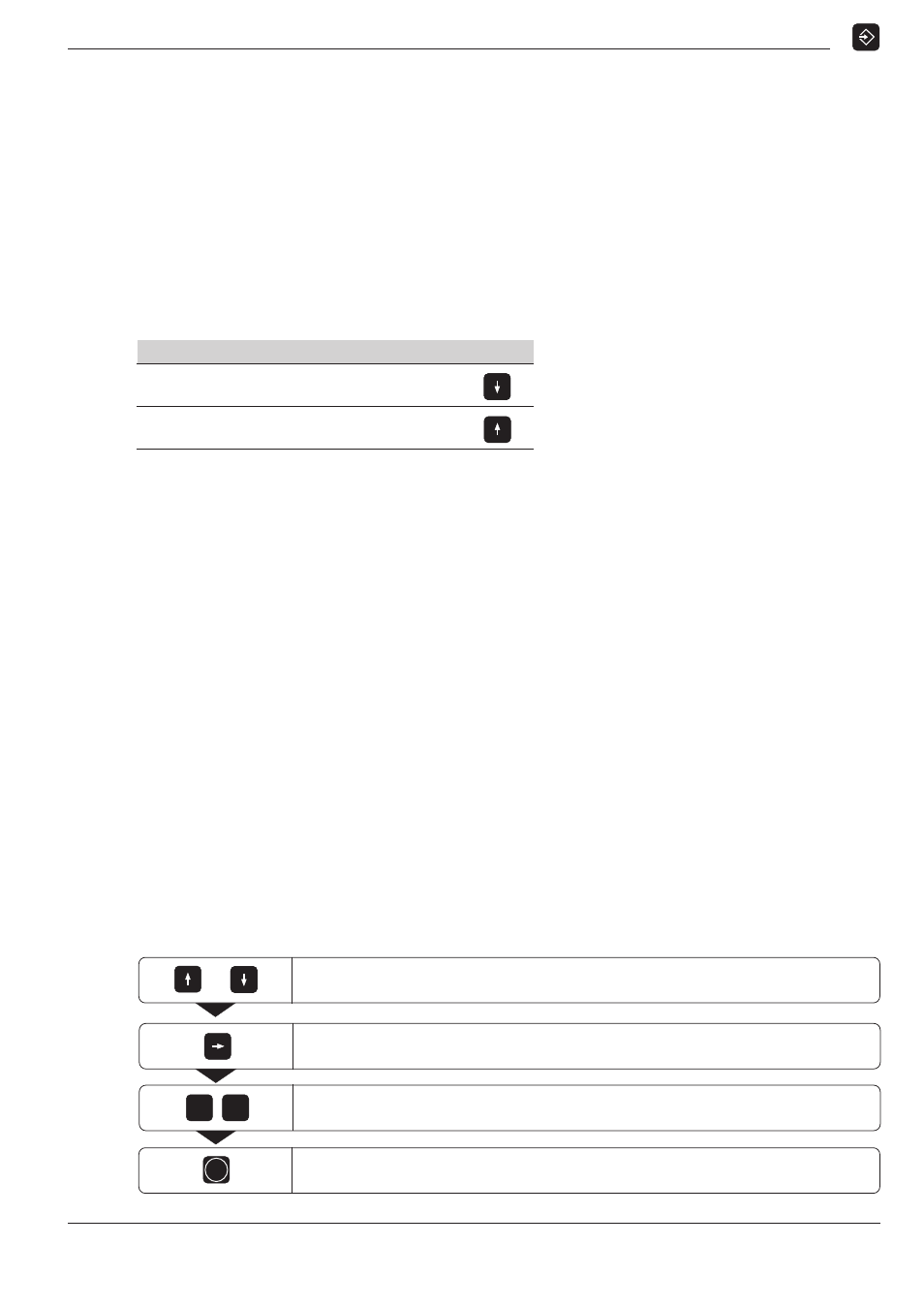
5
Programming
TNC 122
33
Selecting program blocks
Current block
The current block appears in the entry line above the numeric key-
pad. The block number appears to the right and above the entry
line.
The TNC inserts new blocks behind the current block. No more
blocks can be entered if the END PGM block appears in the entry
line
Overview of functions
Function
Key
Select the next block
Select the previous block
Go directly to a program block
In large programs it can take a long time to scroll to the desired
block using the arrow keys. A quicker way is to use the GOTO
function to go directly to the desired block.
⇒
⇒
⇒
⇒
⇒ Enter the number of the desired block.
⇒
⇒
⇒
⇒
⇒ Confirm your entry with the ENT key.
The desired block appears in the entry line.
Changing program blocks
You can make changes in program blocks the incorrect numerical
entries in a program.
Clearing incorrect numerical entries
If you notice an incorrect numerical entry immediately after you've
made it, you can clear it and try again:
⇒
⇒
⇒
⇒
⇒ Press the CL key.
Confirming a change
Any change made with CL must be confirmed with ENT to be-
come effective!
Example: Changing a program block
Mode of operation: PROGRAMMING AND EDITING
Move to the program block that you wish to change.
/
Enter the desired change, for example a new nominal position value ( 20 ).
Confirm the change.
ENT
2
0
Select the block for editing.
The display (e.g. the axis designation) starts blinking.
