Restoring from the generic recovery disk, Image on e – Grass Valley K2 Media Client Service Manual Nov.18 2008 User Manual
Page 73
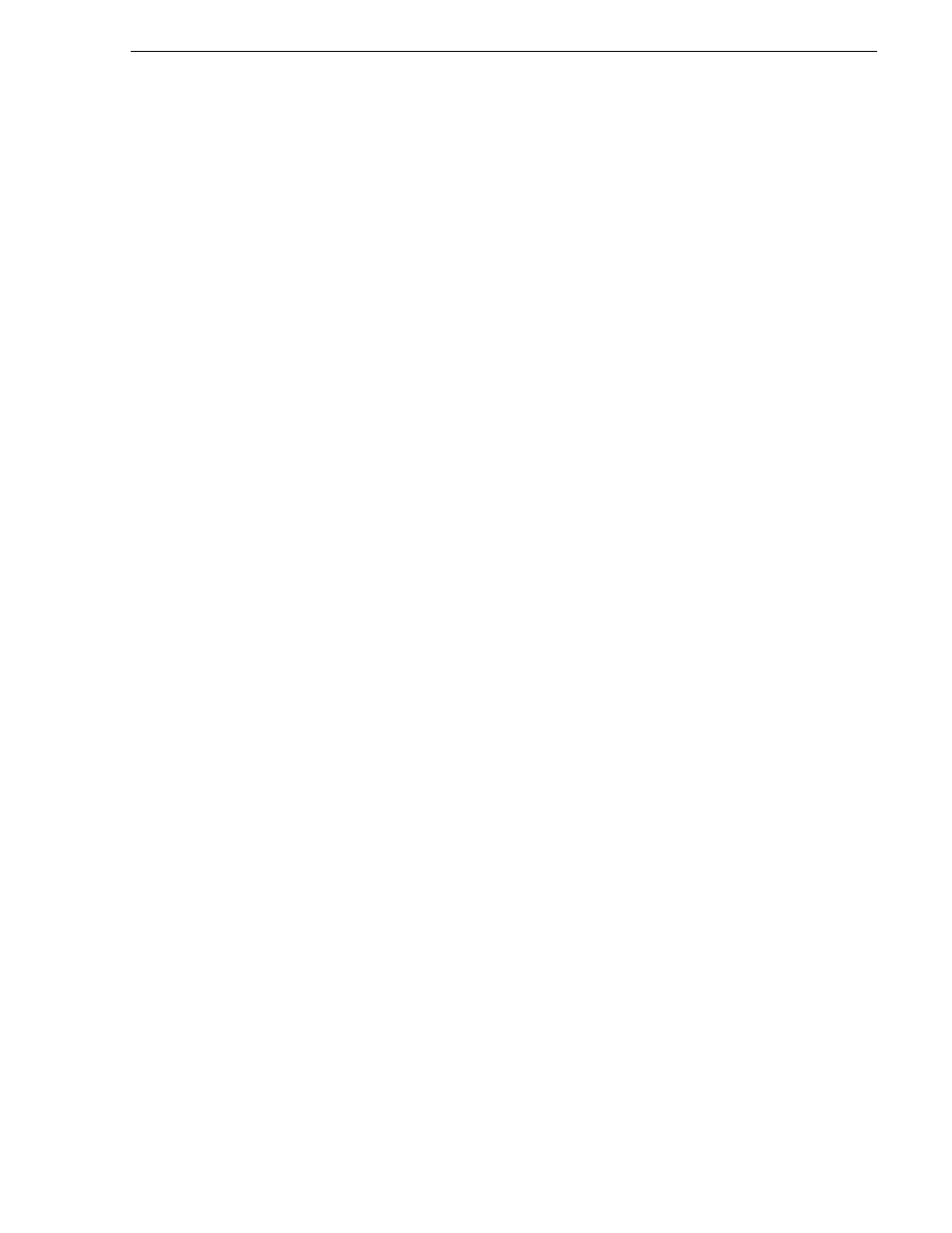
July 28, 2008
K2 Media Client Service Manual
73
Restoring from the generic recovery disk image on E:
Partition size field in the middle of the page. Free space before and Free space after
should both be reported at 0 bytes. Click
Next
.
The Next Selection page opens.
13. Depending on the partitions you are restoring, do one of the following:
• If you are restoring only the C: partition, select
No, I do not
and then click
Next
.
The “…ready to proceed…” page opens.
Skip ahead to step 20.
• If you are also restoring the D: partition, select
Yes, I want to restore another
partition or hard disk drive
and then click
Next
.
The Partition or Disk to Restore page opens. Continue with the next step in this
procedure.
14. Select
Database (D:)
and then click
Next
.
The Restored Partition Location page opens.
15. Select
Database (D:)
and then click
Next
.
The Restored Partition Type page opens.
16. Leave the selection at
Primary
and then click
Next
.
The Restored Partition Size page opens.
17. Leave settings at their defaults. The size reported in the upper pane is the size
detected of the actual D: partition. This should be the same as that reported in the
Partition size field in the middle of the page. Free space before and Free space after
should both be reported at 0 bytes. Click
Next
.
The Next Selection page opens.
18. Select
No, I do not
and then click
Next
.
The Restore Operation option page opens.
19. Do not make any selections. Click
Next
.
The “…ready to proceed…” page opens.
20. Verify that you are restoring the correct partition or partitions. Click
Proceed
.
The Operation Progress page opens and displays progress.
21. When a “The data was successfully restored” message appears, click
OK
.
22. Click
Operations | Exit
to exit the Acronis True Image program.
The K2 Media Client restarts automatically.
23. Remove any CD currently in the CD drive while the K2 Media Client is shutting
down.
Restoring from the generic recovery disk image on E:
There can be multiple versions of the generic recovery disk image on the K2 Media
Client’s E: partition. Use the most recent (highest number) version, unless instructed
otherwise by Grass Valley Support.
