Service procedures, Exporting log files, Exporting log files from appcenter workstation – Grass Valley K2 Media Client Service Manual Nov.18 2008 User Manual
Page 41: Chapter 3
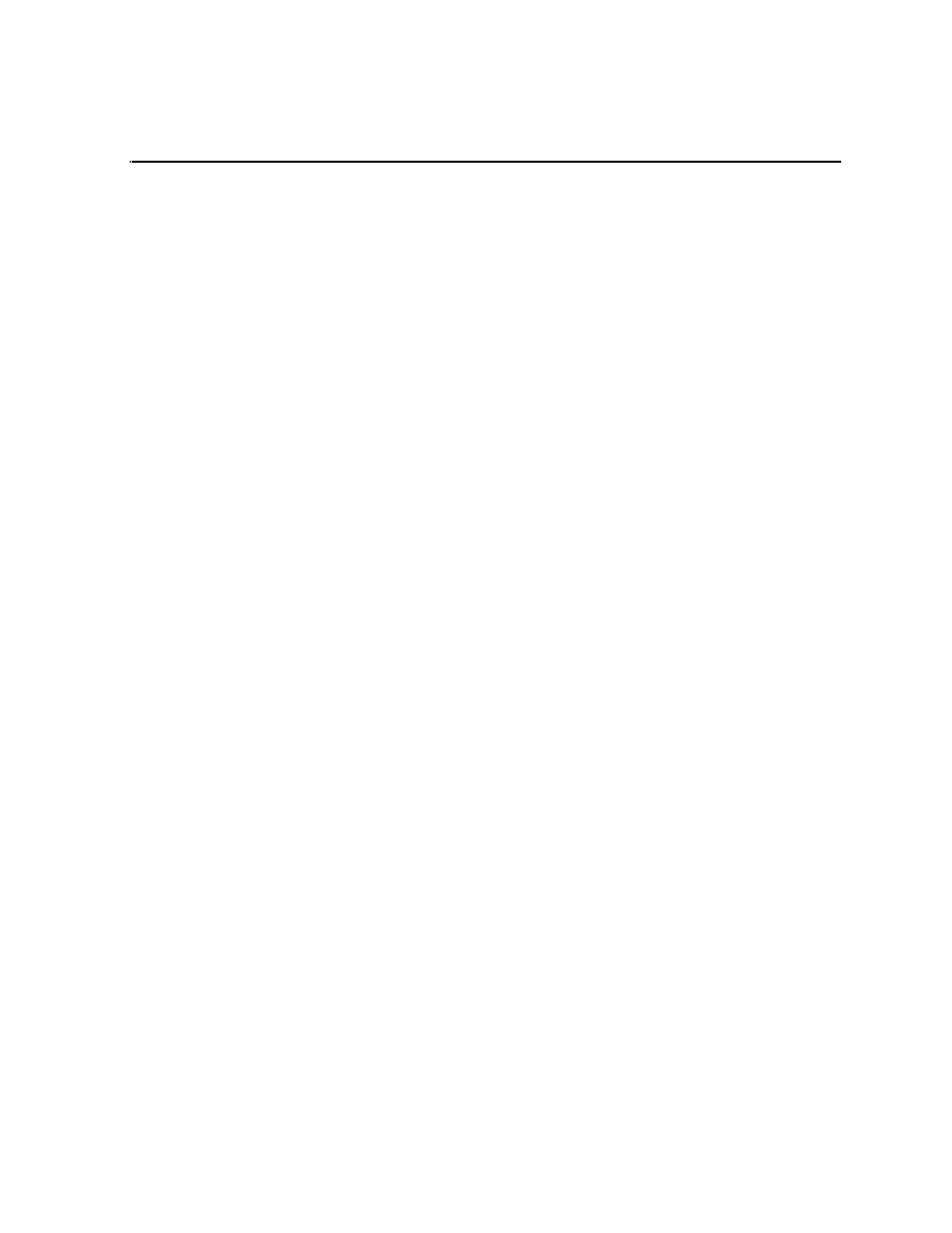
July 28, 2008
K2 Media Client Service Manual
41
Chapter
3
Service Procedures
Topics in this section include the following:
•
“Exporting log files” on page 41
•
“Replacing a RAID 0 drive” on page 43
•
“Replacing a RAID 1 drive” on page 43
•
“Restoring network configuration” on page 44
•
“Configuring Event Viewer” on page 57
•
“Checking services” on page 58
•
“Checking pre-installed software” on page 61
•
“Configuring NVRAM” on page 62
•
“Making motherboard CMOS settings” on page 65
•
“Rescanning PCI slots” on page 67
•
“Using recovery disk images” on page 67
•
“Installing the Fibre Channel card driver” on page 78
•
“Replacing a K2 Media Client” on page 80
Exporting log files
The procedures in this section describe how to export log files from the K2 Media
Client. The log files can include the following:
• All applications messages
• The Windows Event Log
• Logs from the media database.
• Dr. Watson messages.
The exported log files are combined in a ZIP file. The ZIP file can be sent to Grass
Valley product support where they can analyze the logs to determine the operational
status of your K2 Media Client.
NOTE: ExportLog does not export StatusPane messages. To capture StatusPane
messages, refer to the
“Copying StatusPane messages to the clip board” on page 40
Use one of the following procedures to export the logs.
Exporting log files from AppCenter workstation
1. In AppCenter workstation click
System | Export Log
. The Export Log dialog box
opens.
2. Click the
Logs
tab.
