Making motherboard cmos settings, Type i motherboard cmos settings, Type ii motherboard cmos settings – Grass Valley K2 Media Client Service Manual Nov.18 2008 User Manual
Page 65
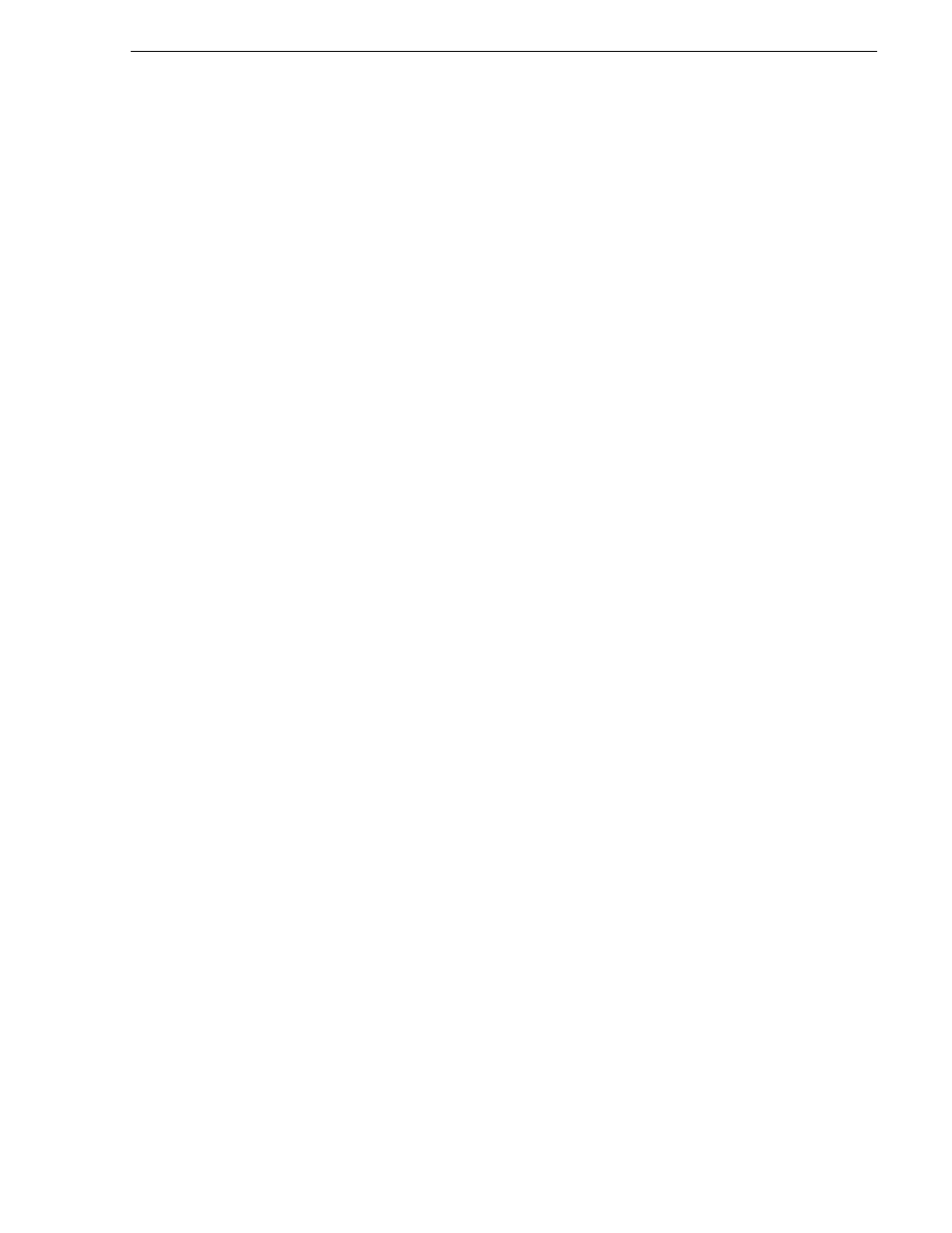
July 28, 2008
K2 Media Client Service Manual
65
Making motherboard CMOS settings
Making motherboard CMOS settings
NOTE: This procedure is intended for use by Grass Valley Service personnel or
under the direct supervision of Grass Valley Service personnel.
When configuring motherboard CMOS settings, it is no longer necessary to configure
Option ROM Scan settings. Version 3.2 and higher K2 System Software on SDA-00,
SD-00, and HD-00 models supports Option ROM Scan set to either Enable and
Disable with no operational difference.
After you remove and replace the motherboard you must make CMOS settings.
Replacement motherboards are Type III motherboards.
Type I motherboard CMOS settings
To make CMOS settings for the Type I motherboard, do the following:
1. Connect keyboard, monitor, and mouse to the K2 Media Client.
2. Restart the K2 Media Client.
3. During the motherboard BIOS startup screen, press
Delete
to enter Setup. After the
SCSI controller adapter BIOS screen is displayed, the motherboard BIOS Setup
Utility screen opens.
4. Make the following setting:
Legacy disc A
, set to
Disabled
5. In the BIOS Setup Utility menu, navigate through the menu system as follows:
Advanced | PCI/PnP Configuration | PCI Slot Configuration | PCI/PICX Frequency (Slot
4)
.
6. Set the
PCI/PCIX Frequency
to
[PCI 33MHz]
.
7. Select
Advanced Chipset Control | Clock Spectrum Feature
, set to
Enabled
8. Press
F10
and select
Yes
to save the configuration and restart.
9. Depending on the changes you made, you might need to rescan PCI slots, as
instructed in the next procedure.
Type II motherboard CMOS settings
To make CMOS settings for the Type II motherboard, do the following:
1. Connect keyboard, monitor, and mouse to the K2 Media Client.
2. Restart the K2 Media Client.
3. During the motherboard BIOS startup screen, watch the keyboard lights (capslock,
numlock, etc.). When the lights flash, press
Delete
to enter Setup.
4. Press
F9
and then press
Enter
to load BIOS defaults.
5. On the
Main
page, set
Legacy Diskette A
to
Disabled
6. On the
Advanced
page, select
PCI Configuration
and then press
Enter
.
7. Select
Frequency for PCIX#4-#5
and then press
Enter
.
